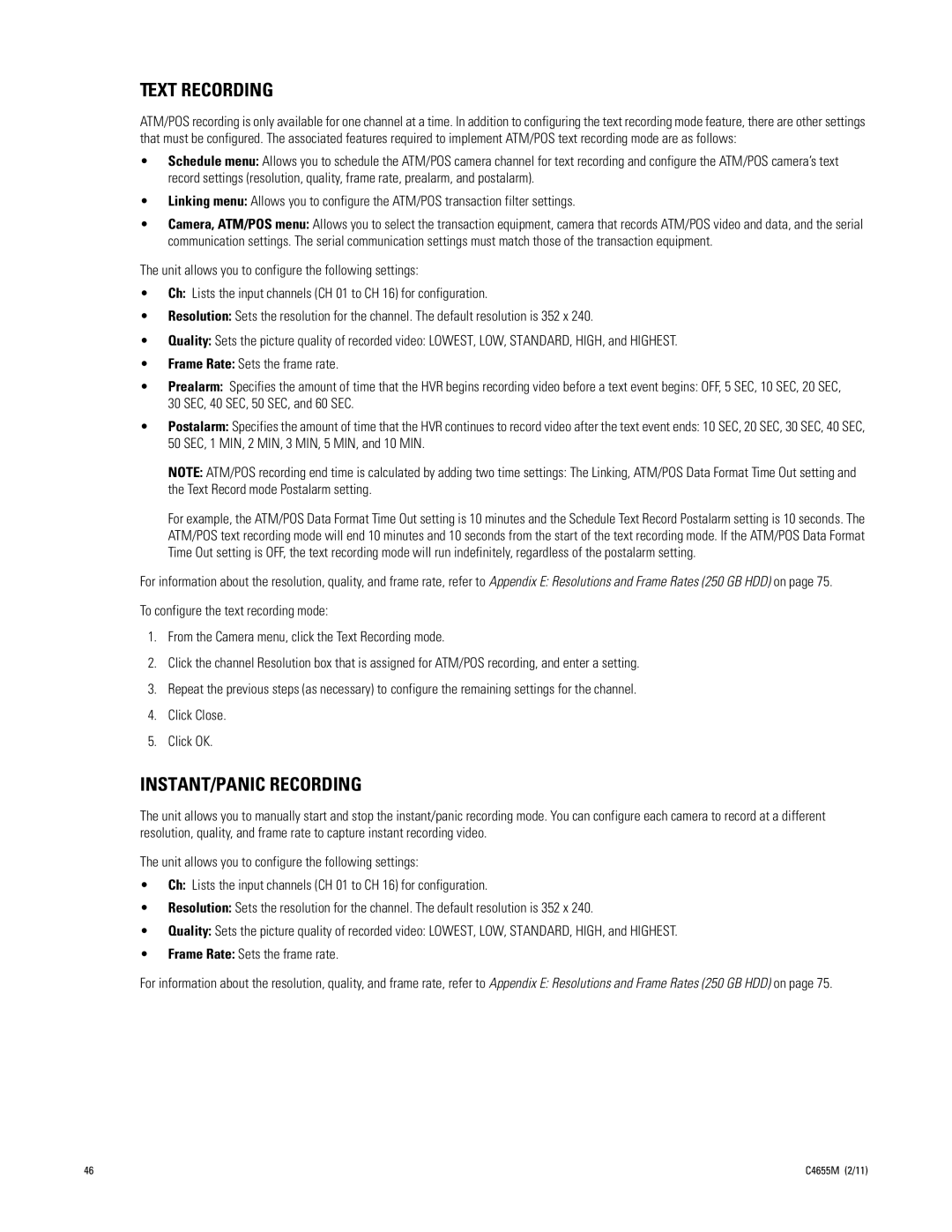TEXT RECORDING
ATM/POS recording is only available for one channel at a time. In addition to configuring the text recording mode feature, there are other settings that must be configured. The associated features required to implement ATM/POS text recording mode are as follows:
•Schedule menu: Allows you to schedule the ATM/POS camera channel for text recording and configure the ATM/POS camera’s text record settings (resolution, quality, frame rate, prealarm, and postalarm).
•Linking menu: Allows you to configure the ATM/POS transaction filter settings.
•Camera, ATM/POS menu: Allows you to select the transaction equipment, camera that records ATM/POS video and data, and the serial communication settings. The serial communication settings must match those of the transaction equipment.
The unit allows you to configure the following settings:
•Ch: Lists the input channels (CH 01 to CH 16) for configuration.
•Resolution: Sets the resolution for the channel. The default resolution is 352 x 240.
•Quality: Sets the picture quality of recorded video: LOWEST, LOW, STANDARD, HIGH, and HIGHEST.
•Frame Rate: Sets the frame rate.
•Prealarm: Specifies the amount of time that the HVR begins recording video before a text event begins: OFF, 5 SEC, 10 SEC, 20 SEC, 30 SEC, 40 SEC, 50 SEC, and 60 SEC.
•Postalarm: Specifies the amount of time that the HVR continues to record video after the text event ends: 10 SEC, 20 SEC, 30 SEC, 40 SEC, 50 SEC, 1 MIN, 2 MIN, 3 MIN, 5 MIN, and 10 MIN.
NOTE: ATM/POS recording end time is calculated by adding two time settings: The Linking, ATM/POS Data Format Time Out setting and the Text Record mode Postalarm setting.
For example, the ATM/POS Data Format Time Out setting is 10 minutes and the Schedule Text Record Postalarm setting is 10 seconds. The ATM/POS text recording mode will end 10 minutes and 10 seconds from the start of the text recording mode. If the ATM/POS Data Format Time Out setting is OFF, the text recording mode will run indefinitely, regardless of the postalarm setting.
For information about the resolution, quality, and frame rate, refer to Appendix E: Resolutions and Frame Rates (250 GB HDD) on page 75.
To configure the text recording mode:
1.From the Camera menu, click the Text Recording mode.
2.Click the channel Resolution box that is assigned for ATM/POS recording, and enter a setting.
3.Repeat the previous steps (as necessary) to configure the remaining settings for the channel.
4.Click Close.
5.Click OK.
INSTANT/PANIC RECORDING
The unit allows you to manually start and stop the instant/panic recording mode. You can configure each camera to record at a different resolution, quality, and frame rate to capture instant recording video.
The unit allows you to configure the following settings:
•Ch: Lists the input channels (CH 01 to CH 16) for configuration.
•Resolution: Sets the resolution for the channel. The default resolution is 352 x 240.
•Quality: Sets the picture quality of recorded video: LOWEST, LOW, STANDARD, HIGH, and HIGHEST.
•Frame Rate: Sets the frame rate.
For information about the resolution, quality, and frame rate, refer to Appendix E: Resolutions and Frame Rates (250 GB HDD) on page 75.
46 | C4655M (2/11) |