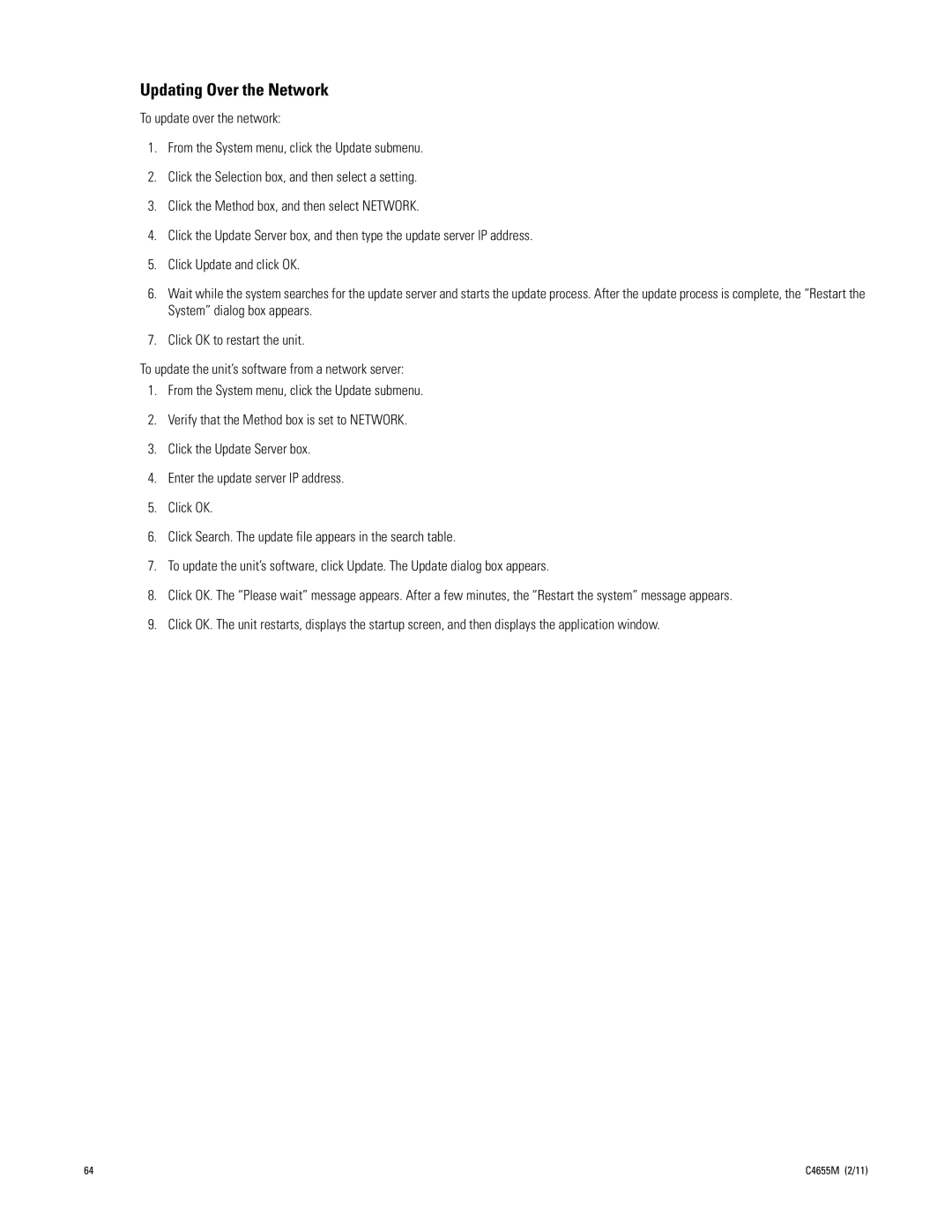Updating Over the Network
To update over the network:
1.From the System menu, click the Update submenu.
2.Click the Selection box, and then select a setting.
3.Click the Method box, and then select NETWORK.
4.Click the Update Server box, and then type the update server IP address.
5.Click Update and click OK.
6.Wait while the system searches for the update server and starts the update process. After the update process is complete, the “Restart the System” dialog box appears.
7.Click OK to restart the unit.
To update the unit’s software from a network server:
1.From the System menu, click the Update submenu.
2.Verify that the Method box is set to NETWORK.
3.Click the Update Server box.
4.Enter the update server IP address.
5.Click OK.
6.Click Search. The update file appears in the search table.
7.To update the unit’s software, click Update. The Update dialog box appears.
8.Click OK. The “Please wait” message appears. After a few minutes, the “Restart the system” message appears.
9.Click OK. The unit restarts, displays the startup screen, and then displays the application window.
64 | C4655M (2/11) |