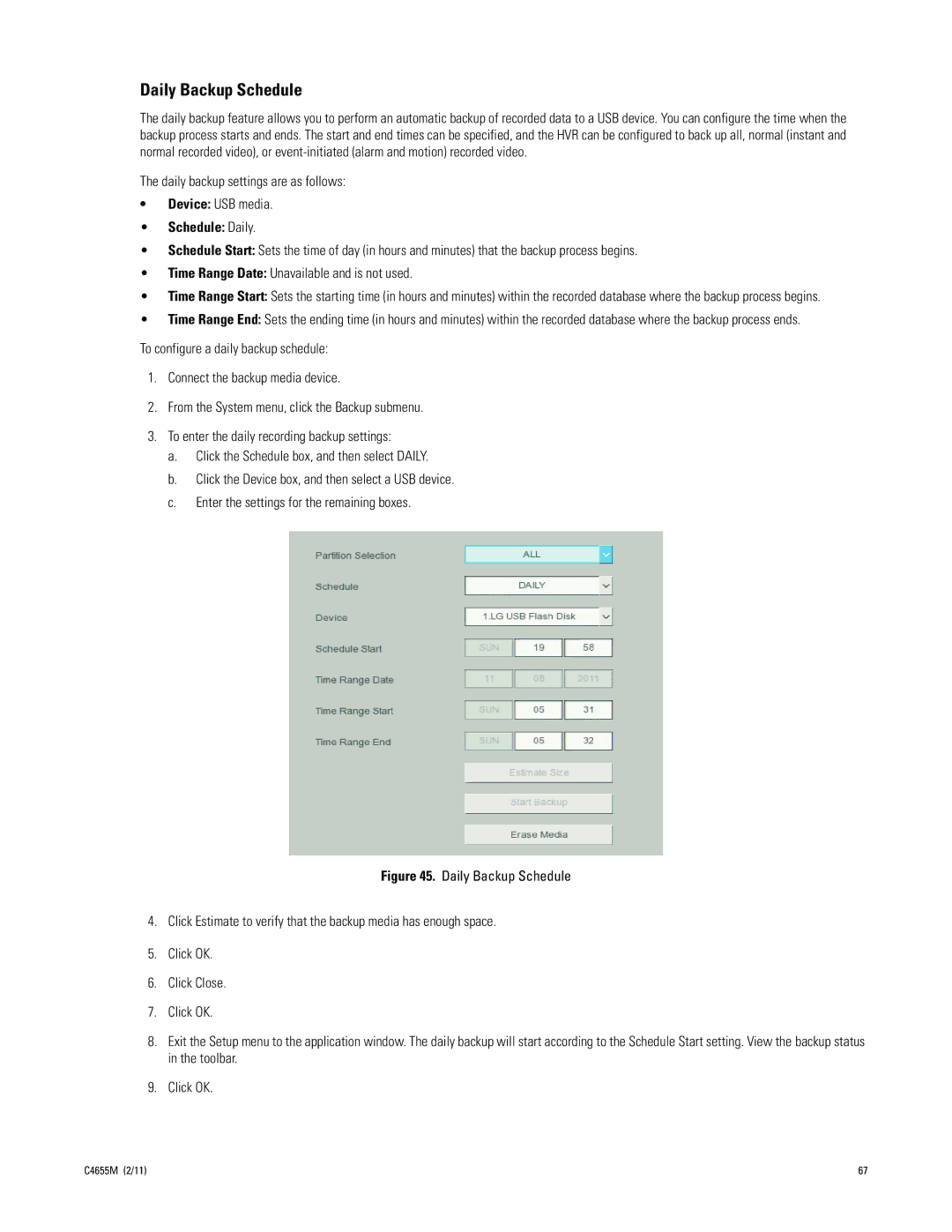Daily Backup Schedule
The daily backup feature allows you to perform an automatic backup of recorded data to a USB device. You can configure the time when the backup process starts and ends. The start and end times can be specified, and the HVR can be configured to back up all, normal (instant and normal recorded video), or
The daily backup settings are as follows:
•Device: USB media.
•Schedule: Daily.
•Schedule Start: Sets the time of day (in hours and minutes) that the backup process begins.
•Time Range Date: Unavailable and is not used.
•Time Range Start: Sets the starting time (in hours and minutes) within the recorded database where the backup process begins.
•Time Range End: Sets the ending time (in hours and minutes) within the recorded database where the backup process ends.
To configure a daily backup schedule:
1.Connect the backup media device.
2.From the System menu, click the Backup submenu.
3.To enter the daily recording backup settings:
a.Click the Schedule box, and then select DAILY.
b.Click the Device box, and then select a USB device.
c.Enter the settings for the remaining boxes.
Figure 45. Daily Backup Schedule
4.Click Estimate to verify that the backup media has enough space.
5.Click OK.
6.Click Close.
7.Click OK.
8.Exit the Setup menu to the application window. The daily backup will start according to the Schedule Start setting. View the backup status in the toolbar.
9.Click OK.
C4655M (2/11) | 67 |