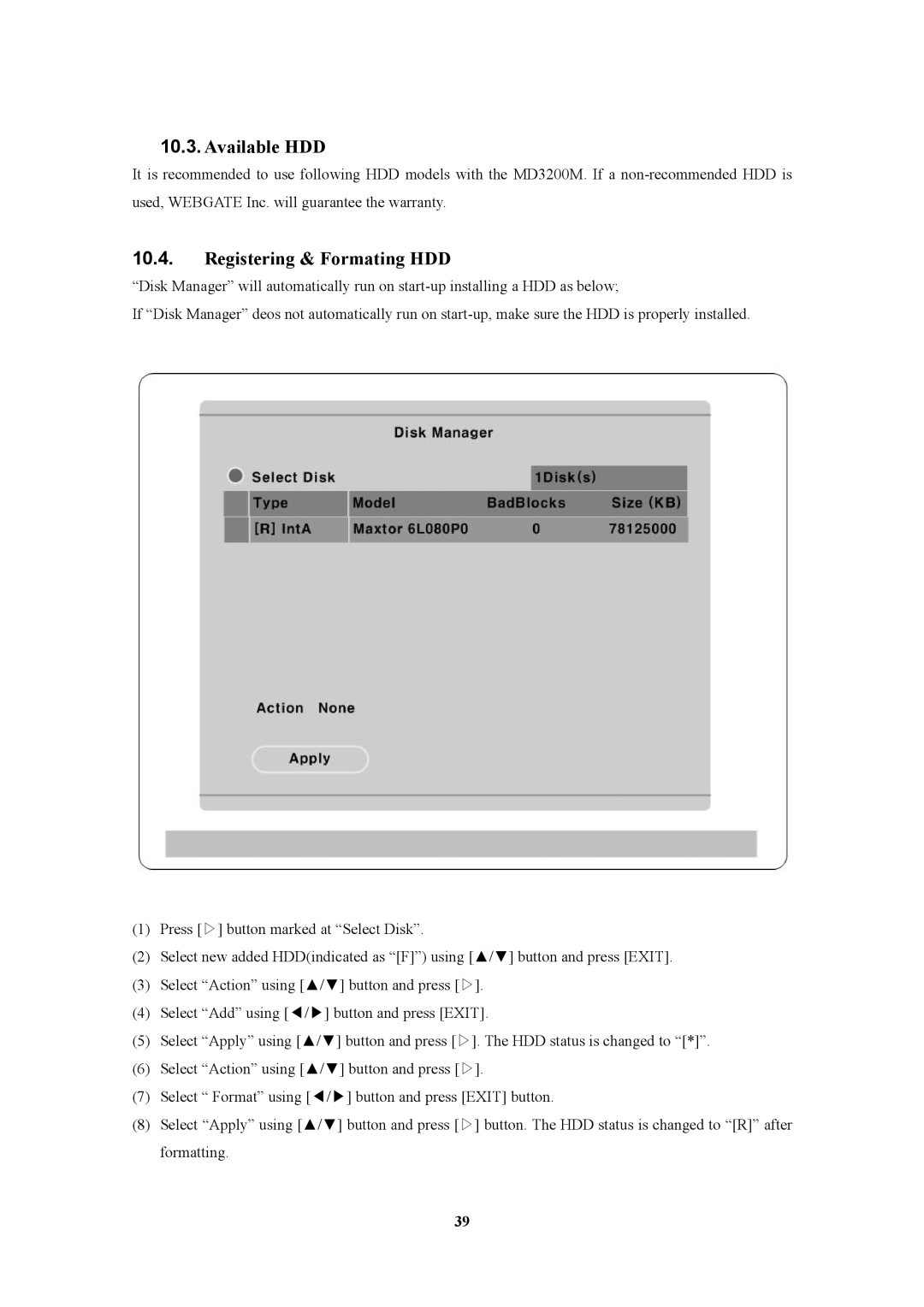10.3.Available HDD
It is recommended to use following HDD models with the MD3200M. If a
10.4.Registering & Formating HDD
“Disk Manager” will automatically run on
If “Disk Manager” deos not automatically run on
(1)Press [▷] button marked at “Select Disk”.
(2)Select new added HDD(indicated as “[F]”) using [▲ /▼ ] button and press [EXIT].
(3)Select “Action” using [▲ /▼ ] button and press [▷].
(4)Select “Add” using [◀/▶] button and press [EXIT].
(5)Select “Apply” using [▲ /▼ ] button and press [▷]. The HDD status is changed to “[*]”.
(6)Select “Action” using [▲ /▼ ] button and press [▷].
(7)Select “ Format” using [◀/▶] button and press [EXIT] button.
(8)Select “Apply” using [▲ /▼ ] button and press [▷] button. The HDD status is changed to “[R]” after formatting.
39