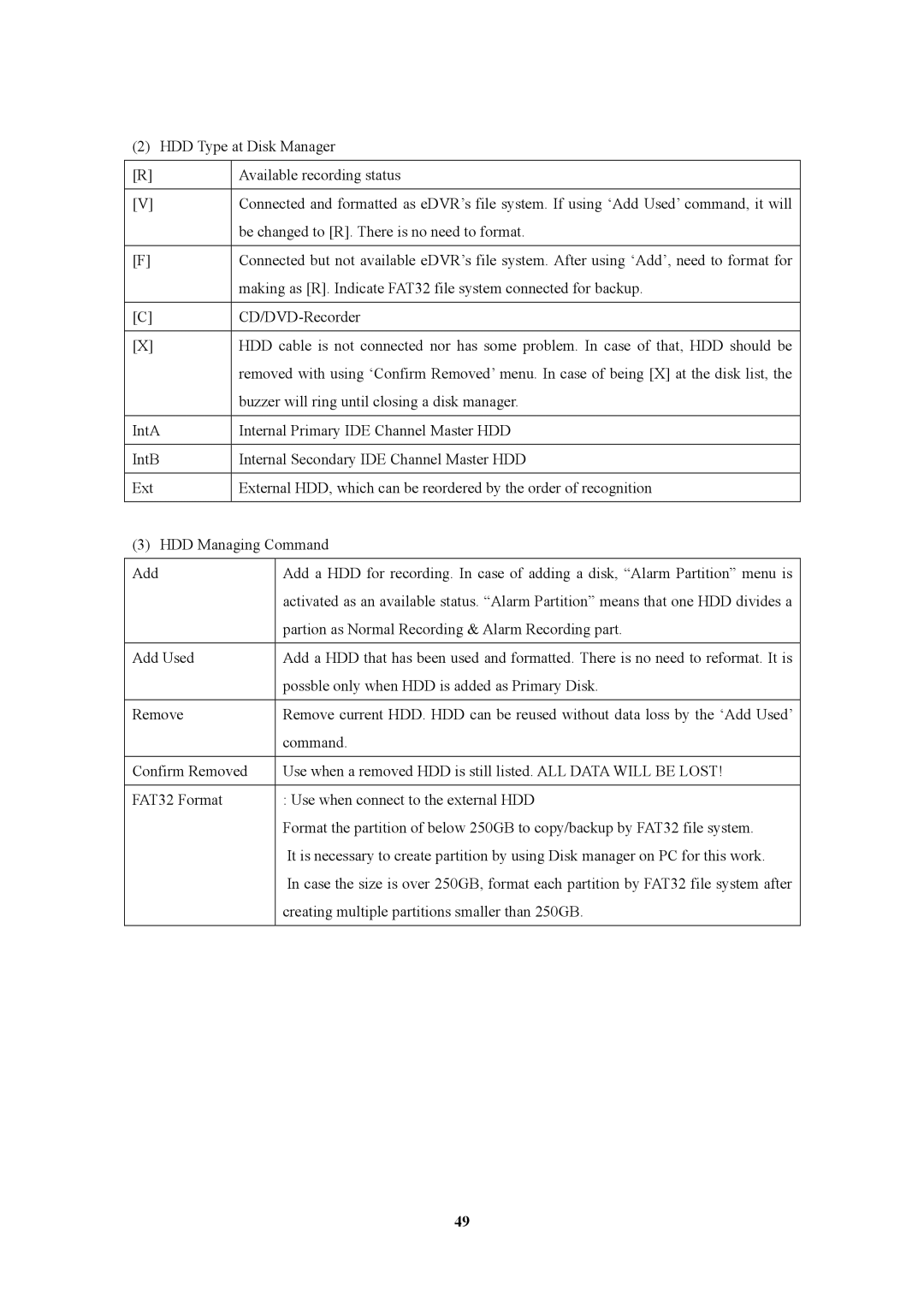(2) HDD Type at Disk Manager
[R] | Available recording status | |
|
|
|
[V] | Connected and formatted as eDVR’s file system. If using ‘Add Used’command, it will | |
| be changed to [R]. There is no need to format. | |
|
|
|
[F] | Connected but not available eDVR’s file system. After using ‘Add’, need to format for | |
| making as [R]. Indicate FAT32 file system connected for backup. | |
|
|
|
[C] | ||
|
|
|
[X] | HDD cable is not connected nor has some problem. In case of that, HDD should be | |
| removed with using ‘Confirm Removed’menu. In case of being [X] at the disk list, the | |
| buzzer will ring until closing a disk manager. | |
|
|
|
IntA | Internal Primary IDE Channel Master HDD | |
|
|
|
IntB | Internal Secondary IDE Channel Master HDD | |
|
|
|
Ext | External HDD, which can be reordered by the order of recognition | |
|
|
|
(3) HDD Managing Command | ||
|
|
|
Add |
| Add a HDD for recording. In case of adding a disk, “Alarm Partition” menu is |
|
| activated as an available status. “Alarm Partition” means that one HDD divides a |
|
| partion as Normal Recording & Alarm Recording part. |
|
|
|
Add Used |
| Add a HDD that has been used and formatted. There is no need to reformat. It is |
|
| possble only when HDD is added as Primary Disk. |
|
|
|
Remove |
| Remove current HDD. HDD can be reused without data loss by the ‘Add Used’ |
|
| command. |
|
| |
Confirm Removed | Use when a removed HDD is still listed. ALL DATA WILL BE LOST! | |
|
|
|
FAT32 Format |
| : Use when connect to the external HDD |
|
| Format the partition of below 250GB to copy/backup by FAT32 file system. |
|
| It is necessary to create partition by using Disk manager on PC for this work. |
|
| In case the size is over 250GB, format each partition by FAT32 file system after |
|
| creating multiple partitions smaller than 250GB. |
|
|
|
49