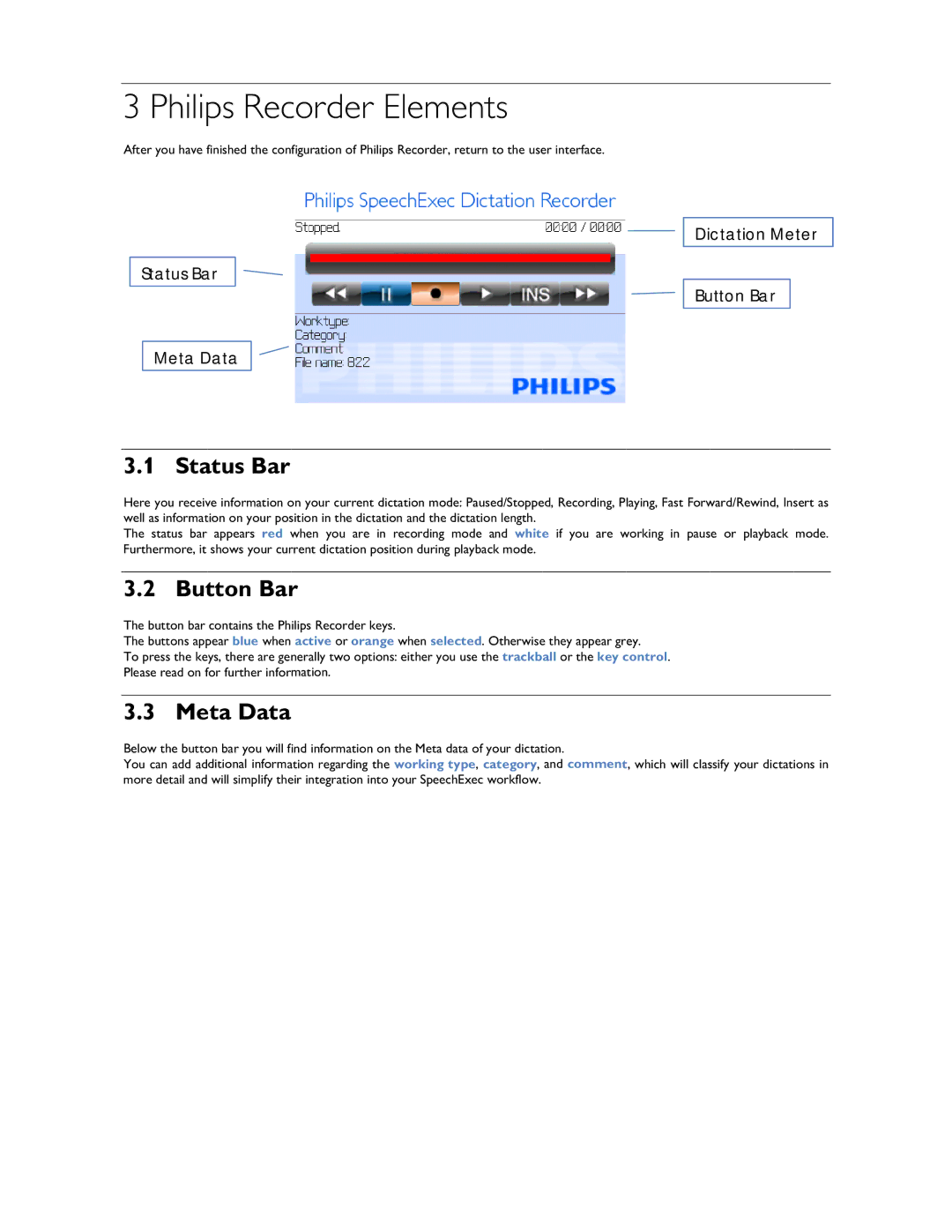3 Philips Recorder Elements
After you have finished the configuration of Philips Recorder, return to the user interface.
Status Bar
Meta Data
Dictation Meter
Button Bar
3.1 Status Bar
Here you receive information on your current dictation mode: Paused/Stopped, Recording, Playing, Fast Forward/Rewind, Insert as well as information on your position in the dictation and the dictation length.
The status bar appears red when you are in recording mode and white if you are working in pause or playback mode. Furthermore, it shows your current dictation position during playback mode.
3.2 Button Bar
The button bar contains the Philips Recorder keys.
The buttons appear blue when active or orange when selected. Otherwise they appear grey.
To press the keys, there are generally two options: either you use the trackball or the key control. Please read on for further information.
3.3 Meta Data
Below the button bar you will find information on the Meta data of your dictation.
You can add additional information regarding the working type, category, and comment, which will classify your dictations in more detail and will simplify their integration into your SpeechExec workflow.