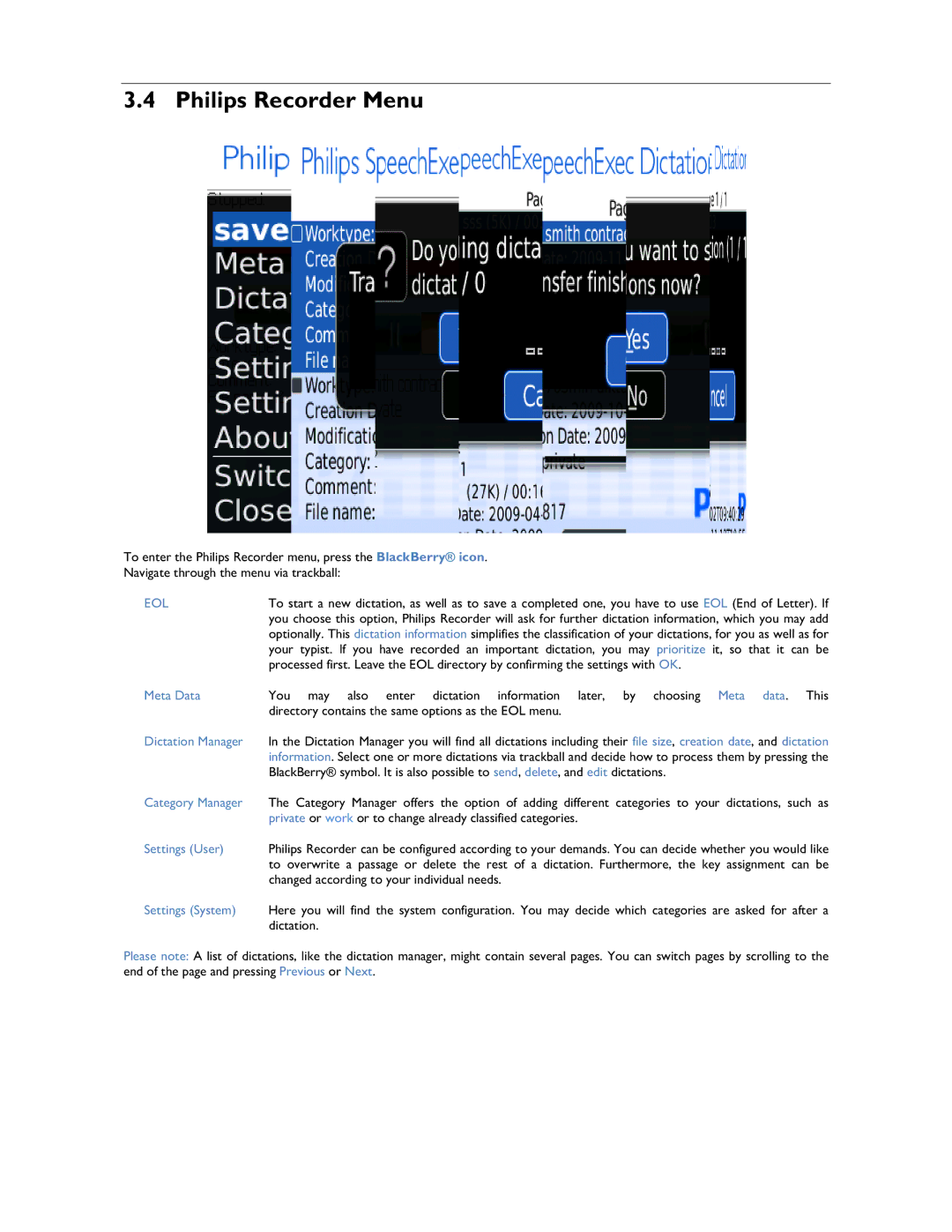3.4 Philips Recorder Menu
To enter the Philips Recorder menu, press the BlackBerry® icon.
Navigate through the menu via trackball:
EOL | To start a new dictation, as well as to save a completed one, you have to use EOL (End of Letter). If |
| you choose this option, Philips Recorder will ask for further dictation information, which you may add |
| optionally. This dictation information simplifies the classification of your dictations, for you as well as for |
| your typist. If you have recorded an important dictation, you may prioritize it, so that it can be |
| processed first. Leave the EOL directory by confirming the settings with OK. |
Meta Data | You may also enter dictation information later, by choosing Meta data. This |
| directory contains the same options as the EOL menu. |
Dictation Manager | In the Dictation Manager you will find all dictations including their file size, creation date, and dictation |
| information. Select one or more dictations via trackball and decide how to process them by pressing the |
| BlackBerry® symbol. It is also possible to send, delete, and edit dictations. |
Category Manager | The Category Manager offers the option of adding different categories to your dictations, such as |
| private or work or to change already classified categories. |
Settings (User) | Philips Recorder can be configured according to your demands. You can decide whether you would like |
| to overwrite a passage or delete the rest of a dictation. Furthermore, the key assignment can be |
| changed according to your individual needs. |
Settings (System) | Here you will find the system configuration. You may decide which categories are asked for after a |
| dictation. |
Please note: A list of dictations, like the dictation manager, m ight contain several pages. You can switch pages by scrolling to the end of the page and pressing Previous or Next.