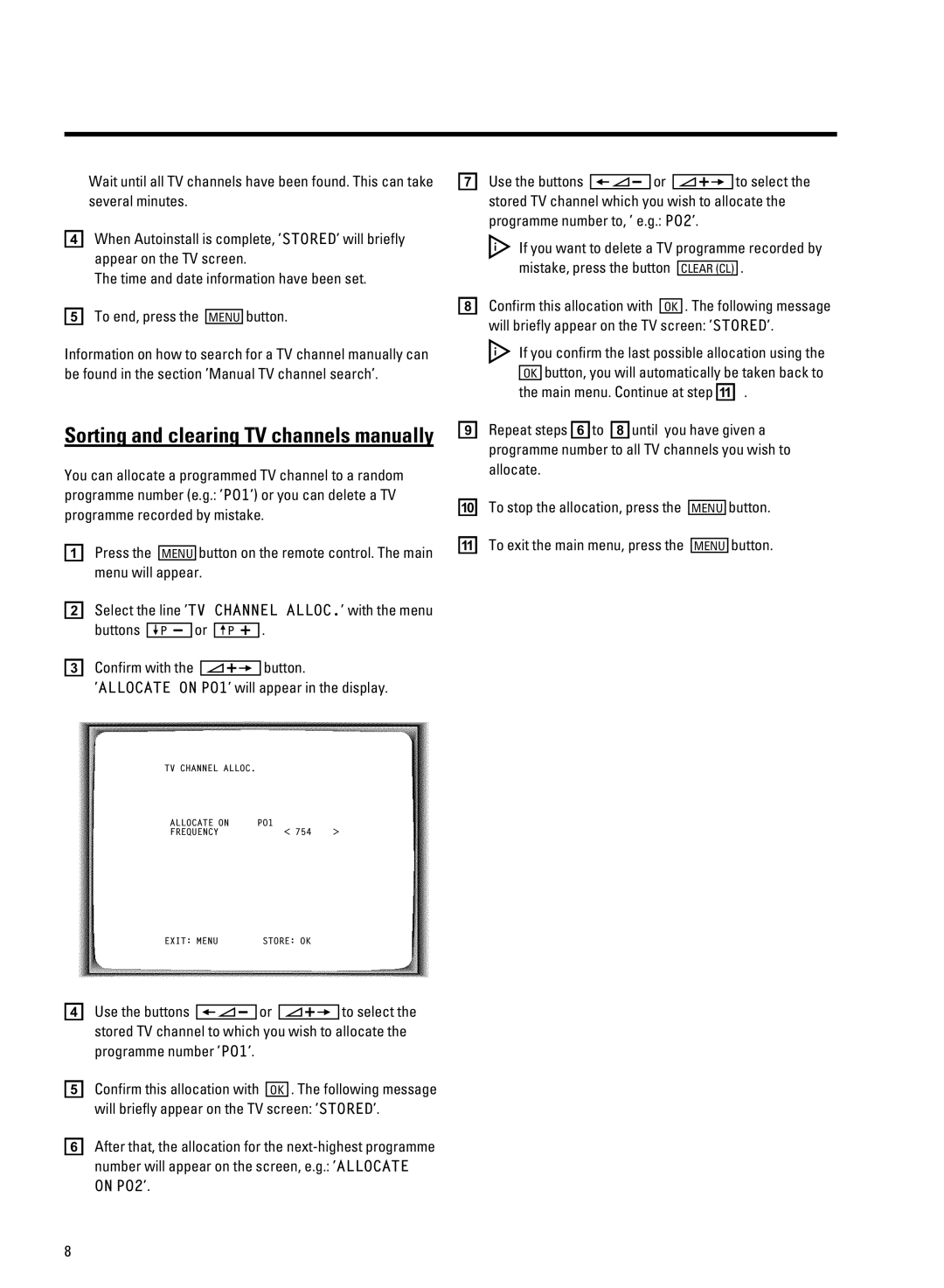hrz r eg tyr yr svv w eyz tr
d hyv I z t , |
| STORED, s |
r eg |
|
|
eyv r ur z yr svv |
|
|
e e v |
| s |
WNXf | ||
S y w r eg tyr tr |
|
|
sv w z ,Wr eg tyr |
|
|
i w y jl y
j tr r r eg tyr r |
|
| |||||
|
|
|
|
| P01,. | tr uv r eg | |
s |
|
|
|
|
|
|
|
a a |
|
|
| s | t eyv |
| |
| WNXf |
| |||||
r |
|
|
|
|
|
|
|
b dv , |
| TV CHANNEL ALLOC., | |||||
s | ya |
|
|
| ua | 3 | |
c L |
|
|
|
|
|
| s |
|
|
|
|
|
| ||
,ALLOCATE ON P01, r z | uz | ||||||
TV CHANNEL ALLOC. |
|
ALLOCATE ON | P01 |
FREQUENCY | 754 |
EXIT: MENU | STORE: OK |
g f s |
|
|
|
|
|
|
|
|
|
|
|
eg tyr | r | ||||||||||
, v3x3B |
|
|
| P02,3 | |||||||
Sw | uv r eg s | ||||||||||
s |
|
|
|
|
|
|
|
|
| 3 | |
|
|
|
|
| LVNIc | ||||||
h L r |
|
|
| YU 3 eyv w | |||||||
s r eg | , |
|
|
|
|
| STORED,3 | ||||
Sw t | r | ||||||||||
YU s | r sv srt | ||||||||||
L r |
|
|
|
|
| k 3 | |||||
i cv |
| f h yr xz r | |||||||||
r eg tyr |
|
|
|
|
|
|
|
|
|
| |
r |
|
|
|
|
|
|
|
|
|
|
|
j e r |
|
|
|
|
|
|
|
| s | ||
|
|
|
|
|
| WNXf | |||||
k e v |
|
|
|
|
|
|
| s | |||
|
|
|
|
|
| WNXf | |||||
d f s |
|
|
eg tyr | r | |
, |
| P01,3 |
eL r
s r eg ,
fIw r w
rv3x3B ,
ON P02,3
YU
3 eyv w STORED,3
ALLOCATE
?