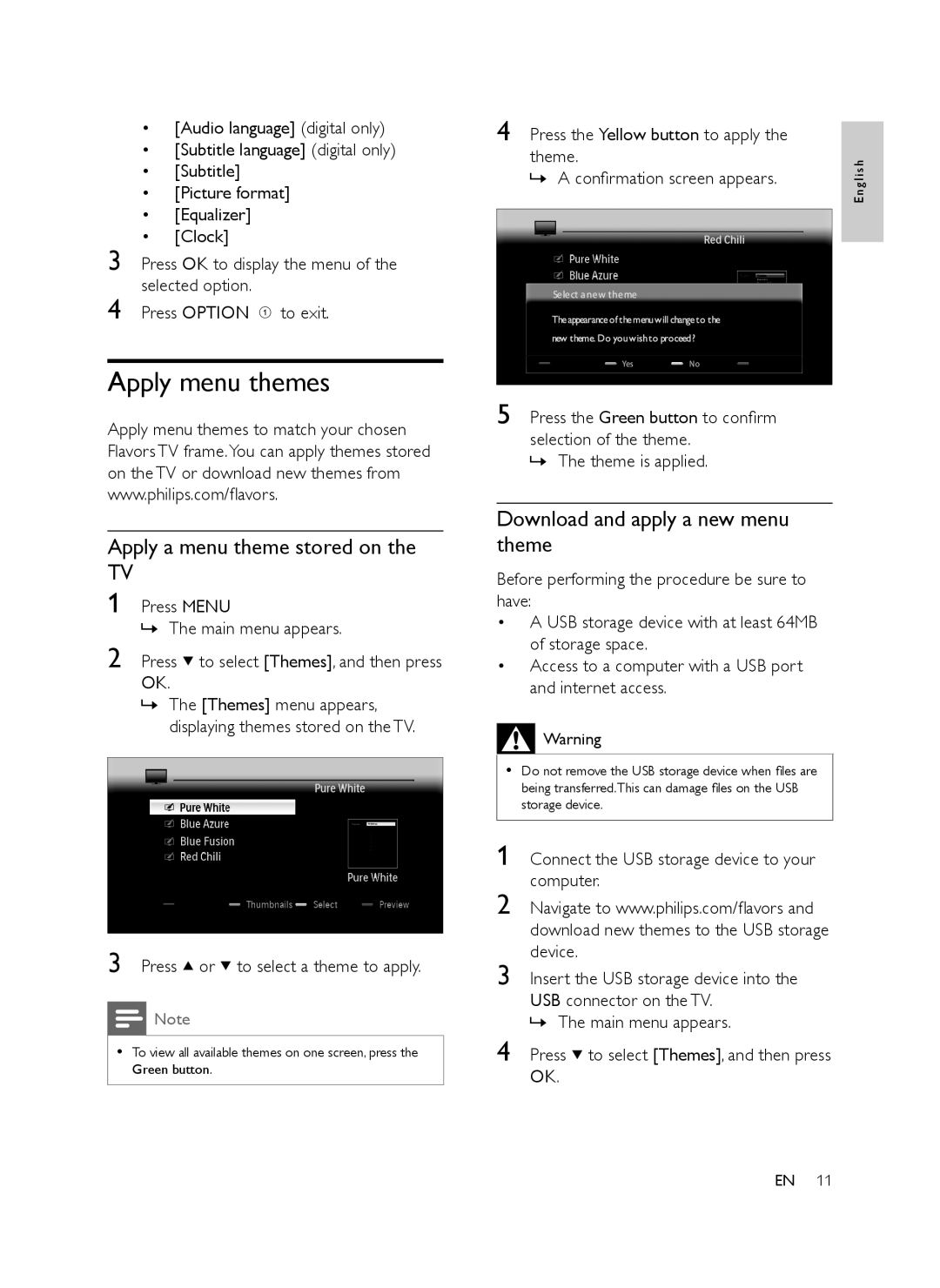•[Audio language] (digital only)
•[Subtitle language] (digital only)
•[Subtitle]
•[Picture format]
•[Equalizer]
•[Clock]
3 Press OK to display the menu of the selected option.
4 Press OPTION a to exit.
Apply menu themes
Apply menu themes to match your chosen Flavors TV frame.You can apply themes stored on the TV or download new themes from www.philips.com/flavors.
Apply a menu theme stored on the
TV
1 Press MENU
»The main menu appears.
2 Press ![]() to select [Themes], and then press OK.
to select [Themes], and then press OK.
»The [Themes] menu appears, displaying themes stored on the TV.
3 Press ![]() or
or ![]() to select a theme to apply.
to select a theme to apply.
![]() Note
Note
•To view all available themes on one screen, press the Green button.
4 Press the Yellow button to apply the theme.
»A confirmation screen appears.
5 Press the Green button to confirm selection of the theme.
»The theme is applied.
Download and apply a new menu theme
Before performing the procedure be sure to have:
•A USB storage device with at least 64MB of storage space.
•Access to a computer with a USB port and internet access.
![]()
![]()
![]() Warning
Warning
•Do not remove the USB storage device when files are being transferred.This can damage files on the USB storage device.
1Connect the USB storage device to your computer.
2Navigate to www.philips.com/flavors and download new themes to the USB storage device.
3Insert the USB storage device into the USB connector on the TV.
» The main menu appears.
4Press ![]() to select [Themes], and then press OK.
to select [Themes], and then press OK.
E n g l i s h
EN 11