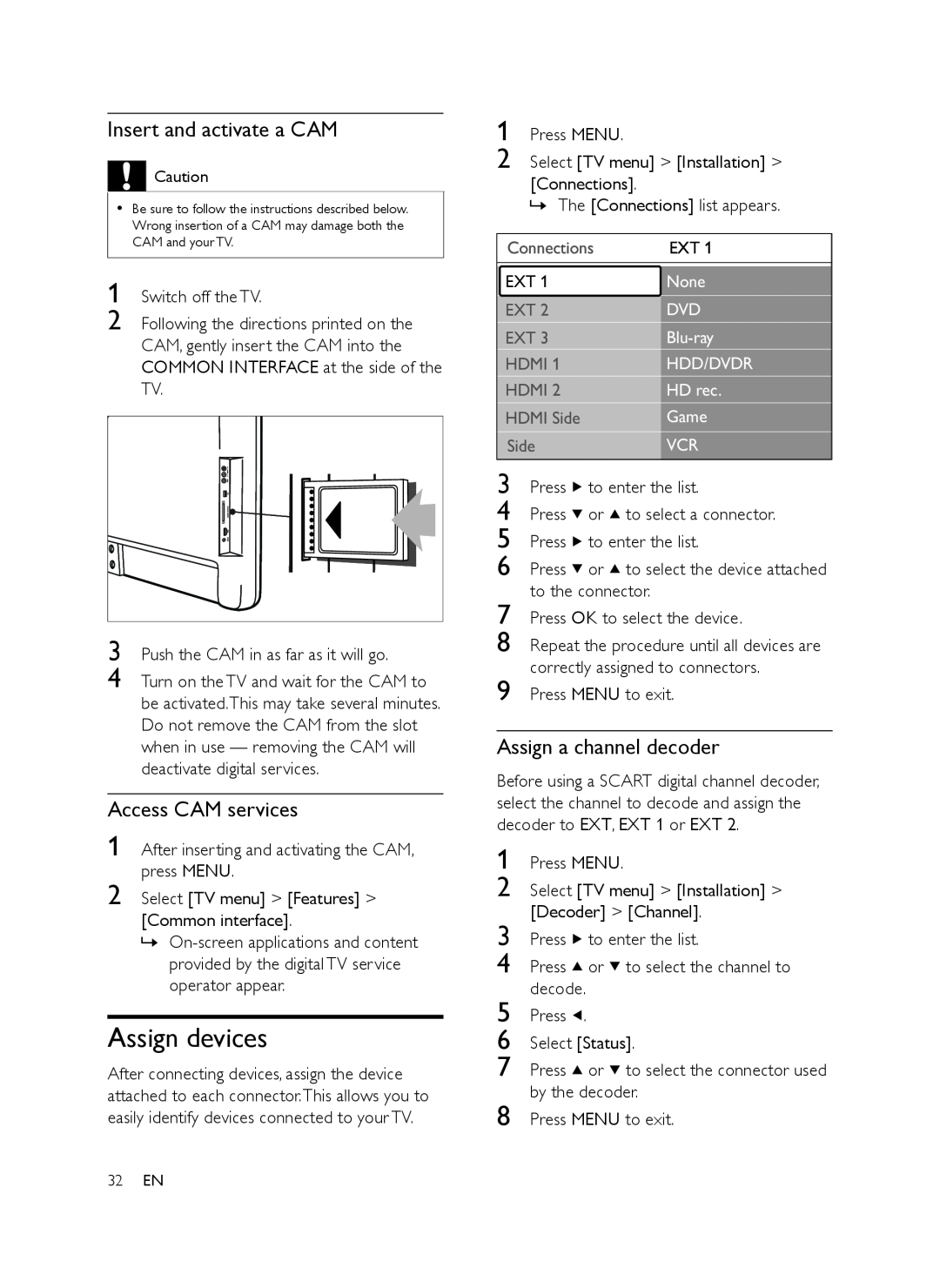Insert and activate a CAM
![]()
![]()
![]() Caution
Caution
•Be sure to follow the instructions described below. Wrong insertion of a CAM may damage both the CAM and your TV.
1 Switch off the TV.
2 Following the directions printed on the CAM, gently insert the CAM into the COMMON INTERFACE at the side of the TV.
3 Push the CAM in as far as it will go.
4 Turn on the TV and wait for the CAM to be activated.This may take several minutes. Do not remove the CAM from the slot when in use — removing the CAM will deactivate digital services.
Access CAM services
1 After inserting and activating the CAM, press MENU.
2 Select [TV menu] > [Features] > [Common interface].
»
Assign devices
After connecting devices, assign the device attached to each connector.This allows you to easily identify devices connected to your TV.
1 Press MENU.
2 Select [TV menu] > [Installation] > [Connections].
»The [Connections] list appears.
Connections | EXT 1 |
|
|
EXT 1 | None |
EXT 2 | DVD |
EXT 3 | |
HDMI 1 | HDD/DVDR |
HDMI 2 | HD rec. |
HDMI Side | Game |
Side | VCR |
3 Press ![]() to enter the list.
to enter the list.
4 Press ![]() or
or ![]() to select a connector.
to select a connector.
5 Press ![]() to enter the list.
to enter the list.
6 Press ![]() or
or ![]() to select the device attached to the connector.
to select the device attached to the connector.
7 Press OK to select the device.
8 Repeat the procedure until all devices are correctly assigned to connectors.
9 Press MENU to exit.
Assign a channel decoder
Before using a SCART digital channel decoder, select the channel to decode and assign the decoder to EXT, EXT 1 or EXT 2.
1 Press MENU.
2 Select [TV menu] > [Installation] > [Decoder] > [Channel].
3 Press ![]() to enter the list.
to enter the list.
4 Press ![]() or
or ![]() to select the channel to decode.
to select the channel to decode.
5 Press ![]() .
.
6 Select [Status].
7 Press ![]() or
or ![]() to select the connector used by the decoder.
to select the connector used by the decoder.
8 Press MENU to exit.
32EN