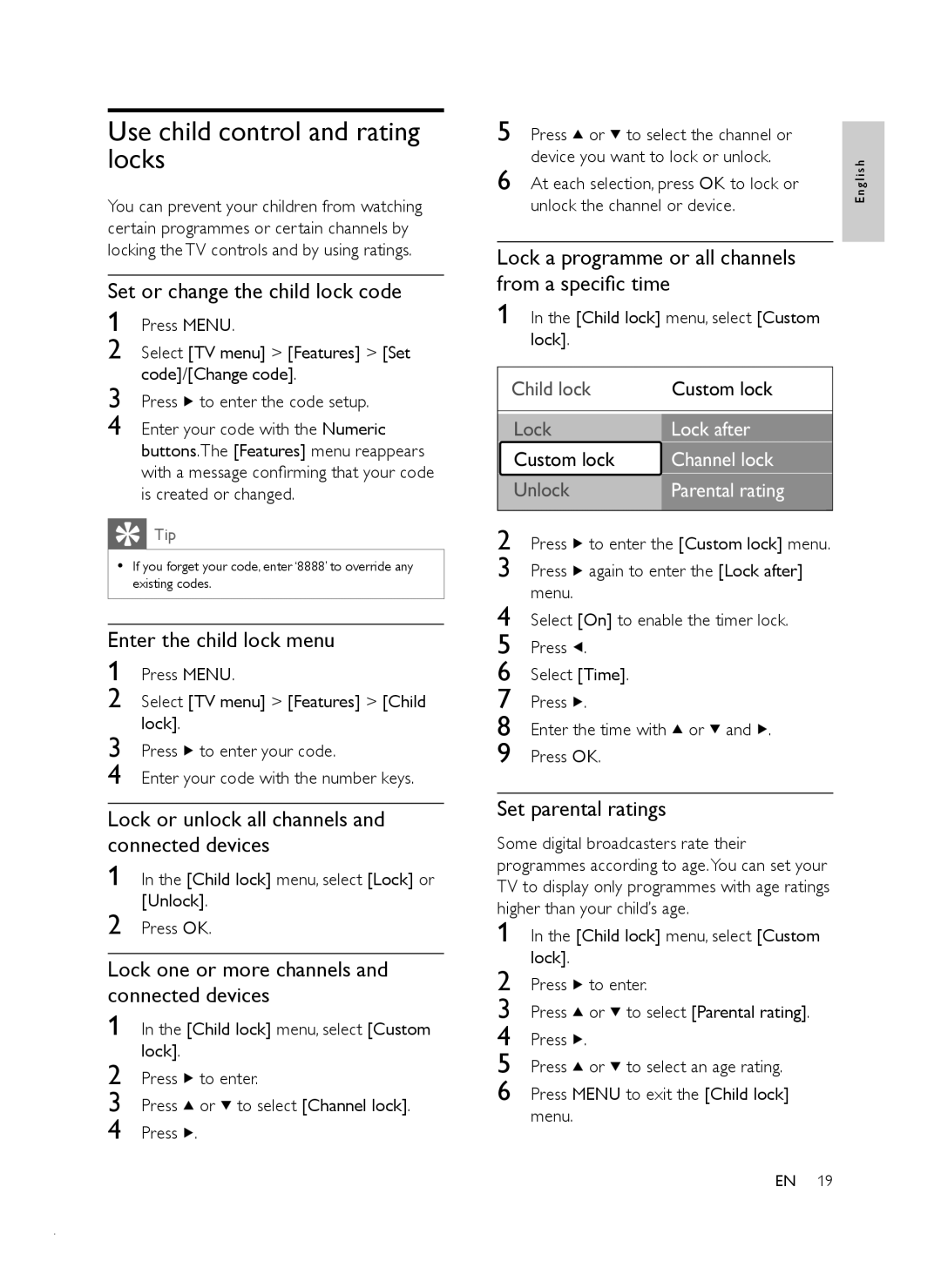Use child control and rating locks
You can prevent your children from watching certain programmes or certain channels by locking the TV controls and by using ratings.
Set or change the child lock code
1 Press MENU.
2 Select [TV menu] > [Features] > [Set code]/[Change code].
3 Press ![]() to enter the code setup.
to enter the code setup.
4 Enter your code with the Numeric buttons.The [Features] menu reappears with a message confirming that your code is created or changed.
![]() Tip
Tip
•If you forget your code, enter ‘8888’ to override any existing codes.
Enter the child lock menu
1 Press MENU.
2 Select [TV menu] > [Features] > [Child lock].
3 Press ![]() to enter your code.
to enter your code.
4 Enter your code with the number keys.
Lock or unlock all channels and connected devices
1 In the [Child lock] menu, select [Lock] or [Unlock].
2 Press OK.
Lock one or more channels and connected devices
1 In the [Child lock] menu, select [Custom lock].
2 | Press | to enter. |
3 | Press | or to select [Channel lock]. |
4 | Press . |
|
5 Press ![]() or
or ![]() to select the channel or device you want to lock or unlock.
to select the channel or device you want to lock or unlock.
6 At each selection, press OK to lock or unlock the channel or device.
Lock a programme or all channels from a specific time
1 In the [Child lock] menu, select [Custom lock].
Child lock | Custom lock |
|
|
|
|
Lock | Lock after |
Custom lock | Channel lock |
Unlock | Parental rating |
|
|
2 Press ![]() to enter the [Custom lock] menu.
to enter the [Custom lock] menu.
3 Press ![]() again to enter the [Lock after] menu.
again to enter the [Lock after] menu.
4 Select [On] to enable the timer lock.
5 Press ![]() .
.
6 Select [Time].
7 Press ![]() .
.
8 Enter the time with ![]() or
or ![]() and
and ![]() .
.
9 Press OK.
Set parental ratings
Some digital broadcasters rate their programmes according to age.You can set your TV to display only programmes with age ratings higher than your child’s age.
1 | In the [Child lock] menu, select [Custom | ||
2 | lock]. |
|
|
Press | to enter. | ||
3 | Press | or | to select [Parental rating]. |
4 | Press . |
|
|
5 | Press | or | to select an age rating. |
6 | Press MENU to exit the [Child lock] | ||
menu.
E n g l i s h
EN 19