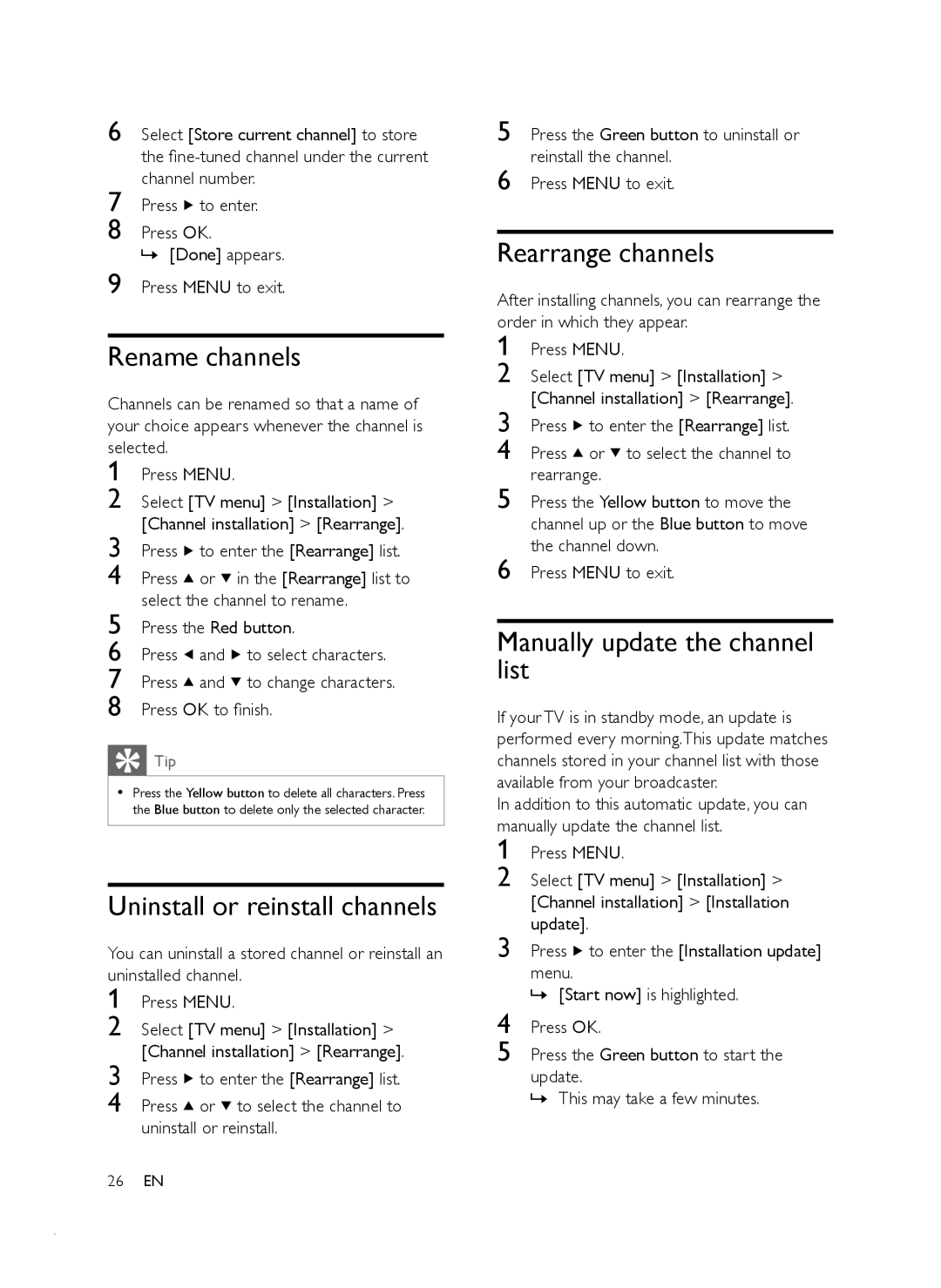6 Select [Store current channel] to store the
7 Press ![]() to enter.
to enter.
8 Press OK.
»[Done] appears. 9 Press MENU to exit.
Rename channels
Channels can be renamed so that a name of your choice appears whenever the channel is selected.
1 Press MENU.
2 Select [TV menu] > [Installation] > [Channel installation] > [Rearrange].
3 Press ![]() to enter the [Rearrange] list.
to enter the [Rearrange] list.
4 Press ![]() or
or ![]() in the [Rearrange] list to select the channel to rename.
in the [Rearrange] list to select the channel to rename.
5 Press the Red button.
6 Press ![]() and
and ![]() to select characters.
to select characters.
7 Press ![]() and
and ![]() to change characters.
to change characters.
8 Press OK to finish.
![]() Tip
Tip
•Press the Yellow button to delete all characters. Press the Blue button to delete only the selected character.
Uninstall or reinstall channels
You can uninstall a stored channel or reinstall an uninstalled channel.
1 Press MENU.
2 Select [TV menu] > [Installation] > [Channel installation] > [Rearrange].
3 Press ![]() to enter the [Rearrange] list.
to enter the [Rearrange] list.
4 Press ![]() or
or ![]() to select the channel to uninstall or reinstall.
to select the channel to uninstall or reinstall.
5 Press the Green button to uninstall or reinstall the channel.
6 Press MENU to exit.
Rearrange channels
After installing channels, you can rearrange the order in which they appear.
1 Press MENU.
2 Select [TV menu] > [Installation] > [Channel installation] > [Rearrange].
3 Press ![]() to enter the [Rearrange] list.
to enter the [Rearrange] list.
4 Press ![]() or
or ![]() to select the channel to rearrange.
to select the channel to rearrange.
5 Press the Yellow button to move the channel up or the Blue button to move the channel down.
6 Press MENU to exit.
Manually update the channel list
If your TV is in standby mode, an update is performed every morning.This update matches channels stored in your channel list with those available from your broadcaster.
In addition to this automatic update, you can manually update the channel list.
1 Press MENU.
2 Select [TV menu] > [Installation] > [Channel installation] > [Installation update].
3 Press ![]() to enter the [Installation update] menu.
to enter the [Installation update] menu.
»[Start now] is highlighted.
4 Press OK.
5 Press the Green button to start the update.
»This may take a few minutes.
26EN