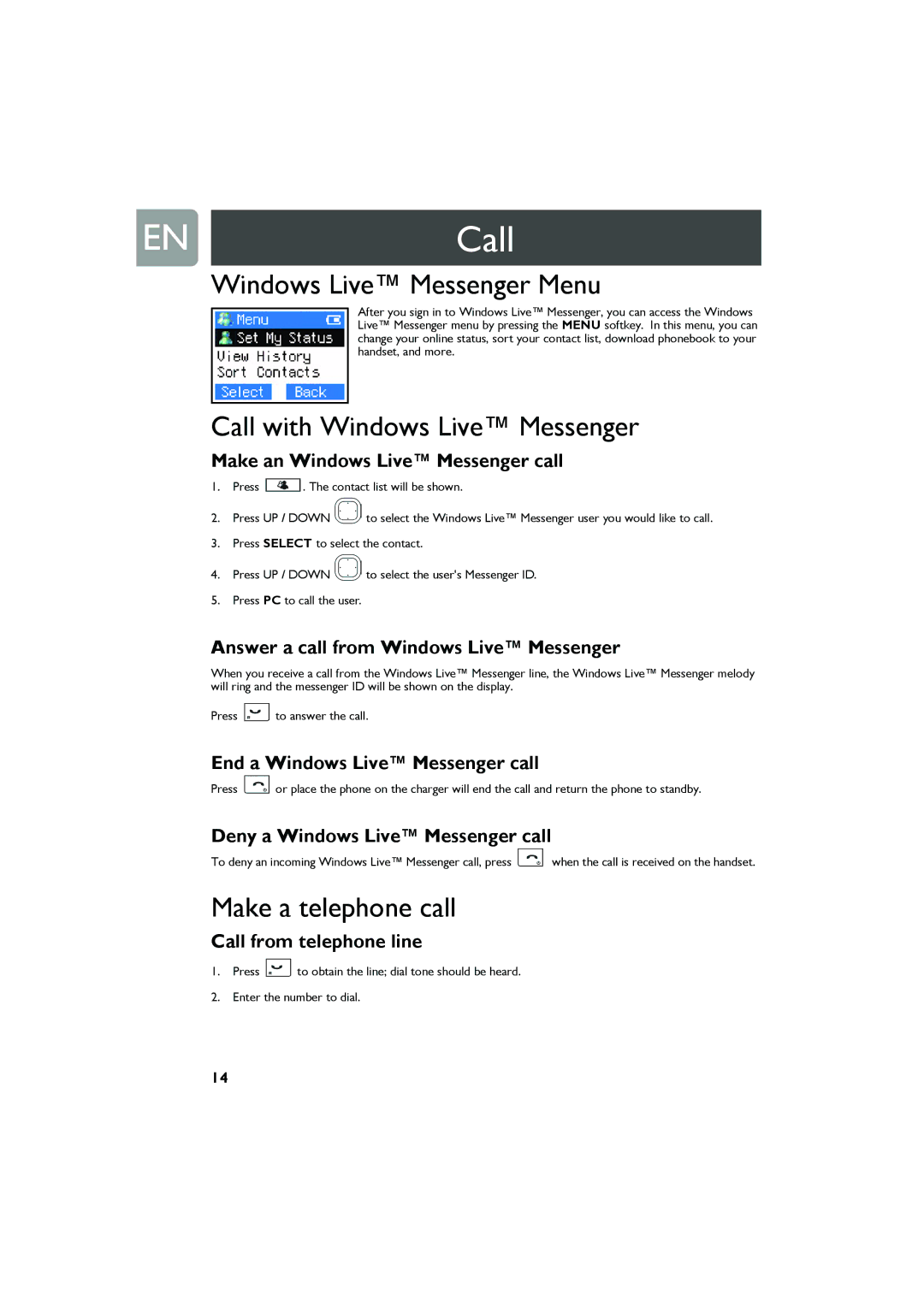ENCall
Windows Live™ Messenger Menu
After you sign in to Windows Live™ Messenger, you can access the Windows Live™ Messenger menu by pressing the MENU softkey. In this menu, you can change your online status, sort your contact list, download phonebook to your handset, and more.
Call with Windows Live™ Messenger
Make an Windows Live™ Messenger call
1.Press ![]() . The contact list will be shown.
. The contact list will be shown.
2.Press UP / DOWN ![]() to select the Windows Live™ Messenger user you would like to call.
to select the Windows Live™ Messenger user you would like to call.
3.Press SELECT to select the contact.
4.Press UP / DOWN ![]() to select the user's Messenger ID.
to select the user's Messenger ID.
5.Press PC to call the user.
Answer a call from Windows Live™ Messenger
When you receive a call from the Windows Live™ Messenger line, the Windows Live™ Messenger melody will ring and the messenger ID will be shown on the display.
Press ![]() to answer the call.
to answer the call.
End a Windows Live™ Messenger call
Press ![]() or place the phone on the charger will end the call and return the phone to standby.
or place the phone on the charger will end the call and return the phone to standby.
Deny a Windows Live™ Messenger call
To deny an incoming Windows Live™ Messenger call, press ![]() when the call is received on the handset.
when the call is received on the handset.
Make a telephone call
Call from telephone line
1.Press ![]() to obtain the line; dial tone should be heard.
to obtain the line; dial tone should be heard.
2.Enter the number to dial.
14