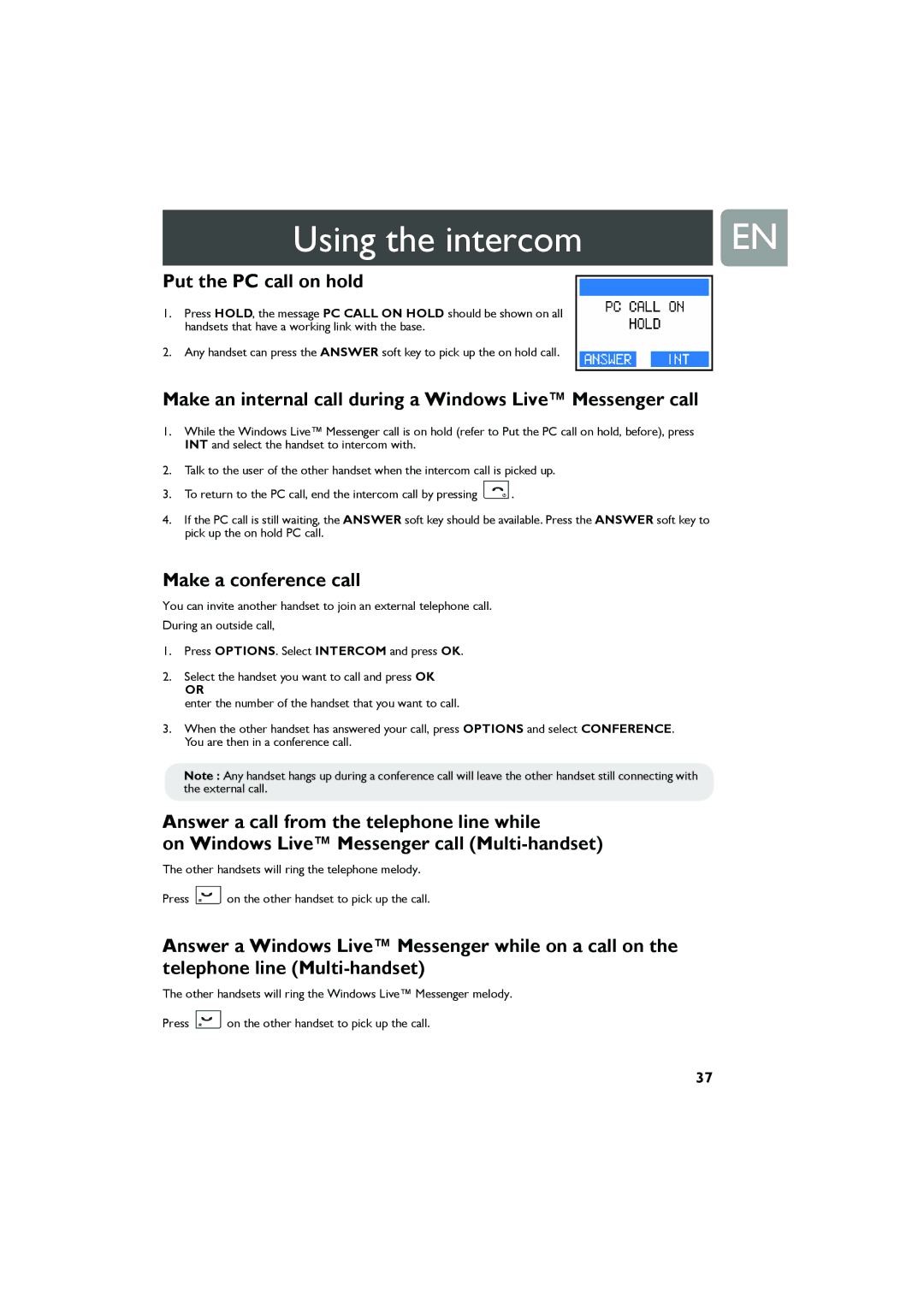Using the intercom | EN |
|
|
Put the PC call on hold
1.Press HOLD, the message PC CALL ON HOLD should be shown on all handsets that have a working link with the base.
2.Any handset can press the ANSWER soft key to pick up the on hold call.
Make an internal call during a Windows Live™ Messenger call
1.While the Windows Live™ Messenger call is on hold (refer to Put the PC call on hold, before), press INT and select the handset to intercom with.
2.Talk to the user of the other handset when the intercom call is picked up.
3.To return to the PC call, end the intercom call by pressing ![]() .
.
4.If the PC call is still waiting, the ANSWER soft key should be available. Press the ANSWER soft key to pick up the on hold PC call.
Make a conference call
You can invite another handset to join an external telephone call.
During an outside call,
1.Press OPTIONS. Select INTERCOM and press OK.
2.Select the handset you want to call and press OK
OR
enter the number of the handset that you want to call.
3.When the other handset has answered your call, press OPTIONS and select CONFERENCE. You are then in a conference call.
Note : Any handset hangs up during a conference call will leave the other handset still connecting with the external call.
Answer a call from the telephone line while
on Windows Live™ Messenger call
The other handsets will ring the telephone melody.
Press ![]() on the other handset to pick up the call.
on the other handset to pick up the call.
Answer a Windows Live™ Messenger while on a call on the telephone line
The other handsets will ring the Windows Live™ Messenger melody.
Press ![]() on the other handset to pick up the call.
on the other handset to pick up the call.
37