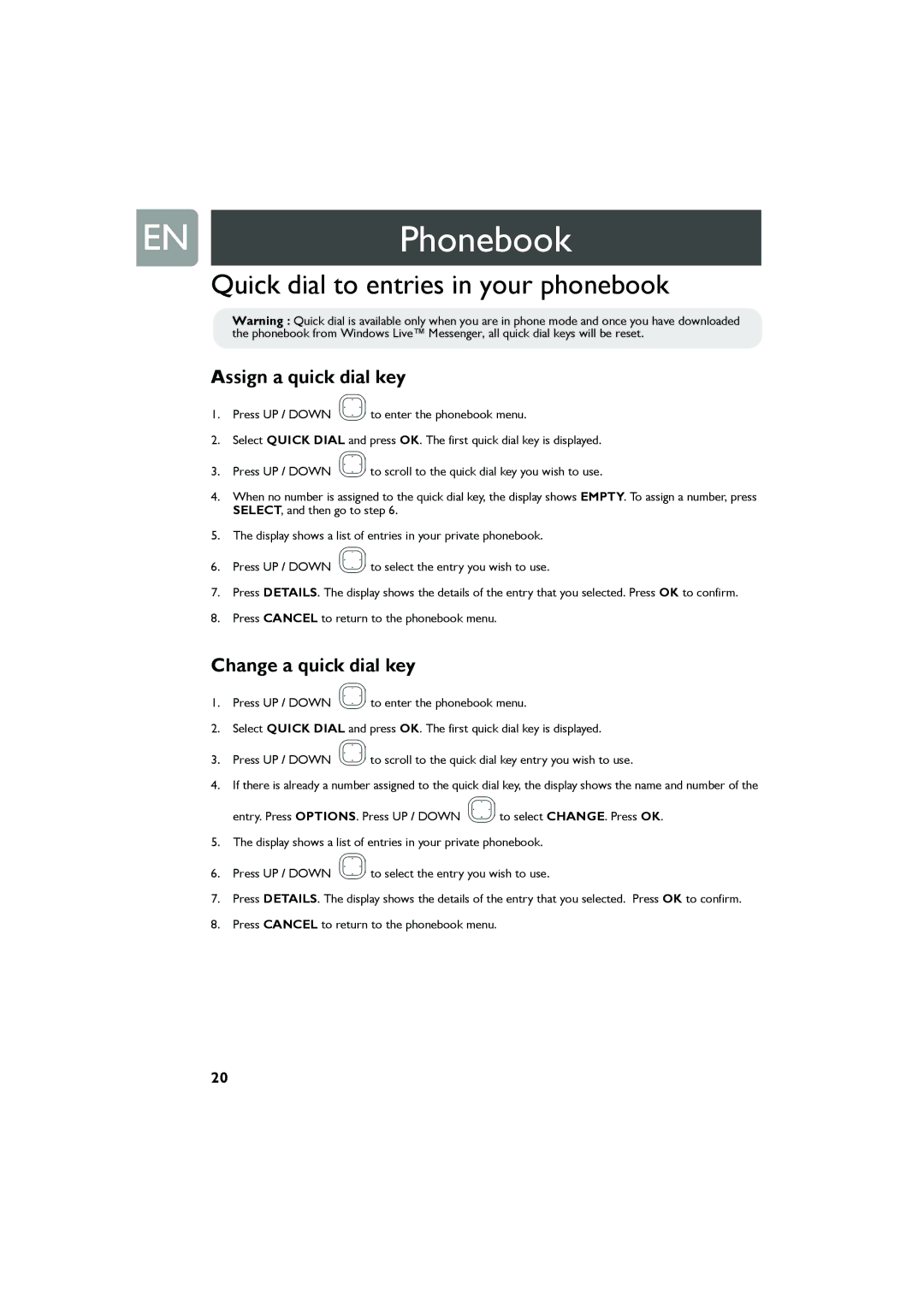ENPhonebook
Quick dial to entries in your phonebook
Warning : Quick dial is available only when you are in phone mode and once you have downloaded the phonebook from Windows Live™ Messenger, all quick dial keys will be reset.
Assign a quick dial key
1.Press UP / DOWN ![]() to enter the phonebook menu.
to enter the phonebook menu.
2.Select QUICK DIAL and press OK. The first quick dial key is displayed.
3.Press UP / DOWN ![]() to scroll to the quick dial key you wish to use.
to scroll to the quick dial key you wish to use.
4.When no number is assigned to the quick dial key, the display shows EMPTY. To assign a number, press SELECT, and then go to step 6.
5.The display shows a list of entries in your private phonebook.
6.Press UP / DOWN ![]() to select the entry you wish to use.
to select the entry you wish to use.
7.Press DETAILS. The display shows the details of the entry that you selected. Press OK to confirm.
8.Press CANCEL to return to the phonebook menu.
Change a quick dial key
1.Press UP / DOWN ![]() to enter the phonebook menu.
to enter the phonebook menu.
2.Select QUICK DIAL and press OK. The first quick dial key is displayed.
3.Press UP / DOWN ![]() to scroll to the quick dial key entry you wish to use.
to scroll to the quick dial key entry you wish to use.
4.If there is already a number assigned to the quick dial key, the display shows the name and number of the
entry. Press OPTIONS. Press UP / DOWN ![]() to select CHANGE. Press OK.
to select CHANGE. Press OK.
5.The display shows a list of entries in your private phonebook.
6.Press UP / DOWN ![]() to select the entry you wish to use.
to select the entry you wish to use.
7.Press DETAILS. The display shows the details of the entry that you selected. Press OK to confirm.
8.Press CANCEL to return to the phonebook menu.
20