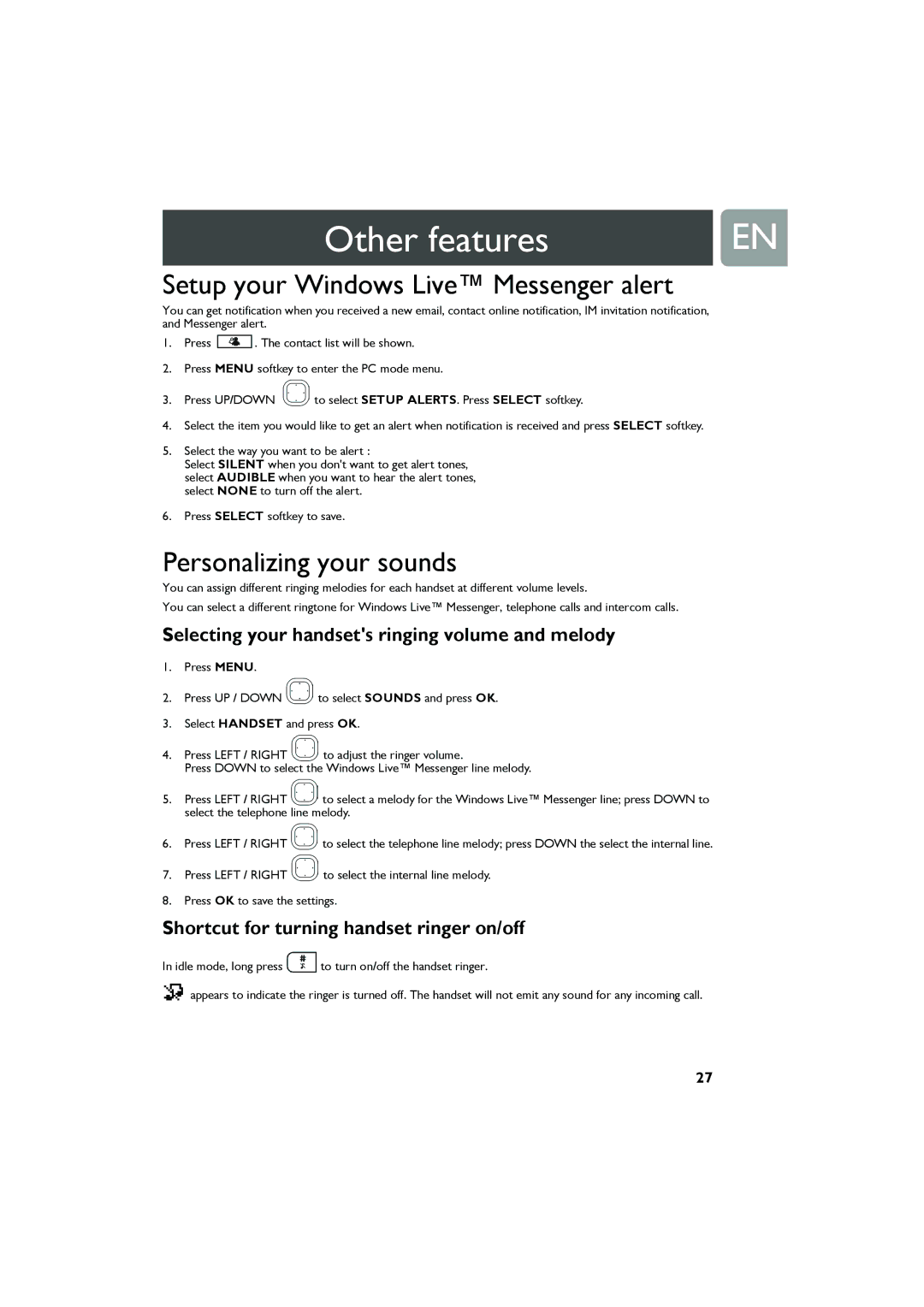Other features | EN |
|
|
Setup your Windows Live™ Messenger alert
You can get notification when you received a new email, contact online notification, IM invitation notification, and Messenger alert.
1.Press ![]() . The contact list will be shown.
. The contact list will be shown.
2.Press MENU softkey to enter the PC mode menu.
3.Press UP/DOWN ![]() to select SETUP ALERTS. Press SELECT softkey.
to select SETUP ALERTS. Press SELECT softkey.
4.Select the item you would like to get an alert when notification is received and press SELECT softkey.
5.Select the way you want to be alert :
Select SILENT when you don't want to get alert tones, select AUDIBLE when you want to hear the alert tones, select NONE to turn off the alert.
6.Press SELECT softkey to save.
Personalizing your sounds
You can assign different ringing melodies for each handset at different volume levels.
You can select a different ringtone for Windows Live™ Messenger, telephone calls and intercom calls.
Selecting your handset's ringing volume and melody
1.Press MENU.
2.Press UP / DOWN ![]() to select SOUNDS and press OK.
to select SOUNDS and press OK.
3.Select HANDSET and press OK.
4.Press LEFT / RIGHT ![]() to adjust the ringer volume.
to adjust the ringer volume.
Press DOWN to select the Windows Live™ Messenger line melody.
5.Press LEFT / RIGHT ![]() to select a melody for the Windows Live™ Messenger line; press DOWN to select the telephone line melody.
to select a melody for the Windows Live™ Messenger line; press DOWN to select the telephone line melody.
6.Press LEFT / RIGHT ![]() to select the telephone line melody; press DOWN the select the internal line.
to select the telephone line melody; press DOWN the select the internal line.
7.Press LEFT / RIGHT ![]() to select the internal line melody.
to select the internal line melody.
8.Press OK to save the settings.
Shortcut for turning handset ringer on/off
In idle mode, long press ![]() to turn on/off the handset ringer.
to turn on/off the handset ringer.
appears to indicate the ringer is turned off. The handset will not emit any sound for any incoming call.
27