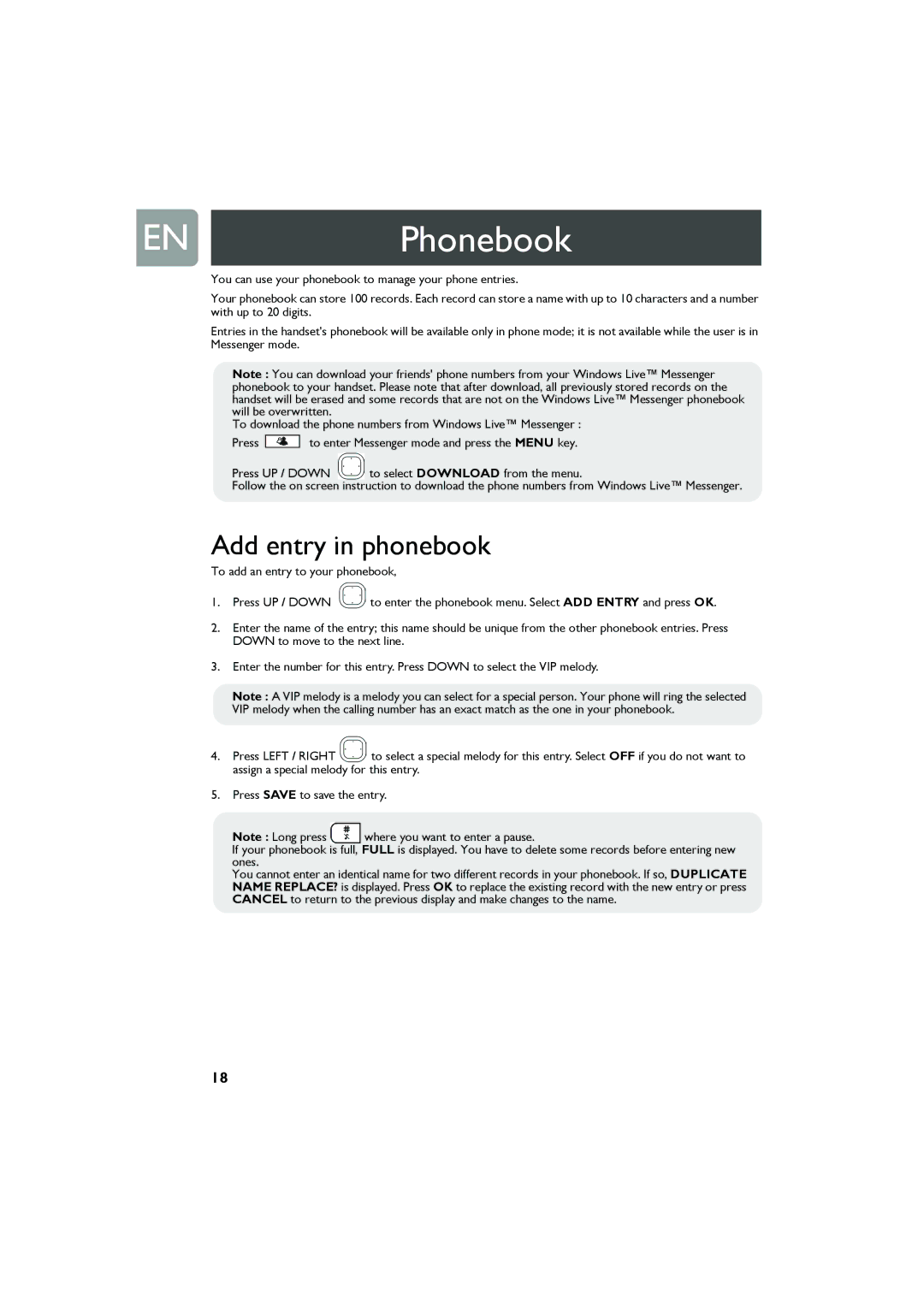ENPhonebook
You can use your phonebook to manage your phone entries.
Your phonebook can store 100 records. Each record can store a name with up to 10 characters and a number with up to 20 digits.
Entries in the handset's phonebook will be available only in phone mode; it is not available while the user is in Messenger mode.
Note : You can download your friends' phone numbers from your Windows Live™ Messenger phonebook to your handset. Please note that after download, all previously stored records on the handset will be erased and some records that are not on the Windows Live™ Messenger phonebook will be overwritten.
To download the phone numbers from Windows Live™ Messenger :
Press ![]() to enter Messenger mode and press the MENU key.
to enter Messenger mode and press the MENU key.
Press UP / DOWN to select DOWNLOAD from the menu.
Follow the on screen instruction to download the phone numbers from Windows Live™ Messenger.
Add entry in phonebook
To add an entry to your phonebook,
1.Press UP / DOWN ![]() to enter the phonebook menu. Select ADD ENTRY and press OK.
to enter the phonebook menu. Select ADD ENTRY and press OK.
2.Enter the name of the entry; this name should be unique from the other phonebook entries. Press DOWN to move to the next line.
3.Enter the number for this entry. Press DOWN to select the VIP melody.
Note : A VIP melody is a melody you can select for a special person. Your phone will ring the selected VIP melody when the calling number has an exact match as the one in your phonebook.
4.Press LEFT / RIGHT ![]() to select a special melody for this entry. Select OFF if you do not want to assign a special melody for this entry.
to select a special melody for this entry. Select OFF if you do not want to assign a special melody for this entry.
5.Press SAVE to save the entry.
Note : Long press where you want to enter a pause.
If your phonebook is full, FULL is displayed. You have to delete some records before entering new ones.
You cannot enter an identical name for two different records in your phonebook. If so, DUPLICATE NAME REPLACE? is displayed. Press OK to replace the existing record with the new entry or press CANCEL to return to the previous display and make changes to the name.
18