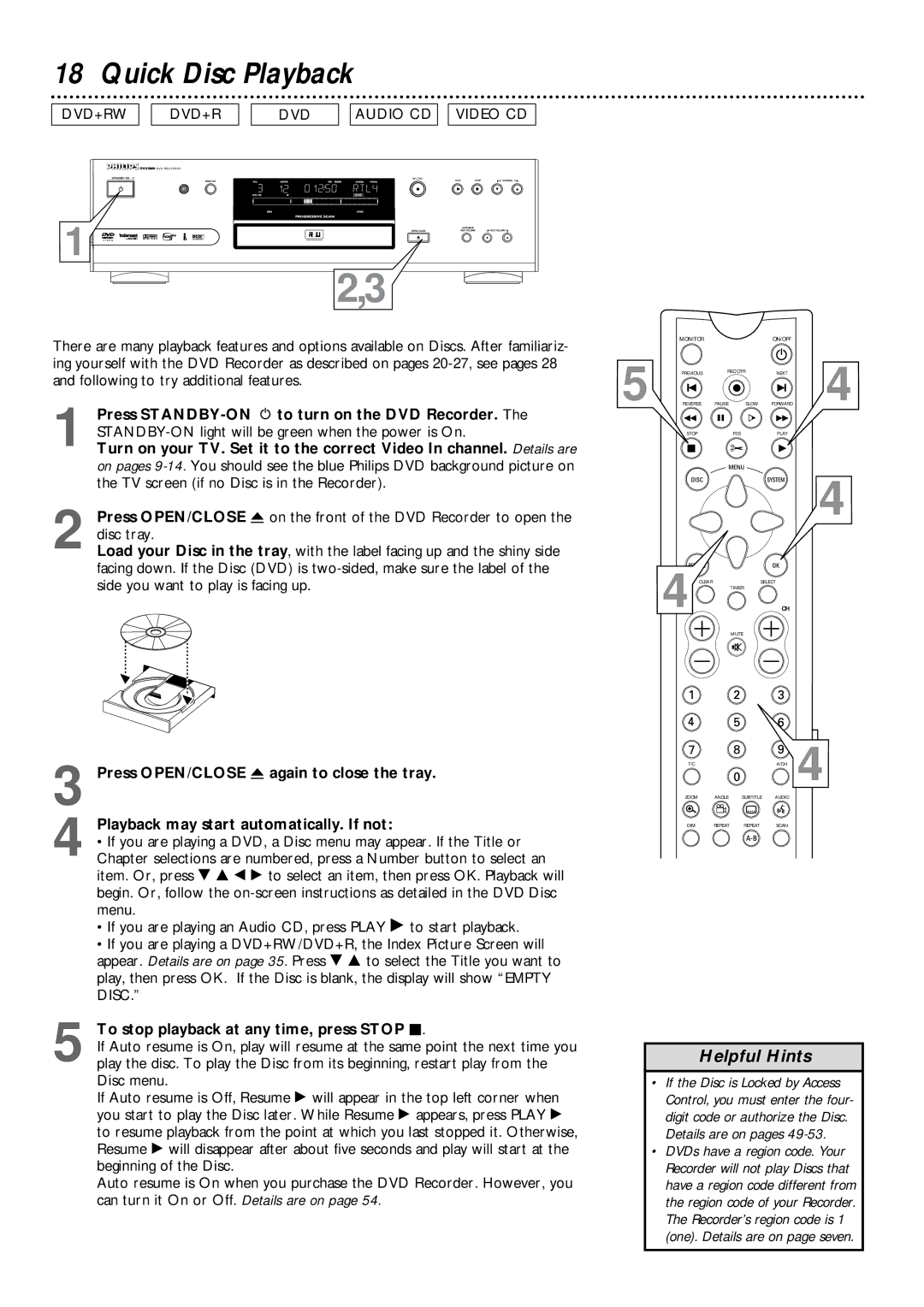18 Quick Disc Playback
DVD+RW | DVD+R | DVD | AUDIO CD VIDEO CD |
DVDR985 DVD RECORDER
RECORD |
1![]()
![]()
![]()
![]()
![]()
![]()
![]()
![]()
![]()
![]()
![]()
![]()
![]()
![]()
![]()
![]()
![]()
2,3
There are many playback features and options available on Discs. After familiariz- |
| MONITOR |
| ON/OFF |
|
|
|
| |
ing yourself with the DVD Recorder as described on pages | 5 | PREVIOUS | REC/OTR | NEXT |
and following to try additional features. |
| |||
|
| |||
|
|
|
|
4
1 Press
Turn on your TV. Set it to the correct Video In channel. Details are on pages
2 Press OPEN/CLOSE A on the front of the DVD Recorder to open the disc tray.
Load your Disc in the tray, with the label facing up and the shiny side facing down. If the Disc (DVD) is
REVERSE PAUSE SLOW FORWARD
STOP | FSS | PLAY |
4 CLEAR | TIMER | SELECT | CH |
4
MUTE
3 Press OPEN/CLOSE A again to close the tray.
Playback may start automatically. If not:
4 • If you are playing a DVD, a Disc menu may appear. If the Title or Chapter selections are numbered, press a Number button to select an item. Or, press 9 8 ; : to select an item, then press OK. Playback will begin. Or, follow the
• If you are playing an Audio CD, press PLAY : to start playback.
• If you are playing a DVD+RW/DVD+R, the Index Picture Screen will appear. Details are on page 35. Press 9 8 to select the Title you want to play, then press OK. If the Disc is blank, the display will show “EMPTY DISC.”
5 To stop playback at any time, press STOP C.
If Auto resume is On, play will resume at the same point the next time you play the disc. To play the Disc from its beginning, restart play from the Disc menu.
If Auto resume is Off, Resume : will appear in the top left corner when
you start to play the Disc later. While Resume : appears, press PLAY : to resume playback from the point at which you last stopped it. Otherwise, Resume : will disappear after about five seconds and play will start at the beginning of the Disc.
Auto resume is On when you purchase the DVD Recorder. However, you can turn it On or Off. Details are on page 54.
T/C |
|
| A/CH | 4 |
ZOOM | ANGLE | SUBTITLE | AUDIO |
|
DIM | REPEAT | REPEAT | SCAN |
|
Helpful Hints
•If the Disc is Locked by Access Control, you must enter the four- digit code or authorize the Disc. Details are on pages
•DVDs have a region code. Your Recorder will not play Discs that have a region code different from the region code of your Recorder. The Recorder’s region code is 1 (one). Details are on page seven.