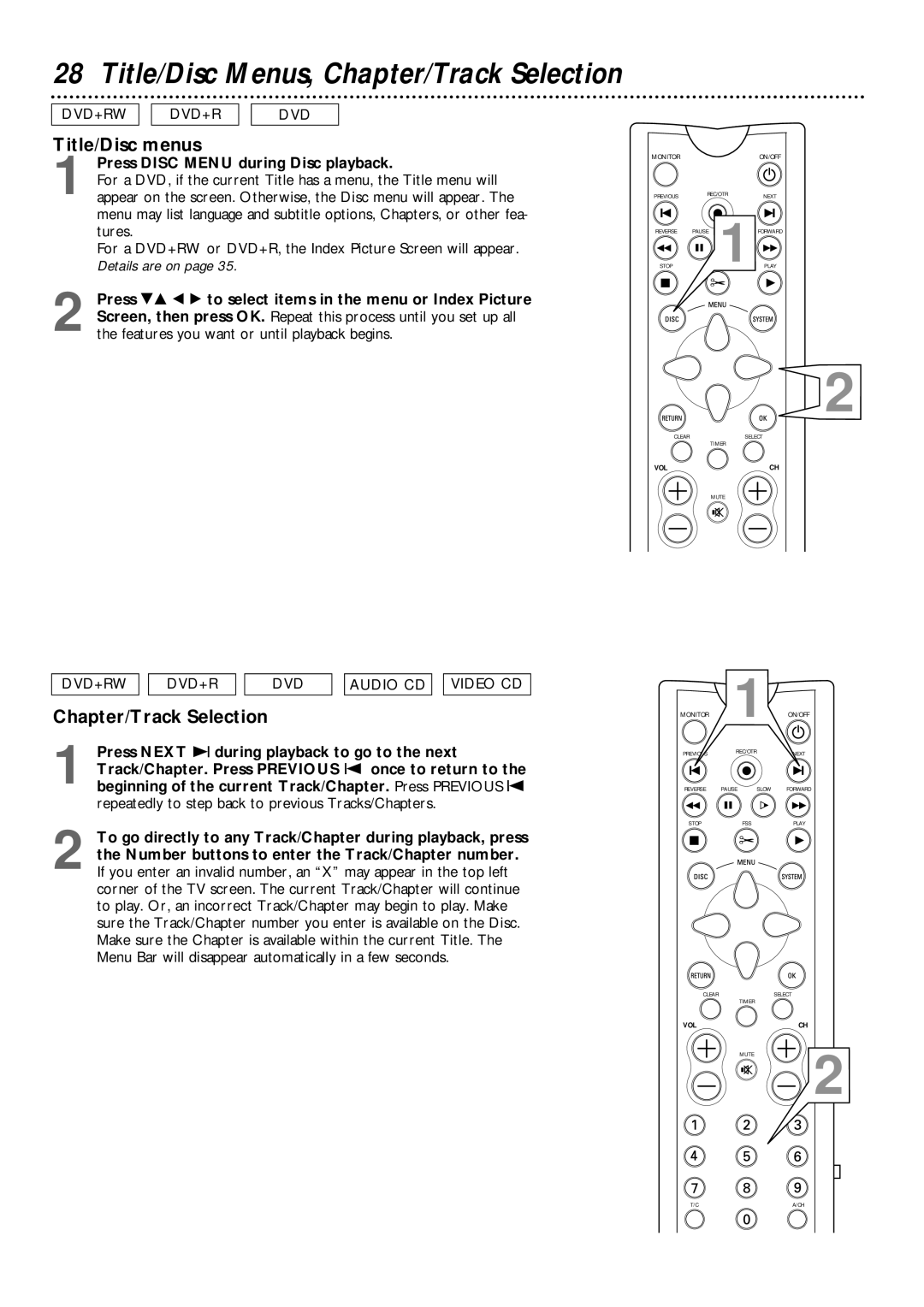28 Title/Disc Menus, Chapter/Track Selection
DVD+RW ![]()
![]() DVD+R
DVD+R ![]()
![]() DVD
DVD
Title/Disc menus
1 Press DISC MENU during Disc playback.
For a DVD, if the current Title has a menu, the Title menu will appear on the screen. Otherwise, the Disc menu will appear. The menu may list language and subtitle options, Chapters, or other fea- tures.
For a DVD+RW or DVD+R, the Index Picture Screen will appear. Details are on page 35.
2 Press 98 ; : to select items in the menu or Index Picture Screen, then press OK. Repeat this process until you set up all the features you want or until playback begins.
DVD+RW | DVD+R | DVD | AUDIO CD VIDEO CD |
Chapter/Track Selection |
|
| |
1 Press NEXT ∑ during playback to go to the next Track/Chapter. Press PREVIOUS w once to return to the beginning of the current Track/Chapter. Press PREVIOUS w repeatedly to step back to previous Tracks/Chapters.
2 To go directly to any Track/Chapter during playback, press the Number buttons to enter the Track/Chapter number. If you enter an invalid number, an “X” may appear in the top left corner of the TV screen. The current Track/Chapter will continue to play. Or, an incorrect Track/Chapter may begin to play. Make sure the Track/Chapter number you enter is available on the Disc. Make sure the Chapter is available within the current Title. The Menu Bar will disappear automatically in a few seconds.
MONITOR |
|
| ON/OFF |
PREVIOUS | REC/OTR | NEXT | |
|
| ||
REVERSE | PAUSE |
| FORWARD |
STOP |
| 1 PLAY | |
2
CLEAR | SELECT |
| TIMER |
VOL | CH |
| MUTE |
MONITOR 1 ON/OFF
REC/OTR
REVERSE PAUSE SLOW FORWARD
STOP | FSS | PLAY |
CLEAR | SELECT |
| TIMER |
VOL | CH |
MUTE
![]()
![]() 2
2
T/C | A/CH |