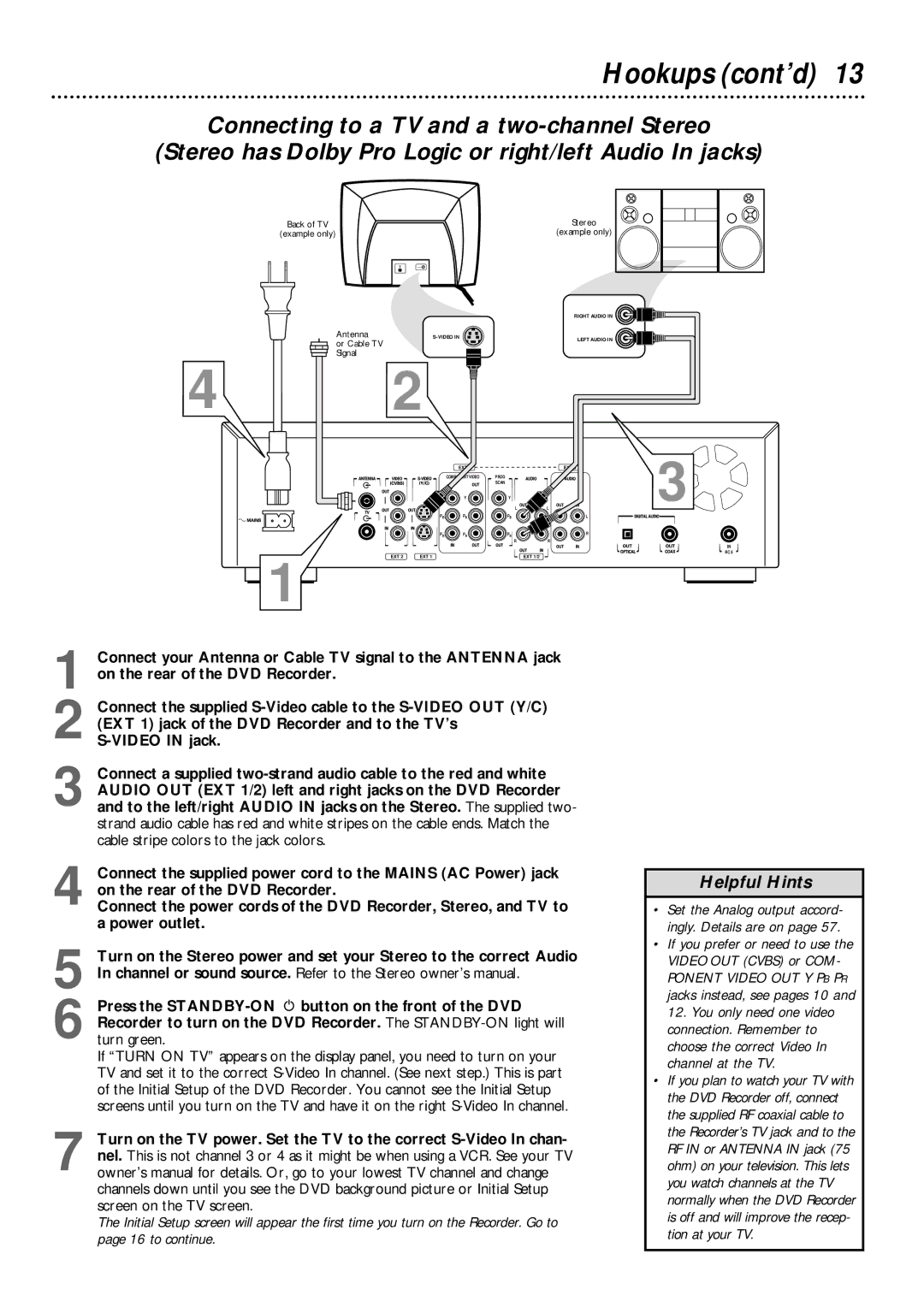Hookups (cont’d) 13
Connecting to a TV and a
(Stereo has Dolby Pro Logic or right/left Audio In jacks)
Back of TV | Stereo |
(example only) | (example only) |
Antenna
or Cable TV Signal
| RIGHT AUDIO IN |
LEFT AUDIO IN | |
|
4 2
| EXT 3 | L | L | EXT 3 | 3 |
| COMPONENT VIDEO | PROG |
|
|
|
|
| SCAN |
|
|
|
| Y | Y |
|
|
|
PB | PB | PB |
|
| L |
PR | PR | PR | R |
|
| R | R |
IN
RC 6
EXT 2 | EXT 1 | EXT 1/2 |
1
1 Connect your Antenna or Cable TV signal to the ANTENNA jack on the rear of the DVD Recorder.
2 Connect the supplied
3 Connect a supplied
4 Connect the supplied power cord to the MAINS (AC Power) jack on the rear of the DVD Recorder.
Connect the power cords of the DVD Recorder, Stereo, and TV to a power outlet.
5
6 Press the
If “TURN ON TV” appears on the display panel, you need to turn on your TV and set it to the correct
7 Turn on the TV power. Set the TV to the correct
The Initial Setup screen will appear the first time you turn on the Recorder. Go to page 16 to continue.
Helpful Hints
•Set the Analog output accord- ingly. Details are on page 57.
•If you prefer or need to use the VIDEO OUT (CVBS) or COM-
PONENT VIDEO OUT Y PB PR jacks instead, see pages 10 and 12. You only need one video connection. Remember to choose the correct Video In channel at the TV.
•If you plan to watch your TV with the DVD Recorder off, connect the supplied RF coaxial cable to the Recorder’s TV jack and to the RF IN or ANTENNA IN jack (75 ohm) on your television. This lets you watch channels at the TV normally when the DVD Recorder is off and will improve the recep- tion at your TV.