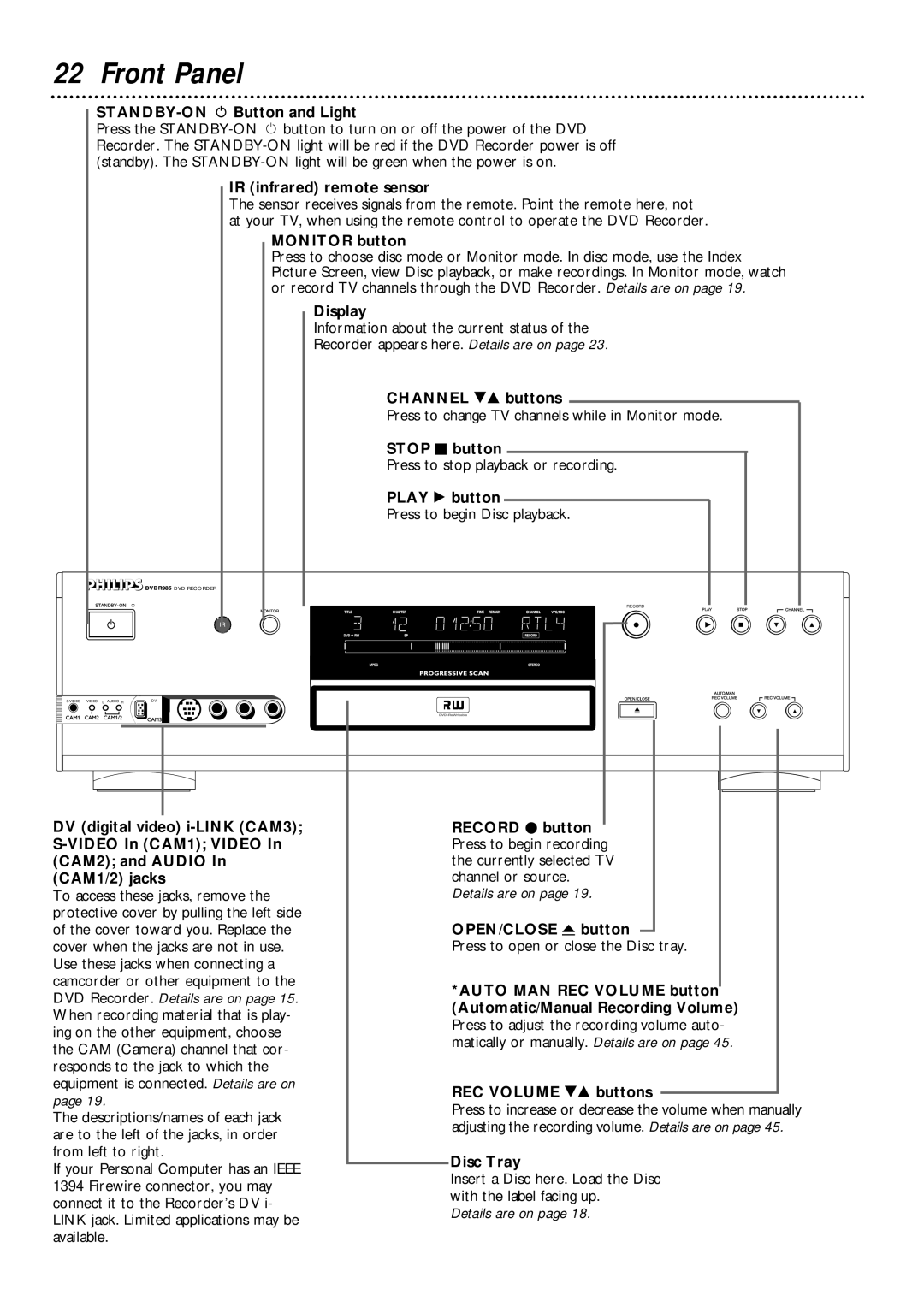22 Front Panel
STANDBY-ON y Button and Light
Press the
IR (infrared) remote sensor
The sensor receives signals from the remote. Point the remote here, not at your TV, when using the remote control to operate the DVD Recorder.
MONITOR button
Press to choose disc mode or Monitor mode. In disc mode, use the Index Picture Screen, view Disc playback, or make recordings. In Monitor mode, watch or record TV channels through the DVD Recorder. Details are on page 19.
Display
Information about the current status of the
Recorder appears here. Details are on page 23.
CHANNEL 98 buttons
Press to change TV channels while in Monitor mode.
STOP C button
Press to stop playback or recording.
PLAY : button
Press to begin Disc playback.
![]()
![]()
![]()
![]()
![]()
![]()
![]()
![]() DVDR985 DVD RECORDER
DVDR985 DVD RECORDER
RECORD |
VIDEO | L AUDIO R | DV |
DV (digital video) |
| RECORD I button |
| Press to begin recording | |
(CAM2); and AUDIO In |
| the currently selected TV |
(CAM1/2) jacks |
| channel or source. |
To access these jacks, remove the |
| Details are on page 19. |
protective cover by pulling the left side |
| OPEN/CLOSE A button |
of the cover toward you. Replace the |
| |
cover when the jacks are not in use. |
| Press to open or close the Disc tray. |
Use these jacks when connecting a |
|
|
camcorder or other equipment to the |
| *AUTO MAN REC VOLUME button |
DVD Recorder. Details are on page 15. |
| |
| (Automatic/Manual Recording Volume) | |
When recording material that is play- |
| |
| Press to adjust the recording volume auto- | |
ing on the other equipment, choose |
| |
| matically or manually. Details are on page 45. | |
the CAM (Camera) channel that cor- |
| |
|
| |
responds to the jack to which the |
|
|
equipment is connected. Details are on |
| REC VOLUME 98 buttons |
page 19. |
| |
| Press to increase or decrease the volume when manually | |
The descriptions/names of each jack |
| |
| adjusting the recording volume. Details are on page 45. | |
are to the left of the jacks, in order |
| |
|
| |
from left to right. |
| Disc Tray |
If your Personal Computer has an IEEE |
| |
| Insert a Disc here. Load the Disc | |
1394 Firewire connector, you may |
| |
| with the label facing up. | |
connect it to the Recorder’s DV i- |
| |
| Details are on page 18. | |
LINK jack. Limited applications may be |
| |
|
| |
available. |
|
|