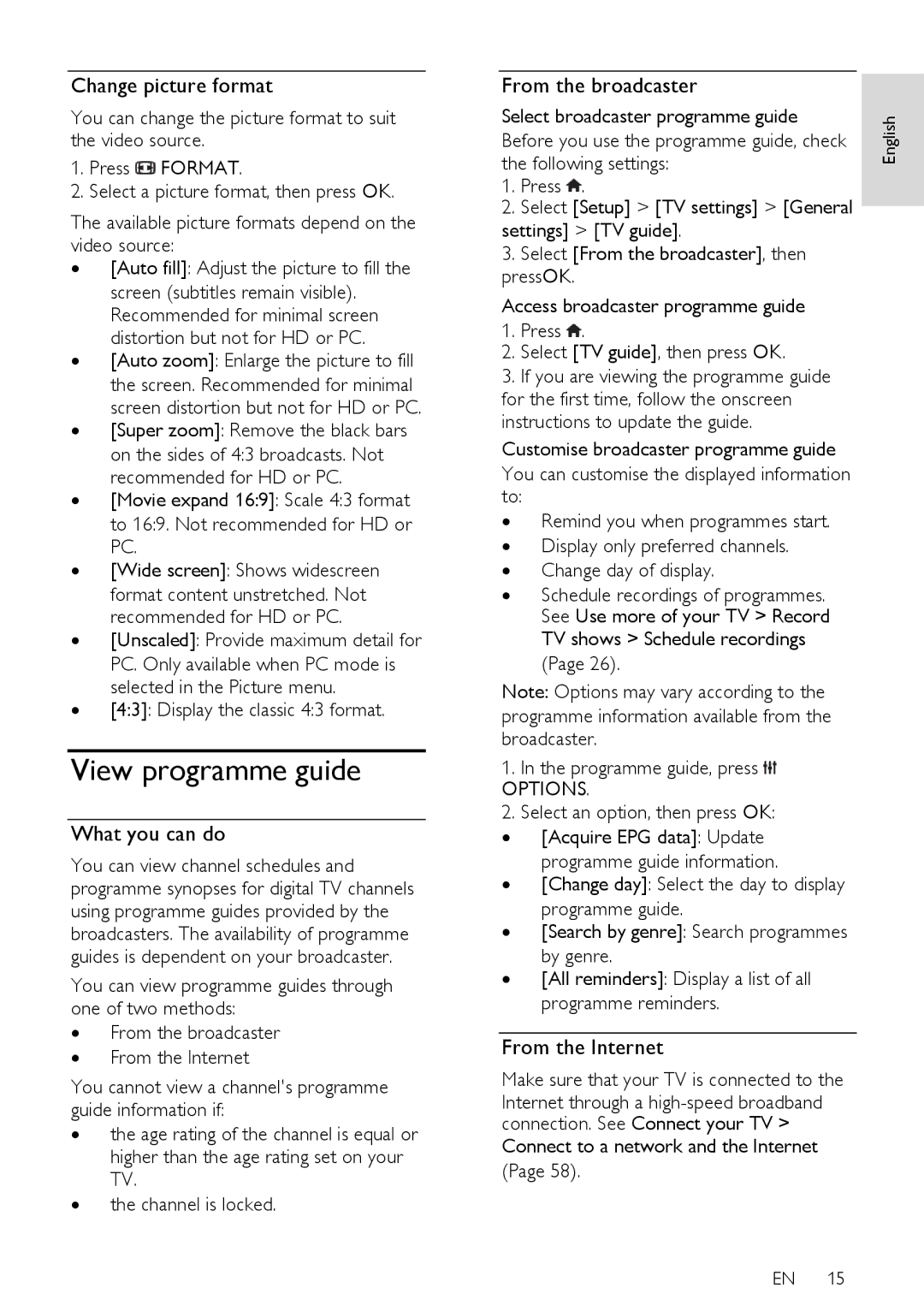Change picture format
You can change the picture format to suit the video source.
1.Press ![]() FORMAT.
FORMAT.
2.Select a picture format, then press OK.
The available picture formats depend on the video source:
∙[Auto fill]: Adjust the picture to fill the screen (subtitles remain visible). Recommended for minimal screen distortion but not for HD or PC.
∙[Auto zoom]: Enlarge the picture to fill the screen. Recommended for minimal screen distortion but not for HD or PC.
∙[Super zoom]: Remove the black bars on the sides of 4:3 broadcasts. Not recommended for HD or PC.
∙[Movie expand 16:9]: Scale 4:3 format to 16:9. Not recommended for HD or PC.
∙[Wide screen]: Shows widescreen format content unstretched. Not recommended for HD or PC.
∙[Unscaled]: Provide maximum detail for PC. Only available when PC mode is selected in the Picture menu.
∙[4:3]: Display the classic 4:3 format.
View programme guide
What you can do
You can view channel schedules and programme synopses for digital TV channels using programme guides provided by the broadcasters. The availability of programme guides is dependent on your broadcaster.
You can view programme guides through one of two methods:
∙From the broadcaster
∙From the Internet
You cannot view a channel's programme guide information if:
∙the age rating of the channel is equal or higher than the age rating set on your TV.
∙the channel is locked.
From the broadcaster |
| |
Select broadcaster programme guide | English | |
Before you use the programme guide, check | ||
| ||
the following settings: |
|
1.Press ![]() .
.
2.Select [Setup] > [TV settings] > [General
settings] > [TV guide].
3.Select [From the broadcaster], then pressOK.
Access broadcaster programme guide
1.Press ![]() .
.
2.Select [TV guide], then press OK.
3.If you are viewing the programme guide for the first time, follow the onscreen instructions to update the guide. Customise broadcaster programme guide You can customise the displayed information to:
∙ Remind you when programmes start. ∙ Display only preferred channels.
∙ Change day of display.
∙Schedule recordings of programmes. See Use more of your TV > Record TV shows > Schedule recordings (Page 26).
Note: Options may vary according to the programme information available from the broadcaster.
1.In the programme guide, press ![]()
OPTIONS.
2.Select an option, then press OK:
∙ [Acquire EPG data]: Update
programme guide information.
∙ [Change day]: Select the day to display
programme guide.
∙ [Search by genre]: Search programmes
by genre.
∙ [All reminders]: Display a list of all programme reminders.
From the Internet
Make sure that your TV is connected to the
Internet through a
(Page 58).
EN 15