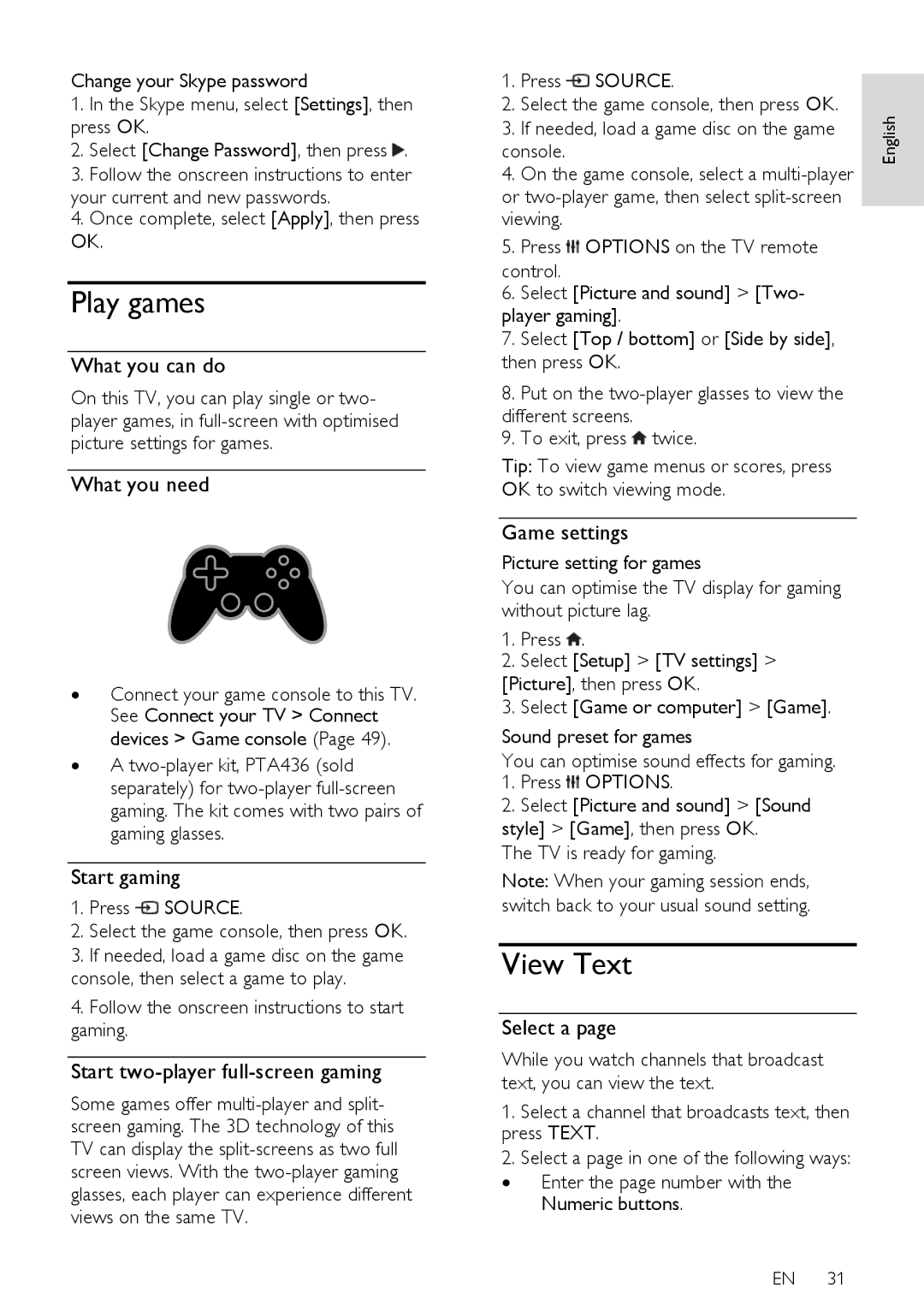Change your Skype password
1.In the Skype menu, select [Settings], then press OK.
2.Select [Change Password], then press ![]() .
.
3.Follow the onscreen instructions to enter your current and new passwords.
4.Once complete, select [Apply], then press OK.
Play games
What you can do
On this TV, you can play single or two- player games, in
What you need
∙Connect your game console to this TV. See Connect your TV > Connect devices > Game console (Page 49).
∙A
Start gaming
1.Press ![]() SOURCE.
SOURCE.
2.Select the game console, then press OK.
3.If needed, load a game disc on the game console, then select a game to play.
4.Follow the onscreen instructions to start gaming.
Start two-player full-screen gaming
Some games offer
1. | Press SOURCE. |
| |
| |||
2. | Select the game console, then press OK. | English | |
3. | If needed, load a game disc on the game | ||
| |||
console. |
| ||
4. | On the game console, select a |
| |
or |
| ||
viewing. |
| ||
5. | Press OPTIONS on the TV remote |
| |
control.
6.Select [Picture and sound] > [Two- player gaming].
7.Select [Top / bottom] or [Side by side], then press OK.
8.Put on the
9. To exit, press ![]() twice.
twice.
Tip: To view game menus or scores, press OK to switch viewing mode.
Game settings
Picture setting for games
You can optimise the TV display for gaming without picture lag.
1.Press ![]() .
.
2.Select [Setup] > [TV settings] >
[Picture], then press OK.
3.Select [Game or computer] > [Game].
Sound preset for games
You can optimise sound effects for gaming.
1.Press ![]() OPTIONS.
OPTIONS.
2.Select [Picture and sound] > [Sound style] > [Game], then press OK.
The TV is ready for gaming.
Note: When your gaming session ends, switch back to your usual sound setting.
View Text
Select a page
While you watch channels that broadcast text, you can view the text.
1.Select a channel that broadcasts text, then press TEXT.
2.Select a page in one of the following ways:
∙Enter the page number with the Numeric buttons.
EN 31