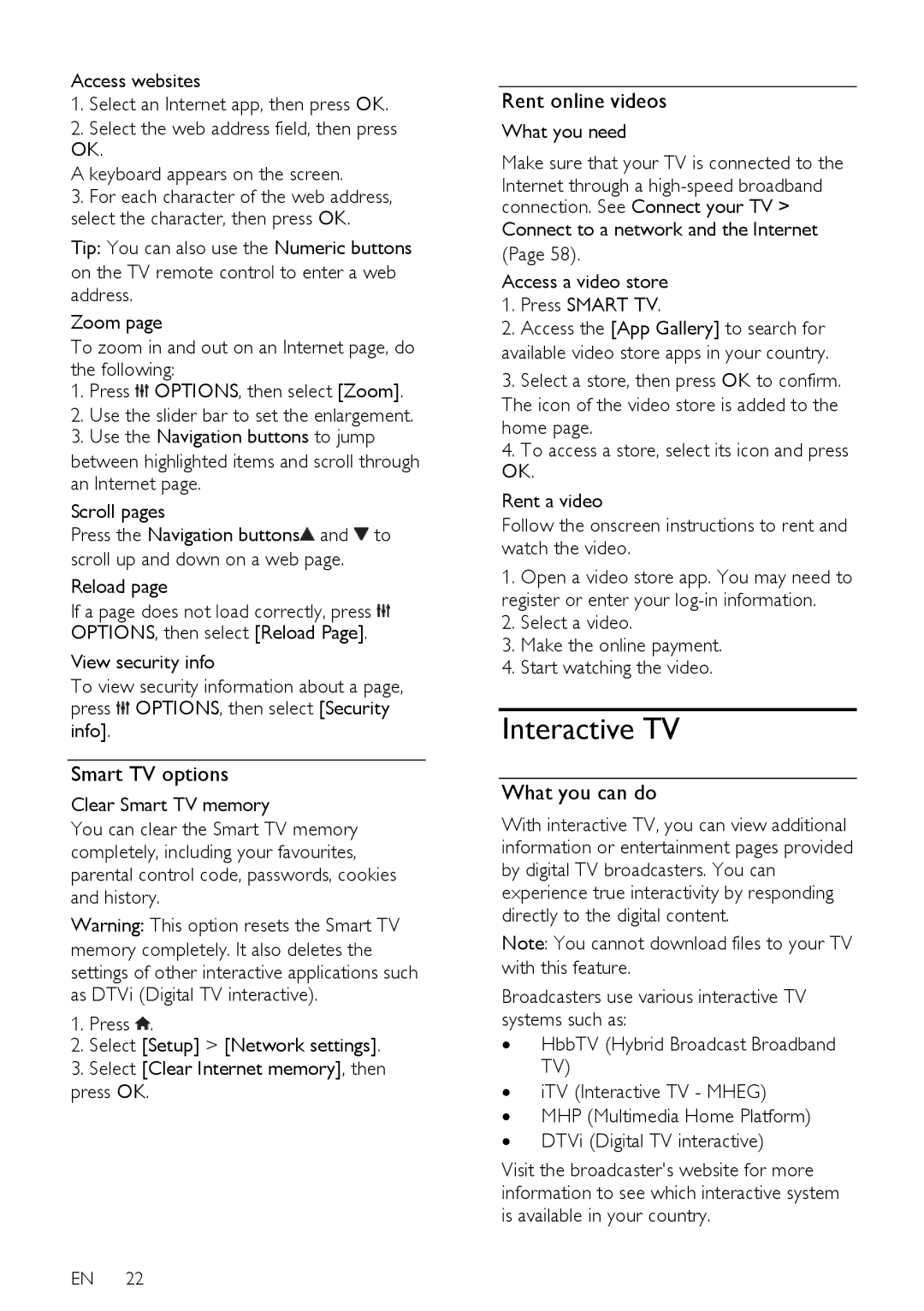Access websites
1.Select an Internet app, then press OK.
2.Select the web address field, then press OK.
A keyboard appears on the screen.
3.For each character of the web address, select the character, then press OK.
Tip: You can also use the Numeric buttons on the TV remote control to enter a web address.
Zoom page
To zoom in and out on an Internet page, do the following:
1.Press ![]() OPTIONS, then select [Zoom].
OPTIONS, then select [Zoom].
2.Use the slider bar to set the enlargement.
3.Use the Navigation buttons to jump
between highlighted items and scroll through an Internet page.
Scroll pages
Press the Navigation buttons![]() and
and ![]() to scroll up and down on a web page.
to scroll up and down on a web page.
Reload page
If a page does not load correctly, press ![]() OPTIONS, then select [Reload Page].
OPTIONS, then select [Reload Page].
View security info
To view security information about a page, press ![]() OPTIONS, then select [Security
OPTIONS, then select [Security
info].
Smart TV options
Clear Smart TV memory
You can clear the Smart TV memory completely, including your favourites, parental control code, passwords, cookies and history.
Warning: This option resets the Smart TV memory completely. It also deletes the settings of other interactive applications such as DTVi (Digital TV interactive).
1.Press ![]() .
.
2.Select [Setup] > [Network settings].
3.Select [Clear Internet memory], then press OK.
EN 22
Rent online videos
What you need
Make sure that your TV is connected to the
Internet through a
Connect to a network and the Internet
(Page 58).
Access a video store
1.Press SMART TV.
2.Access the [App Gallery] to search for
available video store apps in your country.
3.Select a store, then press OK to confirm. The icon of the video store is added to the home page.
4.To access a store, select its icon and press OK.
Rent a video
Follow the onscreen instructions to rent and watch the video.
1.Open a video store app. You may need to register or enter your
2.Select a video.
3.Make the online payment.
4.Start watching the video.
Interactive TV
What you can do
With interactive TV, you can view additional information or entertainment pages provided by digital TV broadcasters. You can experience true interactivity by responding directly to the digital content.
Note: You cannot download files to your TV with this feature.
Broadcasters use various interactive TV systems such as:
∙HbbTV (Hybrid Broadcast Broadband TV)
∙iTV (Interactive TV - MHEG)
∙MHP (Multimedia Home Platform)
∙DTVi (Digital TV interactive)
Visit the broadcaster's website for more information to see which interactive system is available in your country.