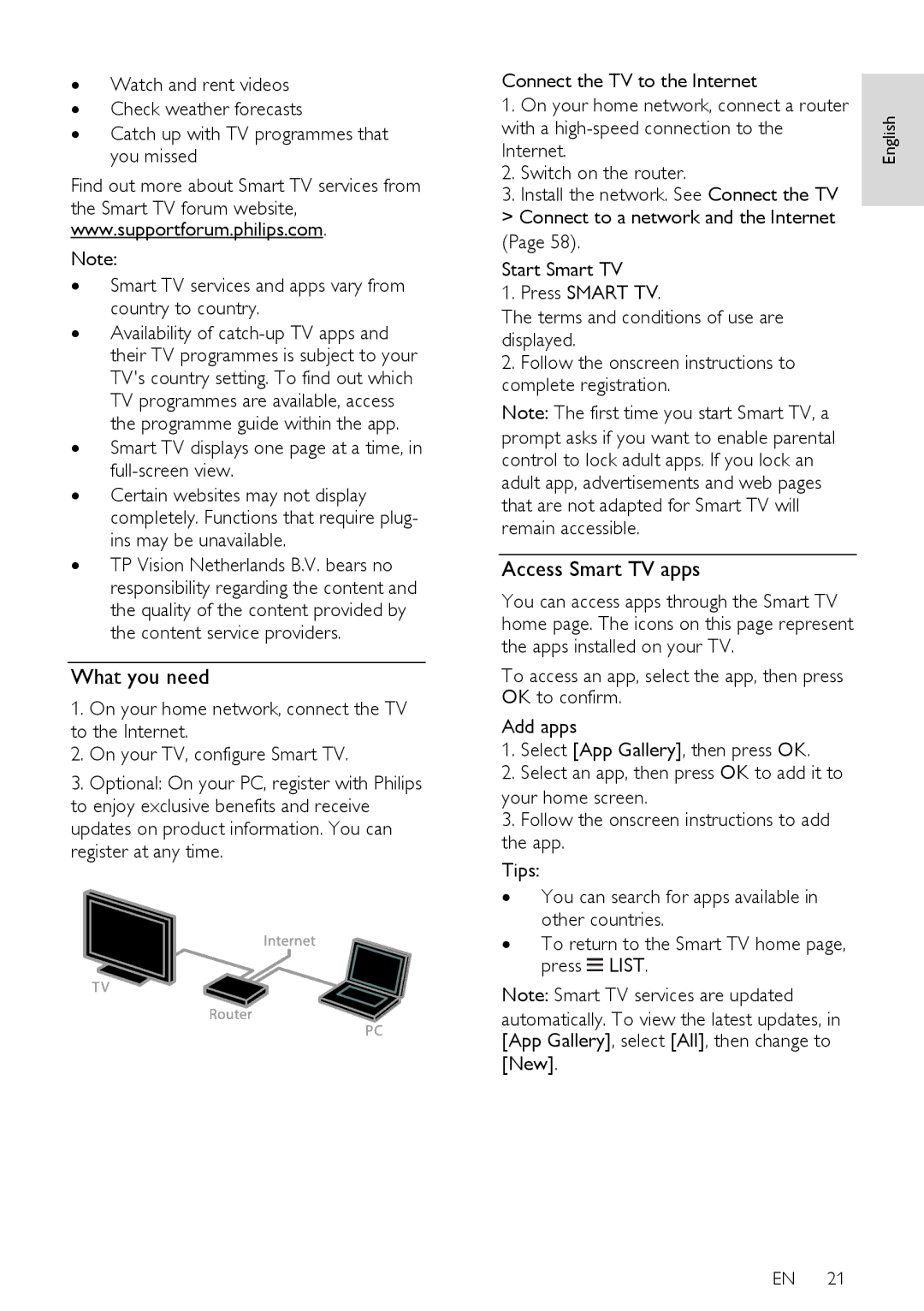∙Watch and rent videos
∙Check weather forecasts
∙Catch up with TV programmes that you missed
Find out more about Smart TV services from
the Smart TV forum website, www.supportforum.philips.com.
Note:
∙Smart TV services and apps vary from country to country.
∙Availability of
∙Smart TV displays one page at a time, in
∙Certain websites may not display completely. Functions that require plug- ins may be unavailable.
∙TP Vision Netherlands B.V. bears no responsibility regarding the content and the quality of the content provided by the content service providers.
What you need
1.On your home network, connect the TV to the Internet.
2.On your TV, configure Smart TV.
3.Optional: On your PC, register with Philips to enjoy exclusive benefits and receive updates on product information. You can register at any time.
Connect the TV to the Internet
1.On your home network, connect a router with a
2.Switch on the router.
3.Install the network. See Connect the TV > Connect to a network and the Internet (Page 58).
Start Smart TV
1.Press SMART TV.
The terms and conditions of use are displayed.
2.Follow the onscreen instructions to complete registration.
Note: The first time you start Smart TV, a prompt asks if you want to enable parental control to lock adult apps. If you lock an adult app, advertisements and web pages that are not adapted for Smart TV will remain accessible.
Access Smart TV apps
You can access apps through the Smart TV home page. The icons on this page represent the apps installed on your TV.
To access an app, select the app, then press OK to confirm.
Add apps
1.Select [App Gallery], then press OK.
2.Select an app, then press OK to add it to
your home screen.
3.Follow the onscreen instructions to add the app.
Tips:
∙You can search for apps available in other countries.
∙To return to the Smart TV home page, press ![]() LIST.
LIST.
Note: Smart TV services are updated
automatically. To view the latest updates, in [App Gallery], select [All], then change to
[New].
English
EN 21