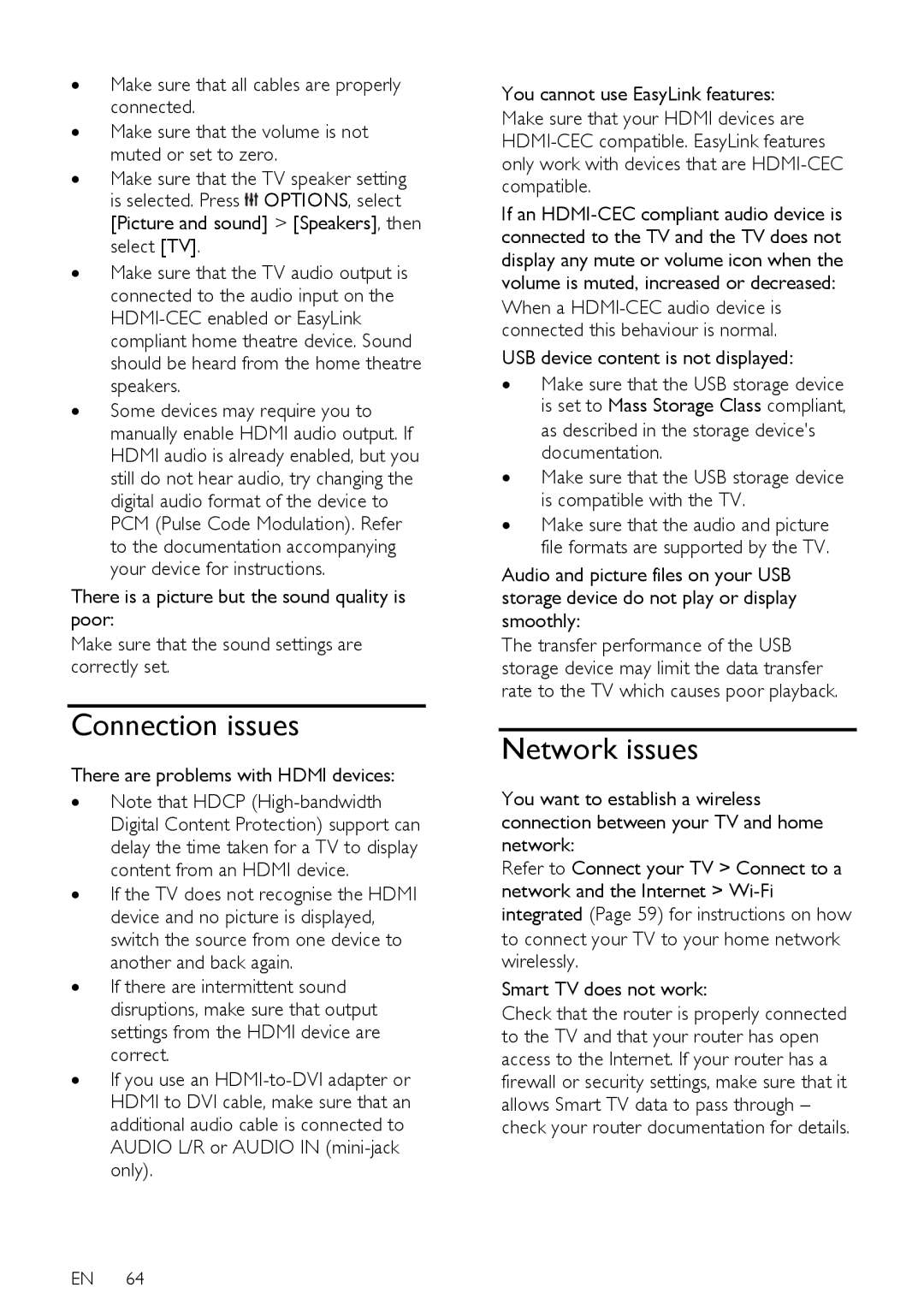∙Make sure that all cables are properly connected.
∙Make sure that the volume is not muted or set to zero.
∙Make sure that the TV speaker setting is selected. Press ![]() OPTIONS, select [Picture and sound] > [Speakers], then select [TV].
OPTIONS, select [Picture and sound] > [Speakers], then select [TV].
∙Make sure that the TV audio output is connected to the audio input on the
∙Some devices may require you to manually enable HDMI audio output. If HDMI audio is already enabled, but you still do not hear audio, try changing the digital audio format of the device to PCM (Pulse Code Modulation). Refer to the documentation accompanying your device for instructions.
There is a picture but the sound quality is poor:
Make sure that the sound settings are correctly set.
Connection issues
There are problems with HDMI devices:
∙Note that HDCP
∙If the TV does not recognise the HDMI device and no picture is displayed, switch the source from one device to another and back again.
∙If there are intermittent sound disruptions, make sure that output settings from the HDMI device are correct.
∙If you use an
EN 64
You cannot use EasyLink features:
Make sure that your HDMI devices are
If an
When a
USB device content is not displayed:
∙Make sure that the USB storage device is set to Mass Storage Class compliant, as described in the storage device's documentation.
∙Make sure that the USB storage device is compatible with the TV.
∙Make sure that the audio and picture file formats are supported by the TV.
Audio and picture files on your USB storage device do not play or display smoothly:
The transfer performance of the USB storage device may limit the data transfer rate to the TV which causes poor playback.
Network issues
You want to establish a wireless connection between your TV and home network:
Refer to Connect your TV > Connect to a network and the Internet >
to connect your TV to your home network wirelessly.
Smart TV does not work:
Check that the router is properly connected to the TV and that your router has open access to the Internet. If your router has a firewall or security settings, make sure that it allows Smart TV data to pass through – check your router documentation for details.