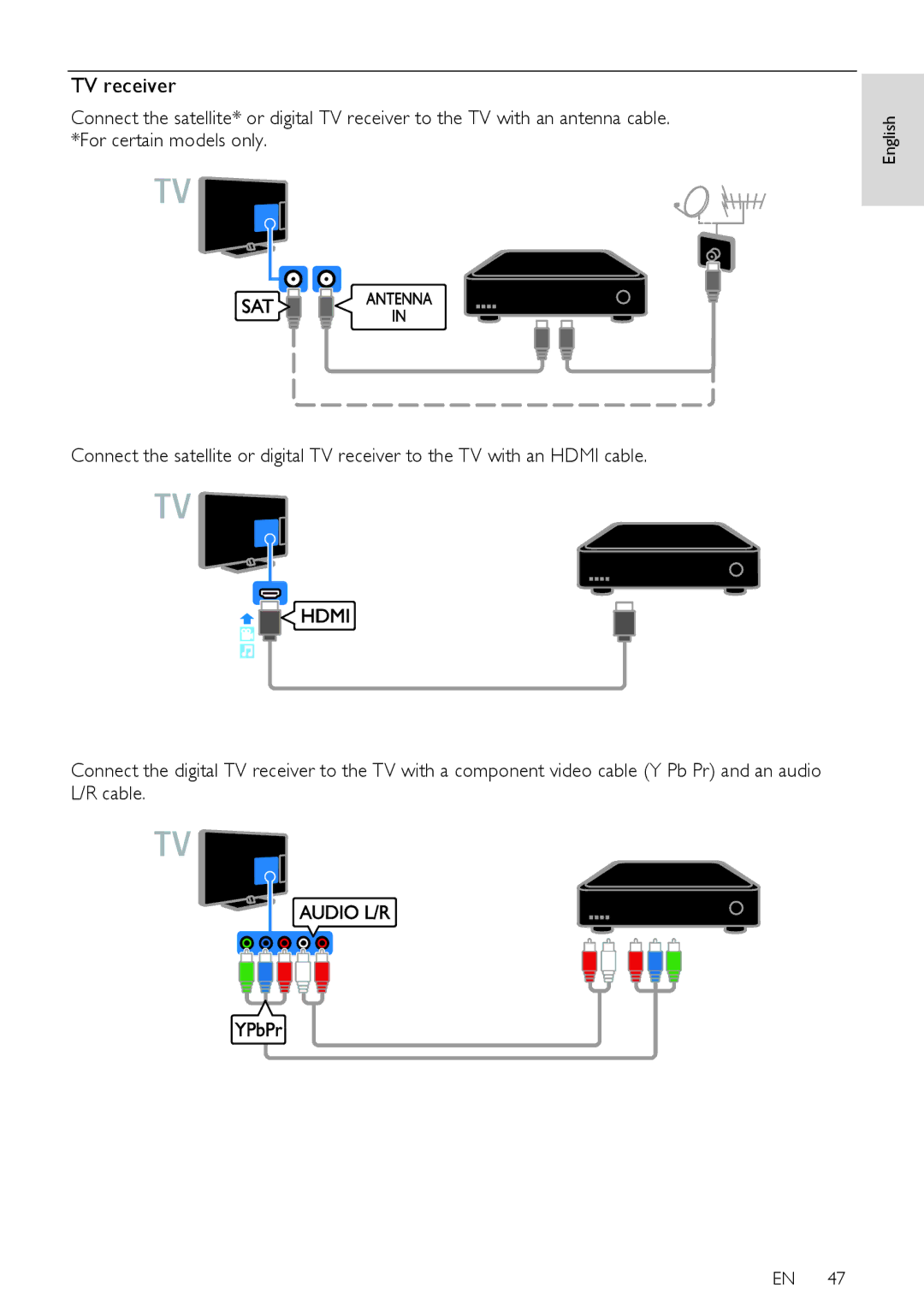Contents
PFL50x8H/12 PFL50x8K/12 PFL50x8T/12 PFL50x8T/60 PFL50x8M/08
Contents
Risk of electric shock or fire
Safety
Precautions
Screen
Care
3D health warning
Lock the TV
Placement tips
Legal
3D glasses
Compliance with EMF
Pixel characteristics
Open source
CE compliance
This TV is designed with energy-efficient
Sustainability
Trademarks and copyrights
Energy efficiency
Recycling
Help and support
Rear controls
Sensors and indicators
Remote control
TV controls
Smartphone control
On-screen remote control
EasyLink controls
Watch TV
Switch TV on or off
Adjust TV volume
Switch the TV on
Filter channels
Switch TV channels
Manage favourite channels
Manage channel lists
Select the channel to lock, then press
Use picture and sound presets
Devices Change device settings
Watch connected devices
From the broadcaster
View programme guide
Change picture format
What you can do
Start 3D
Watch 3D
What you need
Ambilight
Switch on
Switch on lounge light
To switch Ambilight on or off, select On or Off
Play files from computer
Change settings
Set up media sharing
Play multimedia files
Play options
Play files from USB device
∙ Repeat Select Repeat to play a
Smart TV
Play DivX VOD Video On Demand
∙ To stop the music, press Music options
New
Access Smart TV apps
Rent online videos
Interactive TV
Smart TV options
You can identify channels that offer
Access interactive TV
∙ You can pause a programme for a maximum of 90 minutes
Install USB hard drive
Pause TV
∙ Tune your TV to receive digital TV
Record TV shows
Pause a live TV broadcast
View programme information
Start recording
Schedule recordings
One-touch recording
Delete recordings
Use Skype
Watch recordings
Manage contacts
Start Skype
Select the contact, then press OK
Make voice and video calls
Online status
Make a voice call
Manage voicemails
Skype settings
View Text
Play games
Set locks and timers
Child lock
Sleep timer
You can switch the TV to standby after a
Parental rating
Picture and sound
Settings assistant
More picture settings
Brilliant, high-definition image Advanced sharpness Enable
Audio format
More sound settings
Install digital channels
Reset picture and sound
Automatic installation
Install analogue channels
Copy channels
Update channel list
Automatic update
Fine-tune analogue channels
Install satellite channels
Satellite settings
Audio language
Language settings
Add and remove satellites
Menu language
Universal access settings
TV demo
Other settings
Update software
Home mode
Upgrade
Update with USB
Update from digital broadcast
∙ If a power failure occurs during
You can also update the TV software
Reset all
Update from the Internet
Pb Pr
About cables
Cable quality
Connect the antenna to the TV
Connect antenna
Connect devices
Blu-ray or DVD disc player
TV receiver
Connect the digital TV receiver to the TV with a Scart cable
Video recorder
Connect the game console to the TV with an Hdmi cable
Game console
Connect the recorder to the TV with a Scart cable
Home theatre
Connect the digital camera to the TV with a USB cable
Digital camera
Digital camcorder
Connect the computer to the TV with an Hdmi cable
Connect more devices
USB storage device
Computer
Keyboard and mouse
∙ If you need extra USB connectors, use a USB hub
Video call camera
Select a device
Update the source list
If you add or remove a device, update the source list
Watch connected devices
One-touch play
Set up EasyLink devices
Change device settings
Change the device type
Select speaker output
Control devices
Connect
Connect to a network and the Internet
Retain picture quality
Maximise video display
WiFi integrated
Wired connection
Clear Wi-Fi Miracast devices Switch on remote recording
Connect a CAM Conditional Access Module
Network settings
Switch on Miracast
Push the CAM in as far as it will go
Access CAM services
Installing analogue or digital channels. If you
General issues
Channel issues
You want to install TV channels
Sound issues
Picture issues
USB device content is not displayed
Connection issues
Network issues
There are problems with Hdmi devices
Packaging
Contact Philips
Are printed on the back of the TV and on
Multimedia
Power and reception
Display resolutions
Display and sound
Jpeg *.jpg, *.jpeg, *.mpo
Supported audio/video formats Supported audio formats
UMv 500812125003
∙ USB 1 ∙ Headphones Stereo 3.5 mm mini-jack
Connectivity
Help version
Index
3D, switch off Ambilight
Lounge light
Network, TV name
Universal access, enable
From Koninklijke Philips Electronics N.V