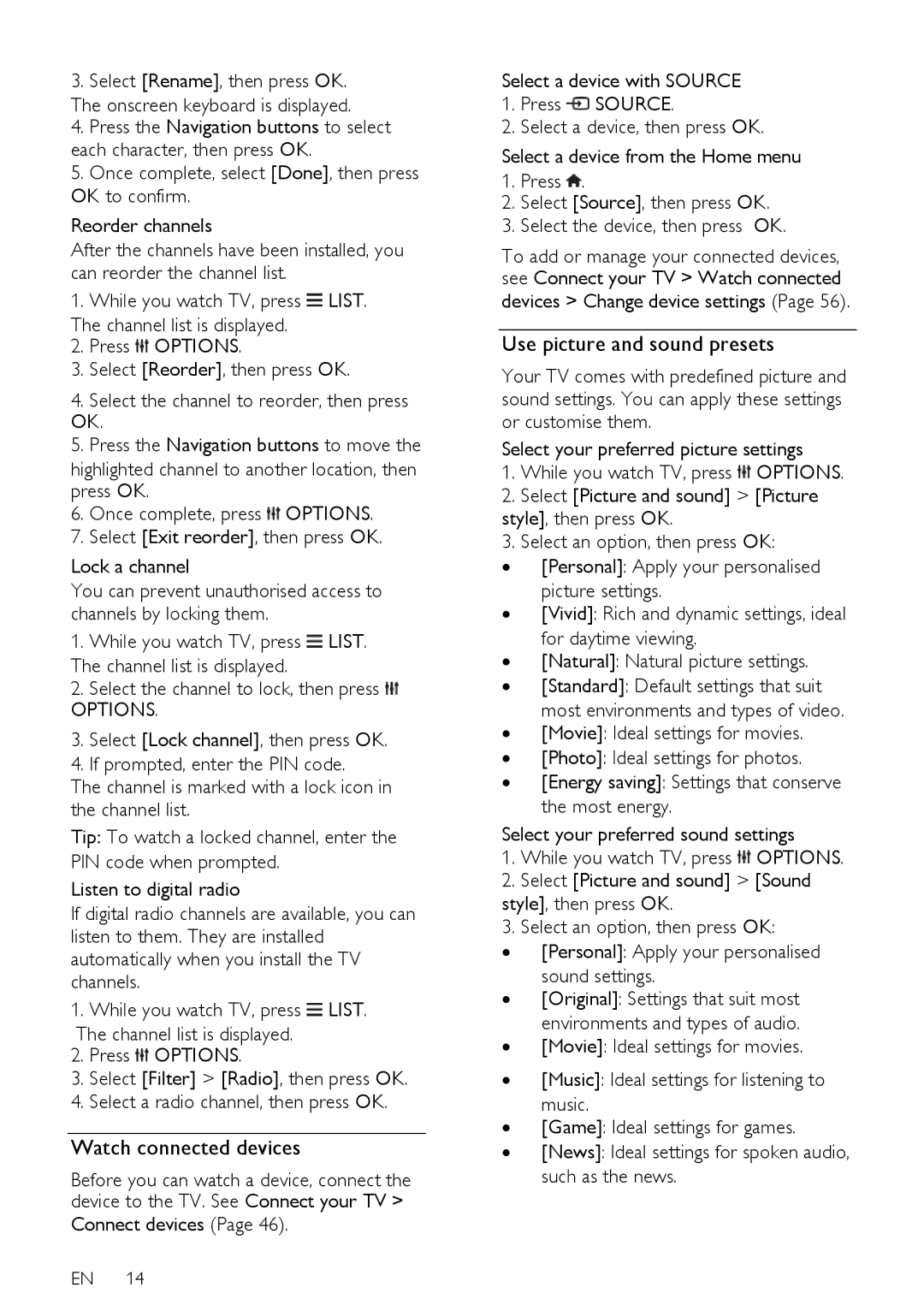3. Select [Rename], then press OK. The onscreen keyboard is displayed.
4.Press the Navigation buttons to select each character, then press OK.
5.Once complete, select [Done], then press OK to confirm.
Reorder channels
After the channels have been installed, you can reorder the channel list.
1. While you watch TV, press ![]() LIST. The channel list is displayed.
LIST. The channel list is displayed.
2.Press ![]() OPTIONS.
OPTIONS.
3.Select [Reorder], then press OK.
4.Select the channel to reorder, then press OK.
5.Press the Navigation buttons to move the
highlighted channel to another location, then press OK.
6.Once complete, press ![]() OPTIONS.
OPTIONS.
7.Select [Exit reorder], then press OK.
Lock a channel
You can prevent unauthorised access to channels by locking them.
1.While you watch TV, press ![]() LIST. The channel list is displayed.
LIST. The channel list is displayed.
2.Select the channel to lock, then press 
OPTIONS.
3.Select [Lock channel], then press OK.
4.If prompted, enter the PIN code.
The channel is marked with a lock icon in the channel list.
Tip: To watch a locked channel, enter the PIN code when prompted.
Listen to digital radio
If digital radio channels are available, you can listen to them. They are installed automatically when you install the TV channels.
1. While you watch TV, press ![]() LIST. The channel list is displayed.
LIST. The channel list is displayed.
2.Press ![]() OPTIONS.
OPTIONS.
3.Select [Filter] > [Radio], then press OK.
4.Select a radio channel, then press OK.
Watch connected devices
Before you can watch a device, connect the device to the TV. See Connect your TV >
Connect devices (Page 46).
EN 14
Select a device with SOURCE
1.Press ![]() SOURCE.
SOURCE.
2.Select a device, then press OK.
Select a device from the Home menu
1.Press ![]() .
.
2.Select [Source], then press OK.
3.Select the device, then press OK.
To add or manage your connected devices, see Connect your TV > Watch connected
devices > Change device settings (Page 56).
Use picture and sound presets
Your TV comes with predefined picture and sound settings. You can apply these settings or customise them.
Select your preferred picture settings
1.While you watch TV, press ![]() OPTIONS.
OPTIONS.
2.Select [Picture and sound] > [Picture style], then press OK.
3.Select an option, then press OK:
∙[Personal]: Apply your personalised picture settings.
∙[Vivid]: Rich and dynamic settings, ideal for daytime viewing.
∙[Natural]: Natural picture settings.
∙[Standard]: Default settings that suit most environments and types of video.
∙[Movie]: Ideal settings for movies.
∙[Photo]: Ideal settings for photos.
∙[Energy saving]: Settings that conserve the most energy.
Select your preferred sound settings
1.While you watch TV, press ![]() OPTIONS.
OPTIONS.
2.Select [Picture and sound] > [Sound style], then press OK.
3.Select an option, then press OK:
∙[Personal]: Apply your personalised sound settings.
∙[Original]: Settings that suit most environments and types of audio.
∙[Movie]: Ideal settings for movies.
∙[Music]: Ideal settings for listening to music.
∙[Game]: Ideal settings for games.
∙[News]: Ideal settings for spoken audio, such as the news.