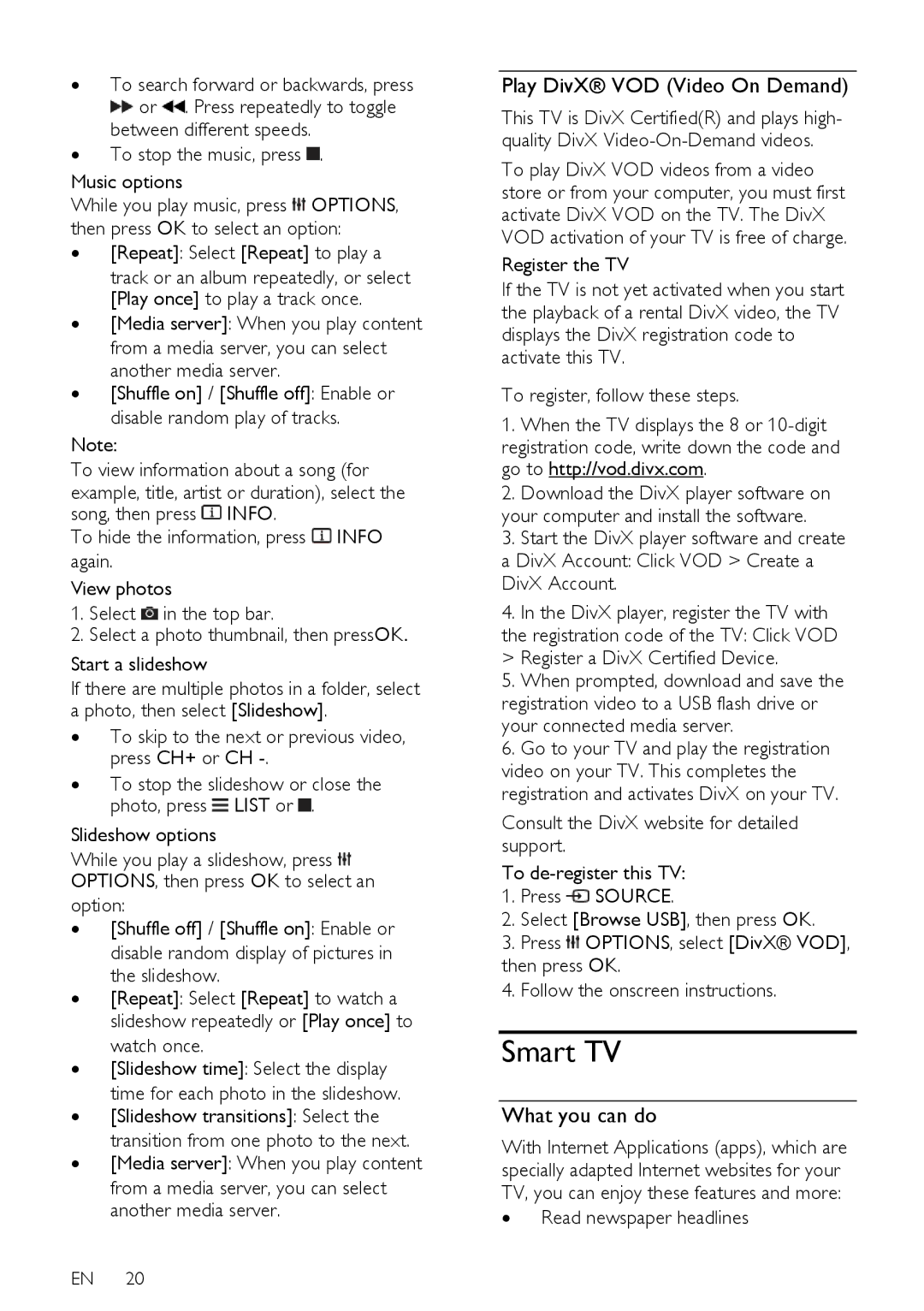∙To search forward or backwards, press ![]() or
or ![]() . Press repeatedly to toggle between different speeds.
. Press repeatedly to toggle between different speeds.
∙To stop the music, press  .
.
Music options
While you play music, press ![]() OPTIONS, then press OK to select an option:
OPTIONS, then press OK to select an option:
∙[Repeat]: Select [Repeat] to play a
track or an album repeatedly, or select [Play once] to play a track once.
∙[Media server]: When you play content from a media server, you can select another media server.
∙[Shuffle on] / [Shuffle off]: Enable or disable random play of tracks.
Note:
To view information about a song (for example, title, artist or duration), select the
song, then press ![]() INFO.
INFO.
To hide the information, press ![]() INFO again.
INFO again.
View photos
1.Select ![]() in the top bar.
in the top bar.
2.Select a photo thumbnail, then pressOK.
Start a slideshow
If there are multiple photos in a folder, select a photo, then select [Slideshow].
∙To skip to the next or previous video, press CH+ or CH
∙To stop the slideshow or close the photo, press ![]() LIST or
LIST or ![]() .
.
Slideshow options
While you play a slideshow, press ![]() OPTIONS, then press OK to select an
OPTIONS, then press OK to select an
option:
∙[Shuffle off] / [Shuffle on]: Enable or disable random display of pictures in the slideshow.
∙[Repeat]: Select [Repeat] to watch a slideshow repeatedly or [Play once] to watch once.
∙[Slideshow time]: Select the display time for each photo in the slideshow.
∙[Slideshow transitions]: Select the transition from one photo to the next.
∙[Media server]: When you play content from a media server, you can select another media server.
EN 20
Play DivX® VOD (Video On Demand)
This TV is DivX Certified(R) and plays high- quality DivX
To play DivX VOD videos from a video store or from your computer, you must first activate DivX VOD on the TV. The DivX VOD activation of your TV is free of charge.
Register the TV
If the TV is not yet activated when you start the playback of a rental DivX video, the TV displays the DivX registration code to activate this TV.
To register, follow these steps.
1.When the TV displays the 8 or
registration code, write down the code and go to http://vod.divx.com.
2.Download the DivX player software on your computer and install the software.
3.Start the DivX player software and create a DivX Account: Click VOD > Create a DivX Account.
4.In the DivX player, register the TV with the registration code of the TV: Click VOD > Register a DivX Certified Device.
5.When prompted, download and save the registration video to a USB flash drive or your connected media server.
6.Go to your TV and play the registration video on your TV. This completes the registration and activates DivX on your TV.
Consult the DivX website for detailed support.
To
1.Press ![]() SOURCE.
SOURCE.
2.Select [Browse USB], then press OK.
3.Press ![]() OPTIONS, select [DivX® VOD], then press OK.
OPTIONS, select [DivX® VOD], then press OK.
4.Follow the onscreen instructions.
Smart TV
What you can do
With Internet Applications (apps), which are specially adapted Internet websites for your TV, you can enjoy these features and more: