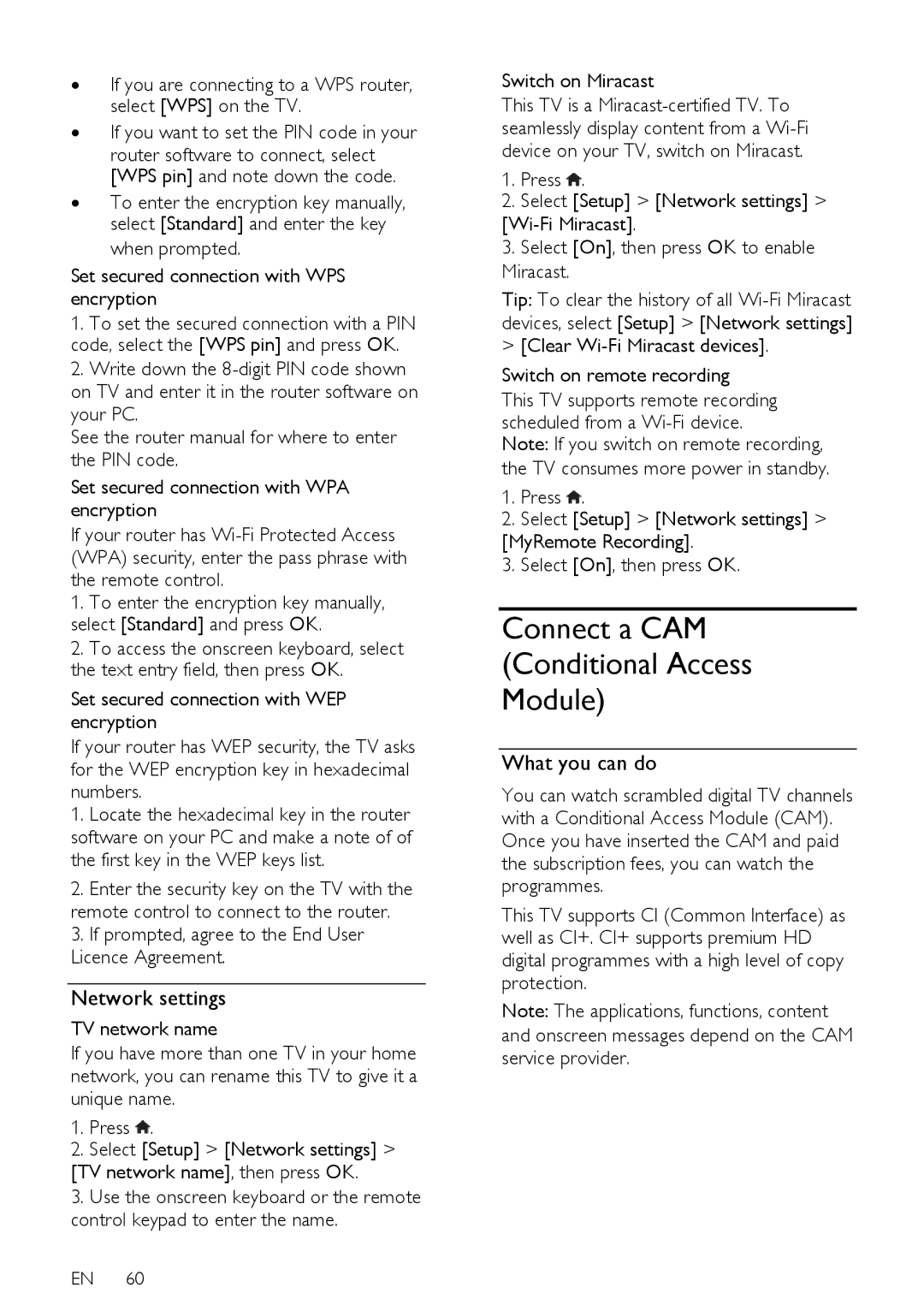∙If you are connecting to a WPS router, select [WPS] on the TV.
∙If you want to set the PIN code in your
router software to connect, select [WPS pin] and note down the code.
∙To enter the encryption key manually, select [Standard] and enter the key when prompted.
Set secured connection with WPS encryption
1.To set the secured connection with a PIN code, select the [WPS pin] and press OK.
2.Write down the
See the router manual for where to enter the PIN code.
Set secured connection with WPA encryption
If your router has
1.To enter the encryption key manually, select [Standard] and press OK.
2.To access the onscreen keyboard, select the text entry field, then press OK.
Set secured connection with WEP encryption
If your router has WEP security, the TV asks for the WEP encryption key in hexadecimal numbers.
1.Locate the hexadecimal key in the router software on your PC and make a note of of the first key in the WEP keys list.
2.Enter the security key on the TV with the remote control to connect to the router.
3.If prompted, agree to the End User Licence Agreement.
Network settings
TV network name
If you have more than one TV in your home network, you can rename this TV to give it a unique name.
1.Press ![]() .
.
2.Select [Setup] > [Network settings] >
[TV network name], then press OK.
3.Use the onscreen keyboard or the remote control keypad to enter the name.
EN 60
Switch on Miracast
This TV is a
1.Press ![]() .
.
2.Select [Setup] > [Network settings] >
3.Select [On], then press OK to enable Miracast.
Tip: To clear the history of all
>[Clear Wi-Fi Miracast devices].
Switch on remote recording
This TV supports remote recording scheduled from a
Note: If you switch on remote recording, the TV consumes more power in standby.
1.Press ![]() .
.
2.Select [Setup] > [Network settings] >
[MyRemote Recording].
3. Select [On], then press OK.
Connect a CAM
(Conditional Access
Module)
What you can do
You can watch scrambled digital TV channels with a Conditional Access Module (CAM). Once you have inserted the CAM and paid the subscription fees, you can watch the programmes.
This TV supports CI (Common Interface) as well as CI+. CI+ supports premium HD digital programmes with a high level of copy protection.
Note: The applications, functions, content and onscreen messages depend on the CAM service provider.