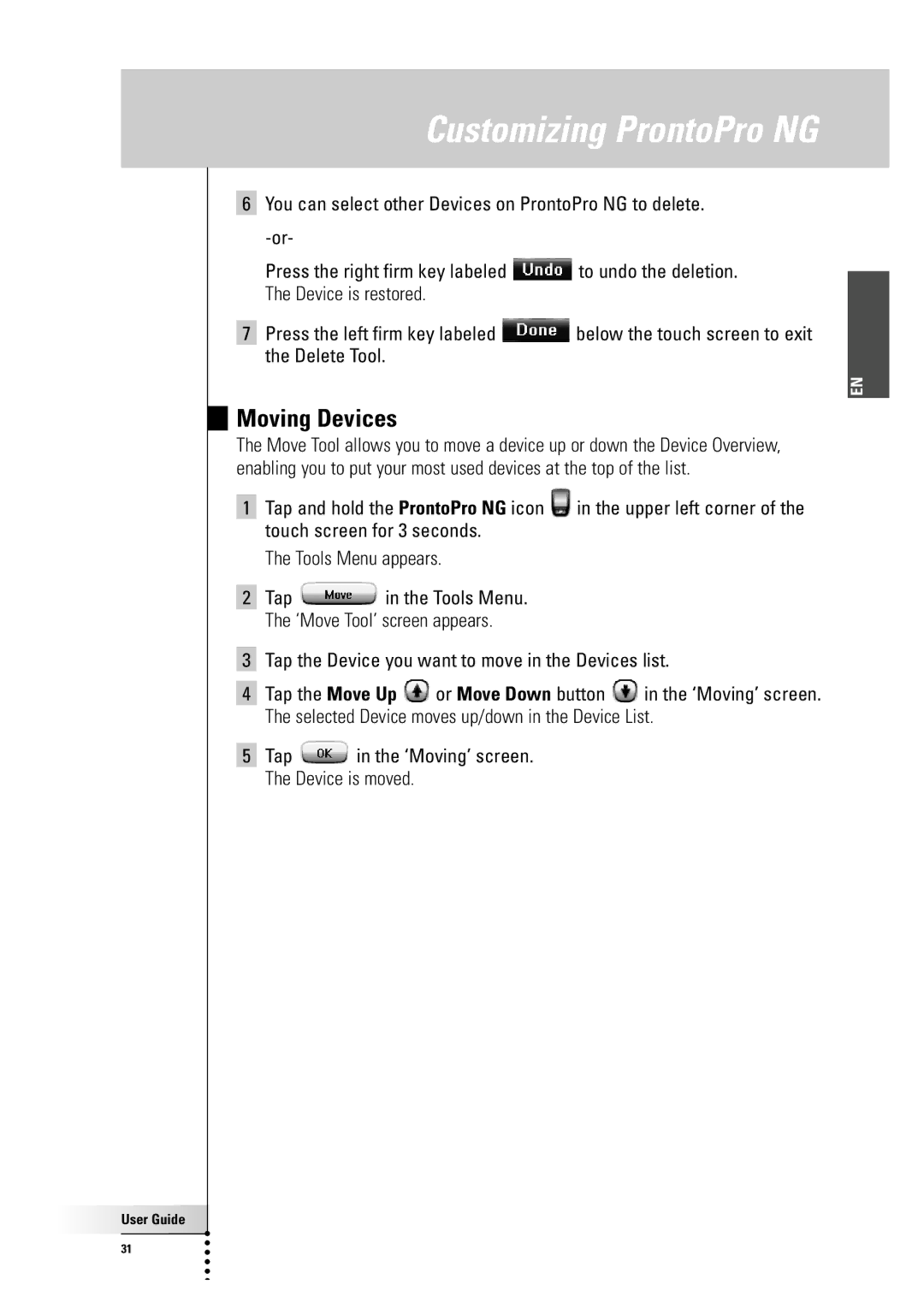Customizing ProntoPro NG
6You can select other Devices on ProntoPro NG to delete.
Press the right firm key labeled ![]() to undo the deletion. The Device is restored.
to undo the deletion. The Device is restored.
7Press the left firm key labeled ![]() below the touch screen to exit the Delete Tool.
below the touch screen to exit the Delete Tool.
EN
Moving Devices
The Move Tool allows you to move a device up or down the Device Overview, enabling you to put your most used devices at the top of the list.
1 | Tap and hold the ProntoPro NG icon | in the upper left corner of the | |
| touch screen for 3 seconds. |
| |
| The Tools Menu appears. |
| |
|
|
|
|
2 | Tap | in the Tools Menu. |
|
| The ‘Move Tool’ screen appears. |
| |
|
| ||
3 | Tap the Device you want to move in the Devices list. | ||
4 Tap the Move Up ![]() or Move Down button
or Move Down button ![]() in the ‘Moving’ screen. The selected Device moves up/down in the Device List.
in the ‘Moving’ screen. The selected Device moves up/down in the Device List.
5 Tap ![]() in the ‘Moving’ screen. The Device is moved.
in the ‘Moving’ screen. The Device is moved.
User Guide |
31 |