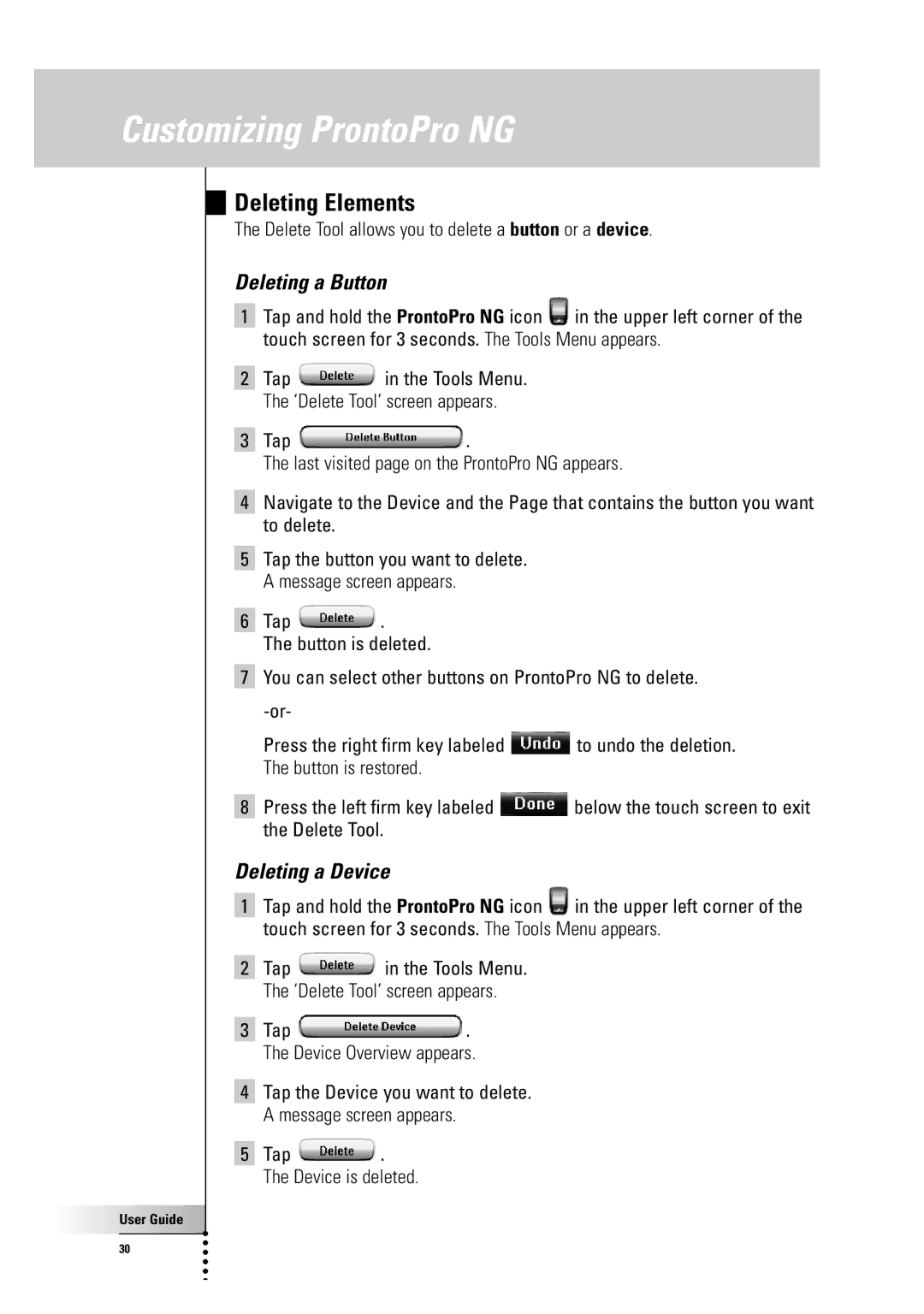Customizing ProntoPro NG
Deleting Elements
The Delete Tool allows you to delete a button or a device.
Deleting a Button
1Tap and hold the ProntoPro NG icon ![]() in the upper left corner of the touch screen for 3 seconds. The Tools Menu appears.
in the upper left corner of the touch screen for 3 seconds. The Tools Menu appears.
2Tap ![]() in the Tools Menu. The ‘Delete Tool’ screen appears.
in the Tools Menu. The ‘Delete Tool’ screen appears.
3Tap ![]() .
.
The last visited page on the ProntoPro NG appears.
4Navigate to the Device and the Page that contains the button you want to delete.
5Tap the button you want to delete. A message screen appears.
6Tap ![]() .
.
The button is deleted.
7You can select other buttons on ProntoPro NG to delete.
Press the right firm key labeled ![]() to undo the deletion. The button is restored.
to undo the deletion. The button is restored.
8Press the left firm key labeled ![]() below the touch screen to exit the Delete Tool.
below the touch screen to exit the Delete Tool.
Deleting a Device
1Tap and hold the ProntoPro NG icon ![]() in the upper left corner of the touch screen for 3 seconds. The Tools Menu appears.
in the upper left corner of the touch screen for 3 seconds. The Tools Menu appears.
2Tap ![]() in the Tools Menu. The ‘Delete Tool’ screen appears.
in the Tools Menu. The ‘Delete Tool’ screen appears.
3Tap ![]() . The Device Overview appears.
. The Device Overview appears.
4Tap the Device you want to delete. A message screen appears.
5Tap  .
.
The Device is deleted.
User Guide |
30 |