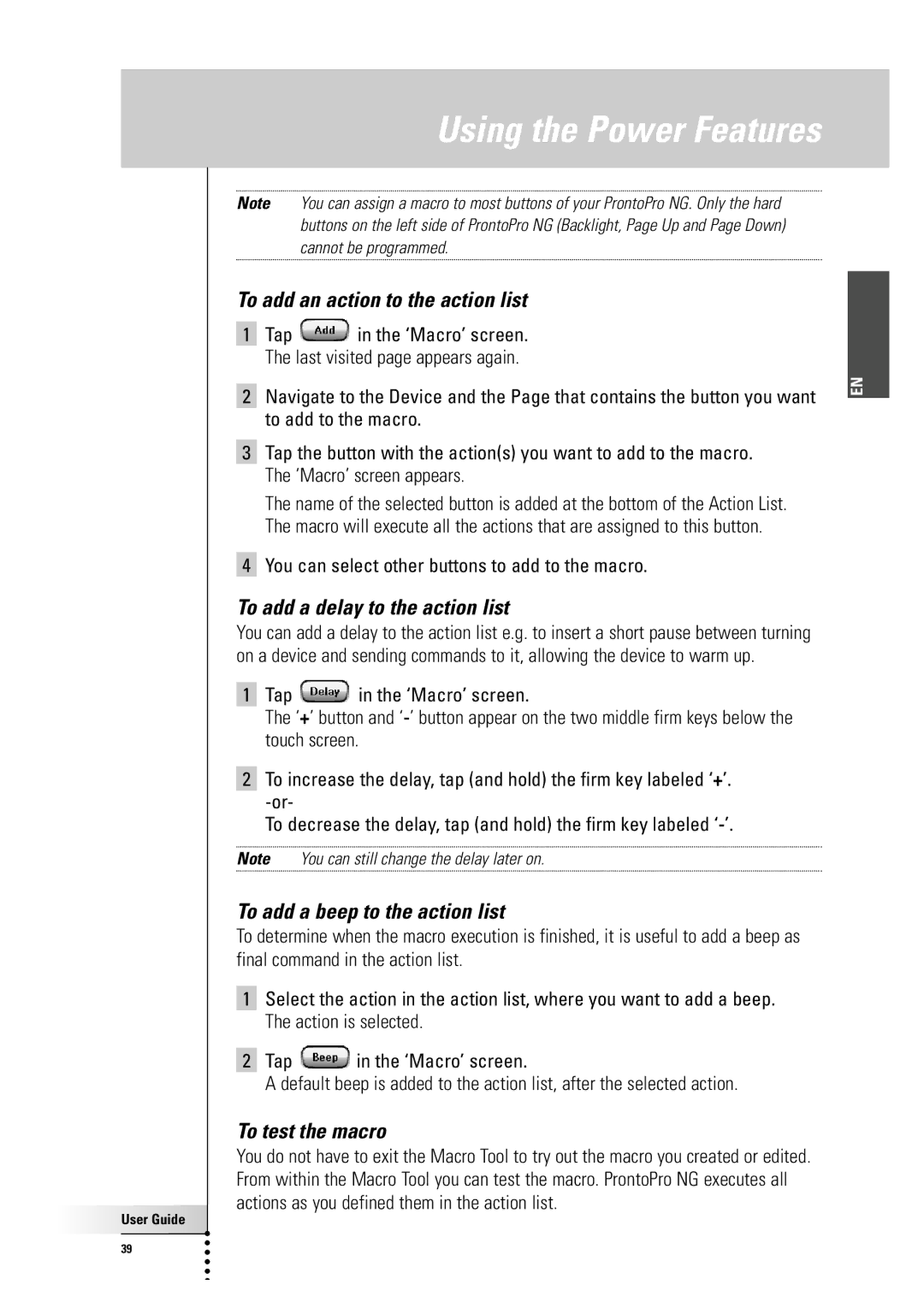Using the Power Features
User Guide |
39 |
Note You can assign a macro to most buttons of your ProntoPro NG. Only the hard buttons on the left side of ProntoPro NG (Backlight, Page Up and Page Down) cannot be programmed.
To add an action to the action list
1Tap ![]() in the ‘Macro’ screen. The last visited page appears again.
in the ‘Macro’ screen. The last visited page appears again.
2Navigate to the Device and the Page that contains the button you want to add to the macro.
3Tap the button with the action(s) you want to add to the macro. The ‘Macro’ screen appears.
The name of the selected button is added at the bottom of the Action List. The macro will execute all the actions that are assigned to this button.
4You can select other buttons to add to the macro.
To add a delay to the action list
You can add a delay to the action list e.g. to insert a short pause between turning on a device and sending commands to it, allowing the device to warm up.
1Tap ![]() in the ‘Macro’ screen.
in the ‘Macro’ screen.
The ‘+’ button and
2To increase the delay, tap (and hold) the firm key labeled ‘+’.
To decrease the delay, tap (and hold) the firm key labeled
Note You can still change the delay later on.
To add a beep to the action list
To determine when the macro execution is finished, it is useful to add a beep as final command in the action list.
1Select the action in the action list, where you want to add a beep. The action is selected.
2Tap ![]() in the ‘Macro’ screen.
in the ‘Macro’ screen.
A default beep is added to the action list, after the selected action.
To test the macro
You do not have to exit the Macro Tool to try out the macro you created or edited. From within the Macro Tool you can test the macro. ProntoPro NG executes all actions as you defined them in the action list.
EN