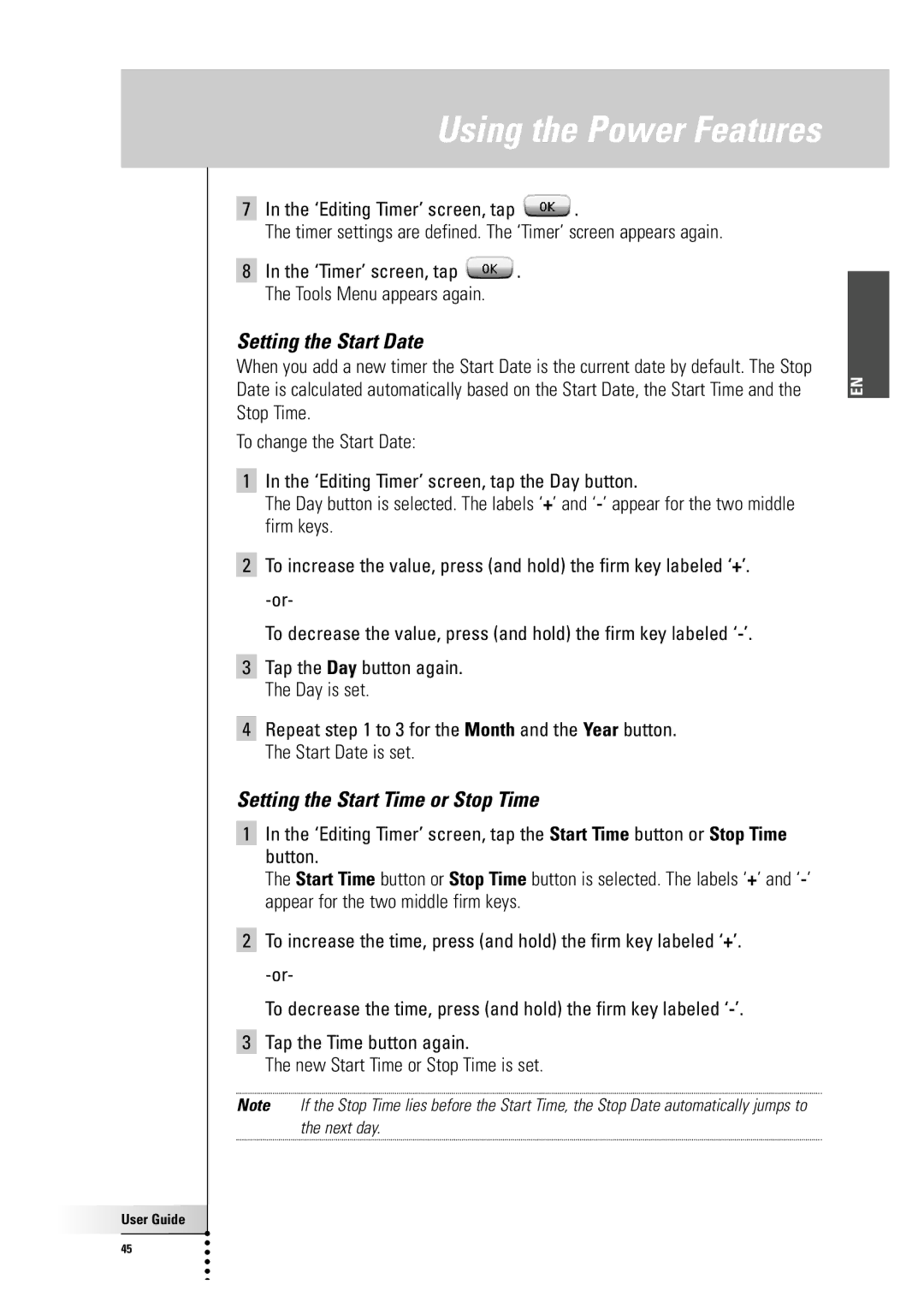Using the Power Features
7In the ‘Editing Timer’ screen, tap ![]() .
.
The timer settings are defined. The ‘Timer’ screen appears again.
8In the ‘Timer’ screen, tap ![]() . The Tools Menu appears again.
. The Tools Menu appears again.
Setting the Start Date
When you add a new timer the Start Date is the current date by default. The Stop Date is calculated automatically based on the Start Date, the Start Time and the Stop Time.
To change the Start Date:
1In the ‘Editing Timer’ screen, tap the Day button.
The Day button is selected. The labels ‘+’ and
2To increase the value, press (and hold) the firm key labeled ‘+’.
To decrease the value, press (and hold) the firm key labeled
3Tap the Day button again. The Day is set.
4Repeat step 1 to 3 for the Month and the Year button. The Start Date is set.
Setting the Start Time or Stop Time
1In the ‘Editing Timer’ screen, tap the Start Time button or Stop Time button.
The Start Time button or Stop Time button is selected. The labels ‘+’ and
2To increase the time, press (and hold) the firm key labeled ‘+’.
To decrease the time, press (and hold) the firm key labeled
3Tap the Time button again.
The new Start Time or Stop Time is set.
Note If the Stop Time lies before the Start Time, the Stop Date automatically jumps to the next day.
User Guide |
45 |
EN