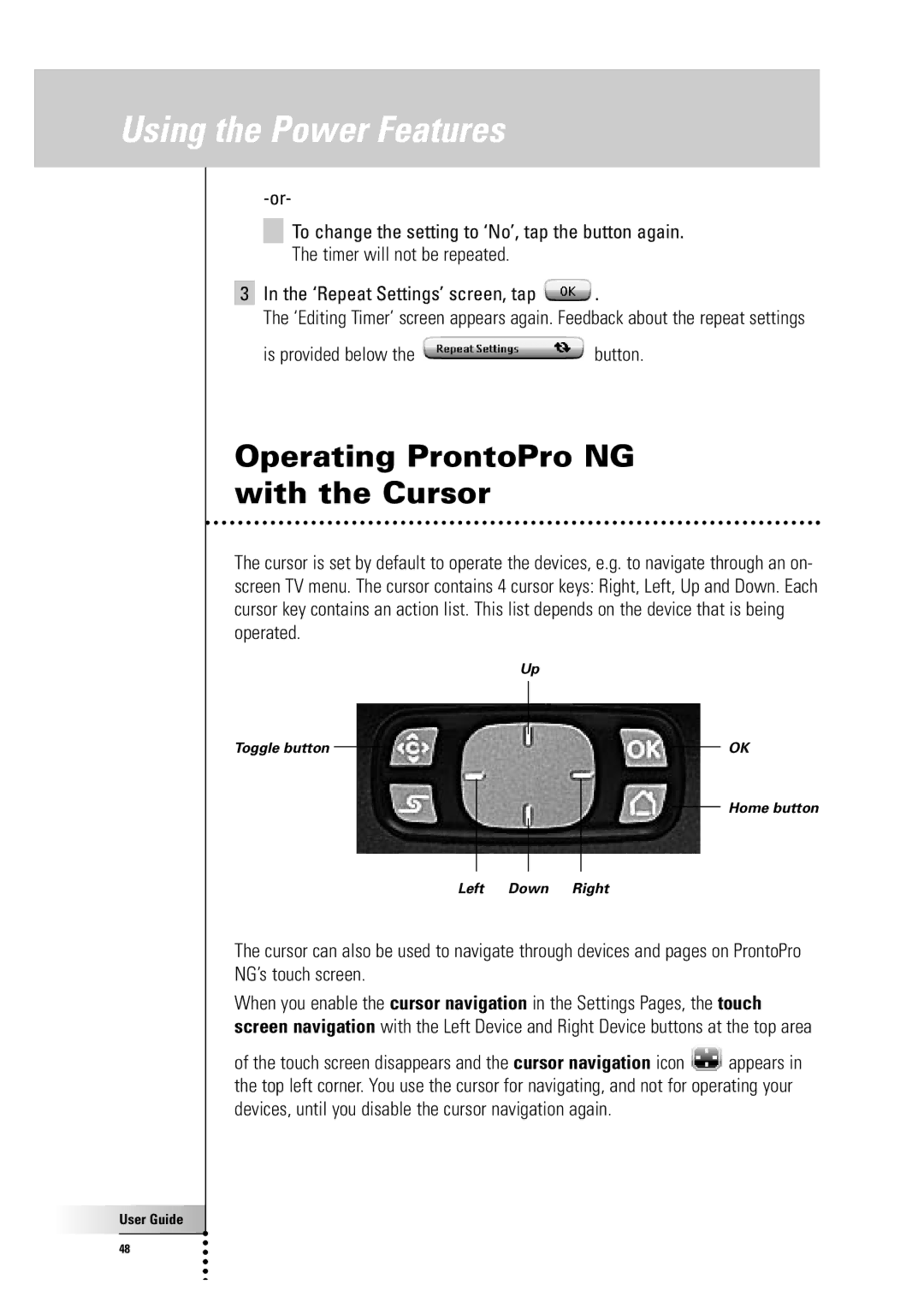Using the Power Features
To change the setting to ‘No’, tap the button again.
The timer will not be repeated.
3In the ‘Repeat Settings’ screen, tap ![]() .
.
The ‘Editing Timer’ screen appears again. Feedback about the repeat settings
is provided below the  button.
button.
Operating ProntoPro NG with the Cursor
The cursor is set by default to operate the devices, e.g. to navigate through an on- screen TV menu. The cursor contains 4 cursor keys: Right, Left, Up and Down. Each cursor key contains an action list. This list depends on the device that is being operated.
Up
Toggle button | OK |
Home button
Left Down Right
The cursor can also be used to navigate through devices and pages on ProntoPro
NG’s touch screen.
When you enable the cursor navigation in the Settings Pages, the touch screen navigation with the Left Device and Right Device buttons at the top area
of the touch screen disappears and the cursor navigation icon ![]() appears in the top left corner. You use the cursor for navigating, and not for operating your devices, until you disable the cursor navigation again.
appears in the top left corner. You use the cursor for navigating, and not for operating your devices, until you disable the cursor navigation again.
User Guide |
48 |