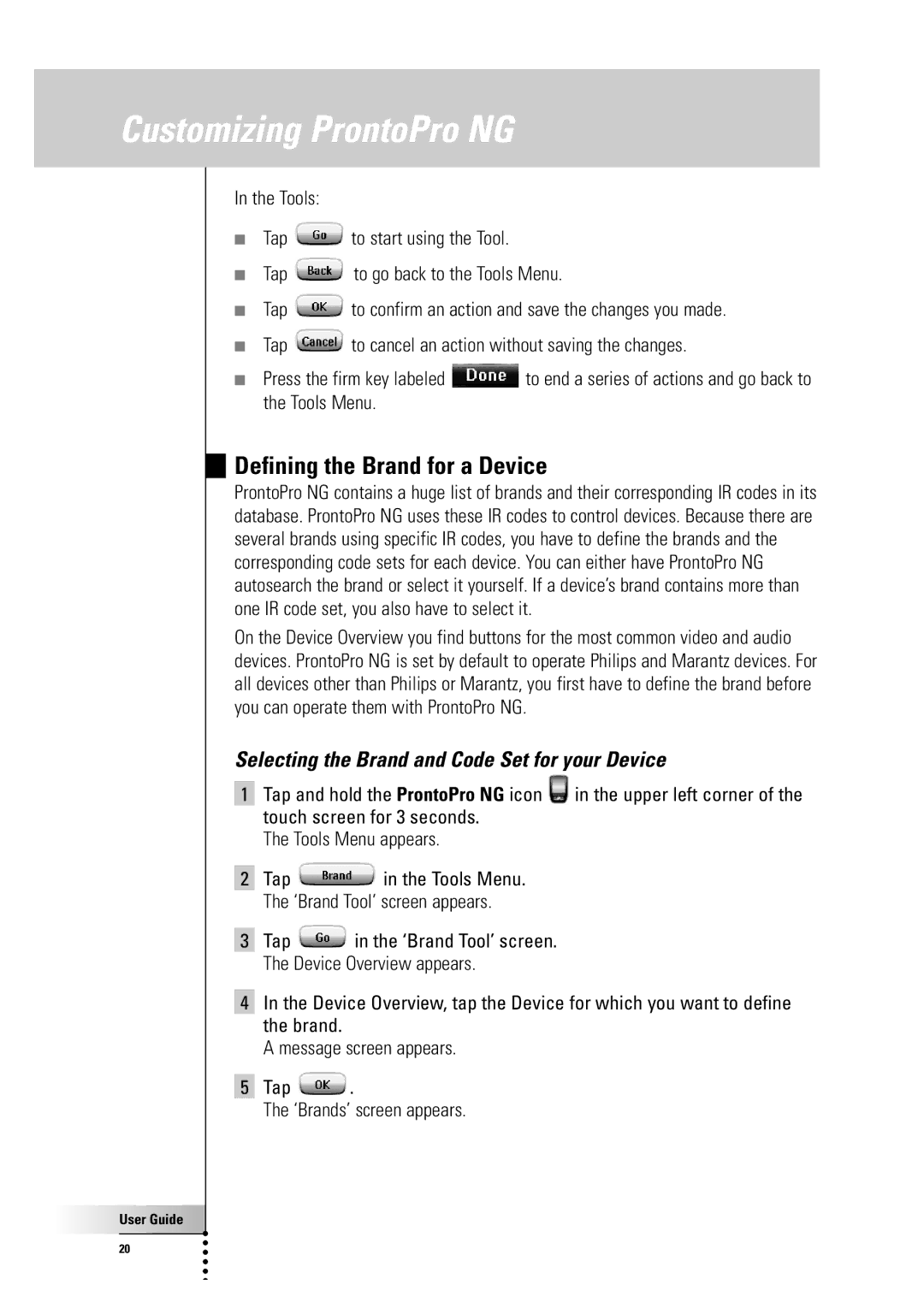Customizing ProntoPro NG
In the Tools:
■Tap ![]() to start using the Tool.
to start using the Tool.
■Tap ![]() to go back to the Tools Menu.
to go back to the Tools Menu.
■Tap ![]() to confirm an action and save the changes you made.
to confirm an action and save the changes you made.
■Tap ![]() to cancel an action without saving the changes.
to cancel an action without saving the changes.
■Press the firm key labeled ![]() to end a series of actions and go back to the Tools Menu.
to end a series of actions and go back to the Tools Menu.
Defining the Brand for a Device
ProntoPro NG contains a huge list of brands and their corresponding IR codes in its database. ProntoPro NG uses these IR codes to control devices. Because there are several brands using specific IR codes, you have to define the brands and the corresponding code sets for each device. You can either have ProntoPro NG autosearch the brand or select it yourself. If a device’s brand contains more than one IR code set, you also have to select it.
On the Device Overview you find buttons for the most common video and audio devices. ProntoPro NG is set by default to operate Philips and Marantz devices. For all devices other than Philips or Marantz, you first have to define the brand before you can operate them with ProntoPro NG.
Selecting the Brand and Code Set for your Device
1Tap and hold the ProntoPro NG icon ![]() in the upper left corner of the touch screen for 3 seconds.
in the upper left corner of the touch screen for 3 seconds.
The Tools Menu appears.
2Tap ![]() in the Tools Menu. The ‘Brand Tool’ screen appears.
in the Tools Menu. The ‘Brand Tool’ screen appears.
3Tap ![]() in the ‘Brand Tool’ screen. The Device Overview appears.
in the ‘Brand Tool’ screen. The Device Overview appears.
4In the Device Overview, tap the Device for which you want to define the brand.
A message screen appears.
5Tap ![]() .
.
The ‘Brands’ screen appears.
User Guide |
20 |