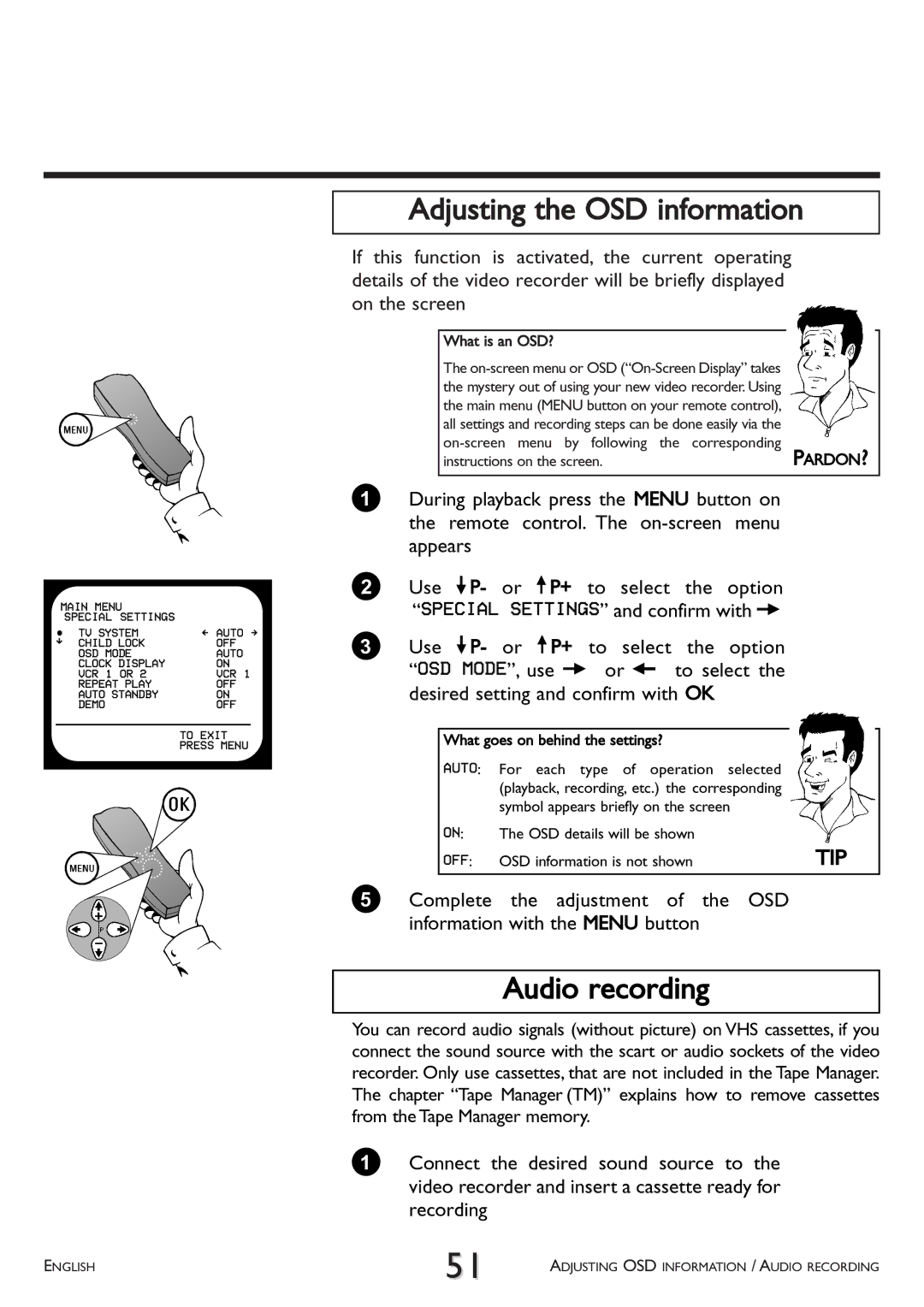MAIN MENU |
| |
| SPECIAL SETTINGS |
|
 | TV SYSTEM | Ä AUTO Å |
É | CHILD LOCK | OFF |
| OSD MODE | AUTO |
| CLOCK DISPLAY | ON |
| VCR 1 OR 2 | VCR 1 |
| REPEAT PLAY | OFF |
| AUTO STANDBY | ON |
| DEMO | OFF |
TO EXIT
PRESS MENU
Adjusting the OSD information
If this function is activated, the current operating details of the video recorder will be briefly displayed on the screen
What is an OSD? |
|
The |
|
the mystery out of using your new video recorder. Using |
|
the main menu (MENU button on your remote control), |
|
all settings and recording steps can be done easily via the |
|
PARDON? | |
instructions on the screen. |
1During playback press the MENU button on the remote control. The
2Use =P- or ;P+ to select the option “SPECIAL SETTINGS” and confirm with P
3Use =P- or ;P+ to select the option “OSD MODE”, use P or Q to select the desired setting and confirm with OK
|
|
|
|
|
What goes on behind the settings? |
|
|
| |
AUTO: For each type of operation | selected |
|
| |
| (playback, recording, etc.) the corresponding |
|
| |
| symbol appears briefly on the screen |
|
| |
ON: | The OSD details will be shown |
|
|
|
|
|
|
|
|
OFF: | OSD information is not shown |
| TIP |
|
5Complete the adjustment of the OSD information with the MENU button
Audio recording
You can record audio signals (without picture) on VHS cassettes, if you connect the sound source with the scart or audio sockets of the video recorder. Only use cassettes, that are not included in the Tape Manager. The chapter “Tape Manager (TM)” explains how to remove cassettes from the Tape Manager memory.
1Connect the desired sound source to the video recorder and insert a cassette ready for recording
ENGLISH | 51 | ADJUSTING OSD INFORMATION / AUDIO RECORDING |
|