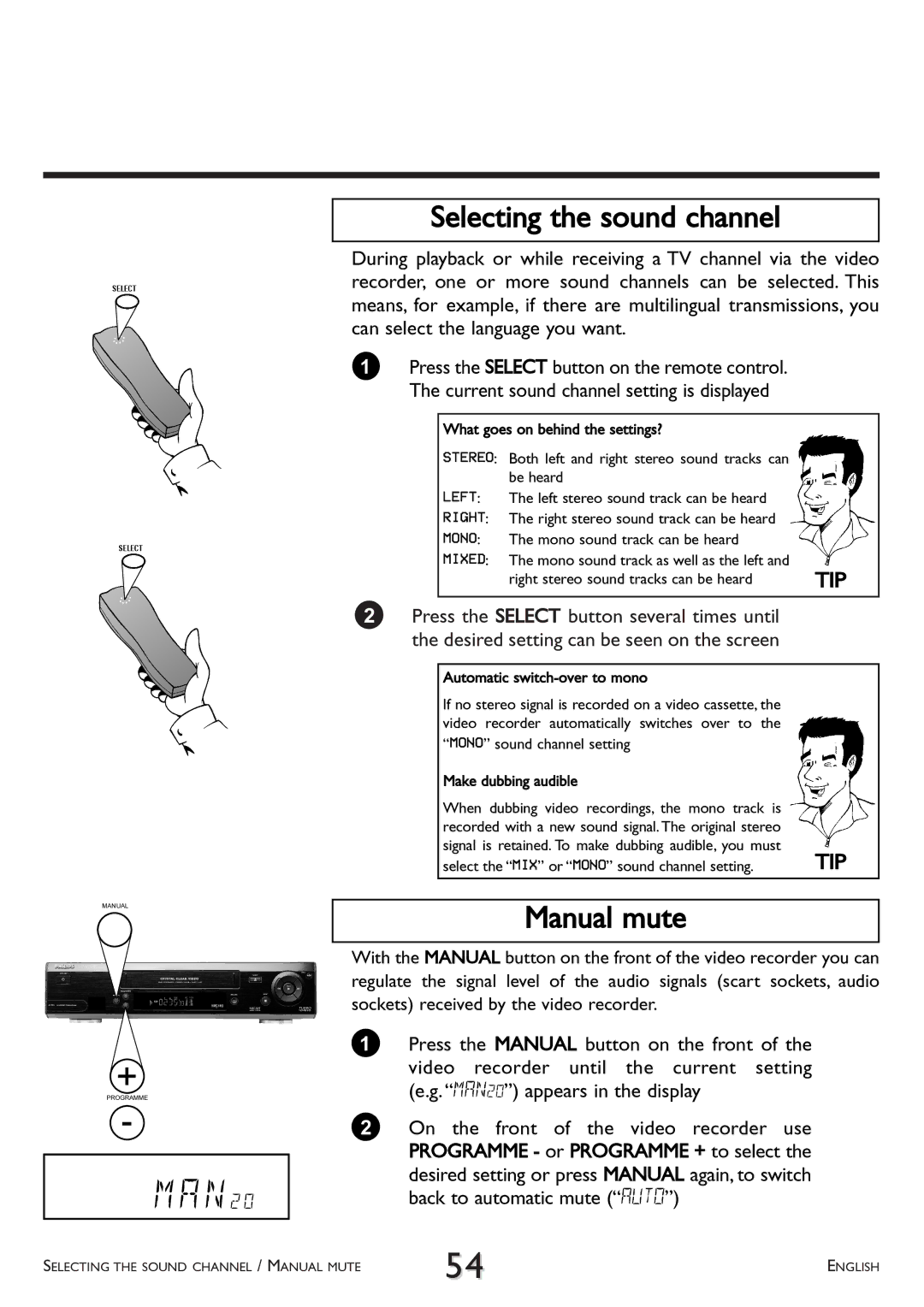MANUAL
+
PROGRAMME
-
M A N 2 0
Selecting the sound channel
During playback or while receiving a TV channel via the video recorder, one or more sound channels can be selected. This means, for example, if there are multilingual transmissions, you can select the language you want.
1Press the SELECT button on the remote control. The current sound channel setting is displayed
What goes on behind the settings?
STEREO: Both left and right stereo sound tracks can be heard
LEFT: | The left stereo sound track can be heard |
|
RIGHT: The right stereo sound track can be heard |
| |
MONO: | The mono sound track can be heard |
|
MIXED: | The mono sound track as well as the left and | TIP |
| right stereo sound tracks can be heard | |
2Press the SELECT button several times until the desired setting can be seen on the screen
Automatic
If no stereo signal is recorded on a video cassette, the video recorder automatically switches over to the “MONO” sound channel setting
Make dubbing audible |
|
When dubbing video recordings, the mono track is |
|
recorded with a new sound signal. The original stereo |
|
signal is retained. To make dubbing audible, you must | TIP |
select the “MIX” or “MONO” sound channel setting. |
Manual mute
With the MANUAL button on the front of the video recorder you can regulate the signal level of the audio signals (scart sockets, audio sockets) received by the video recorder.
1Press the MANUAL button on the front of the video recorder until the current setting (e.g. “MAN20”) appears in the display
2On the front of the video recorder use PROGRAMME - or PROGRAMME + to select the desired setting or press MANUAL again, to switch back to automatic mute (“AUTO”)
SELECTING THE SOUND CHANNEL / MANUAL MUTE | 54 | ENGLISH |
|