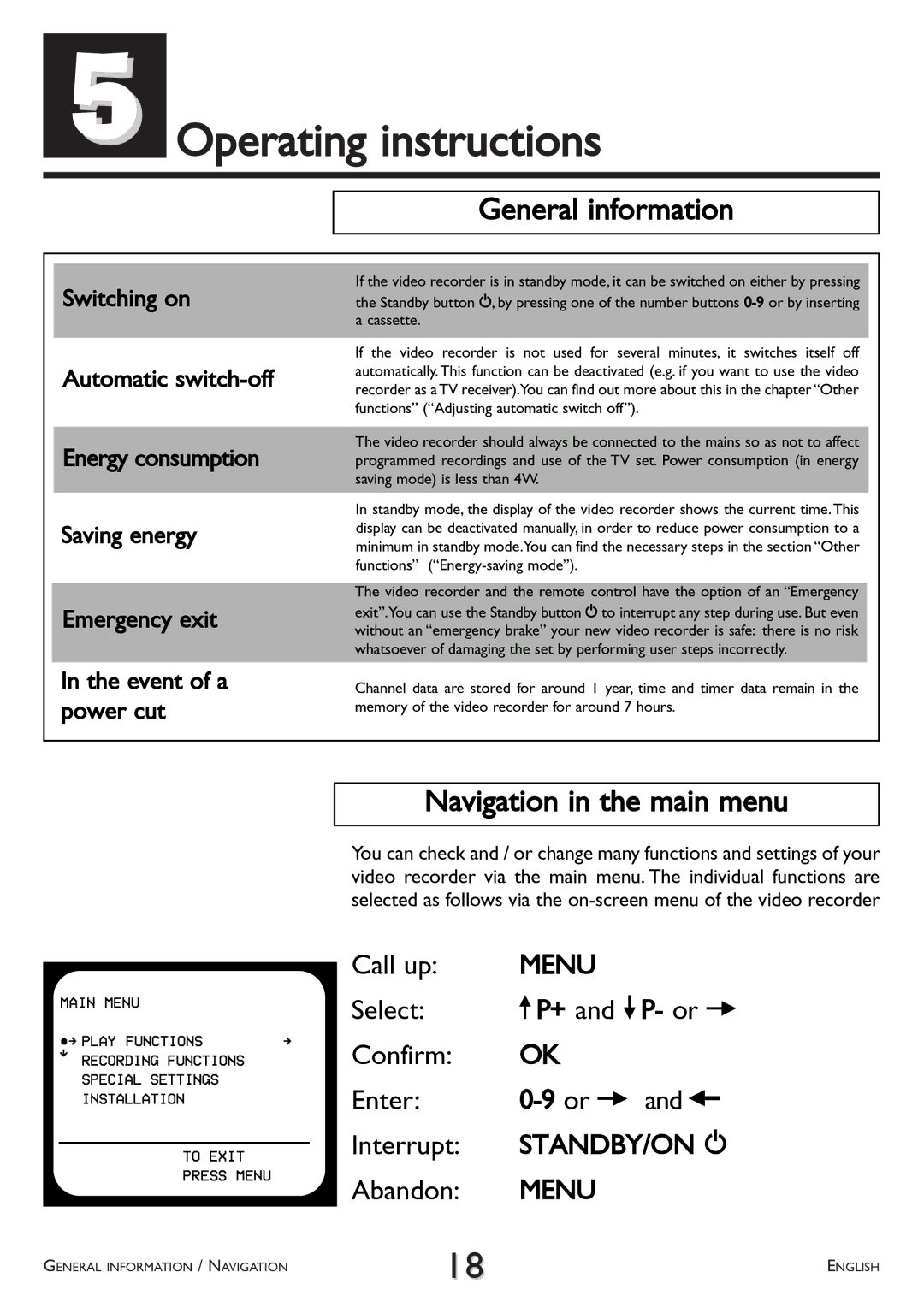5Operating instructions
General information
Switching on
Automatic
Energy consumption
Saving energy
Emergency exit
In the event of a power cut
If the video recorder is in standby mode, it can be switched on either by pressing
the Standby button m, by pressing one of the number buttons
If the video recorder is not used for several minutes, it switches itself off automatically. This function can be deactivated (e.g. if you want to use the video recorder as a TV receiver).You can find out more about this in the chapter “Other functions” (“Adjusting automatic switch off”).
The video recorder should always be connected to the mains so as not to affect programmed recordings and use of the TV set. Power consumption (in energy saving mode) is less than 4W.
In standby mode, the display of the video recorder shows the current time.This display can be deactivated manually, in order to reduce power consumption to a minimum in standby mode.You can find the necessary steps in the section “Other functions”
The video recorder and the remote control have the option of an “Emergency
exit”.You can use the Standby button mto interrupt any step during use. But even without an “emergency brake” your new video recorder is safe: there is no risk whatsoever of damaging the set by performing user steps incorrectly.
Channel data are stored for around 1 year, time and timer data remain in the memory of the video recorder for around 7 hours.
MAIN MENU |
|
ÂÅ PLAY FUNCTIONS | Å |
É RECORDING FUNCTIONS |
|
SPECIAL SETTINGS |
|
INSTALLATION |
|
TO EXIT |
|
PRESS MENU |
|
|
|
Navigation in the main menu
You can check and / or change many functions and settings of your video recorder via the main menu. The individual functions are selected as follows via the
Call up: | MENU |
Select: | ;P+ and =P- or P |
Confirm: | OK |
Enter: | |
Interrupt: | STANDBY/ON m |
Abandon: | MENU |
GENERAL INFORMATION / NAVIGATION | 18 | ENGLISH |
|