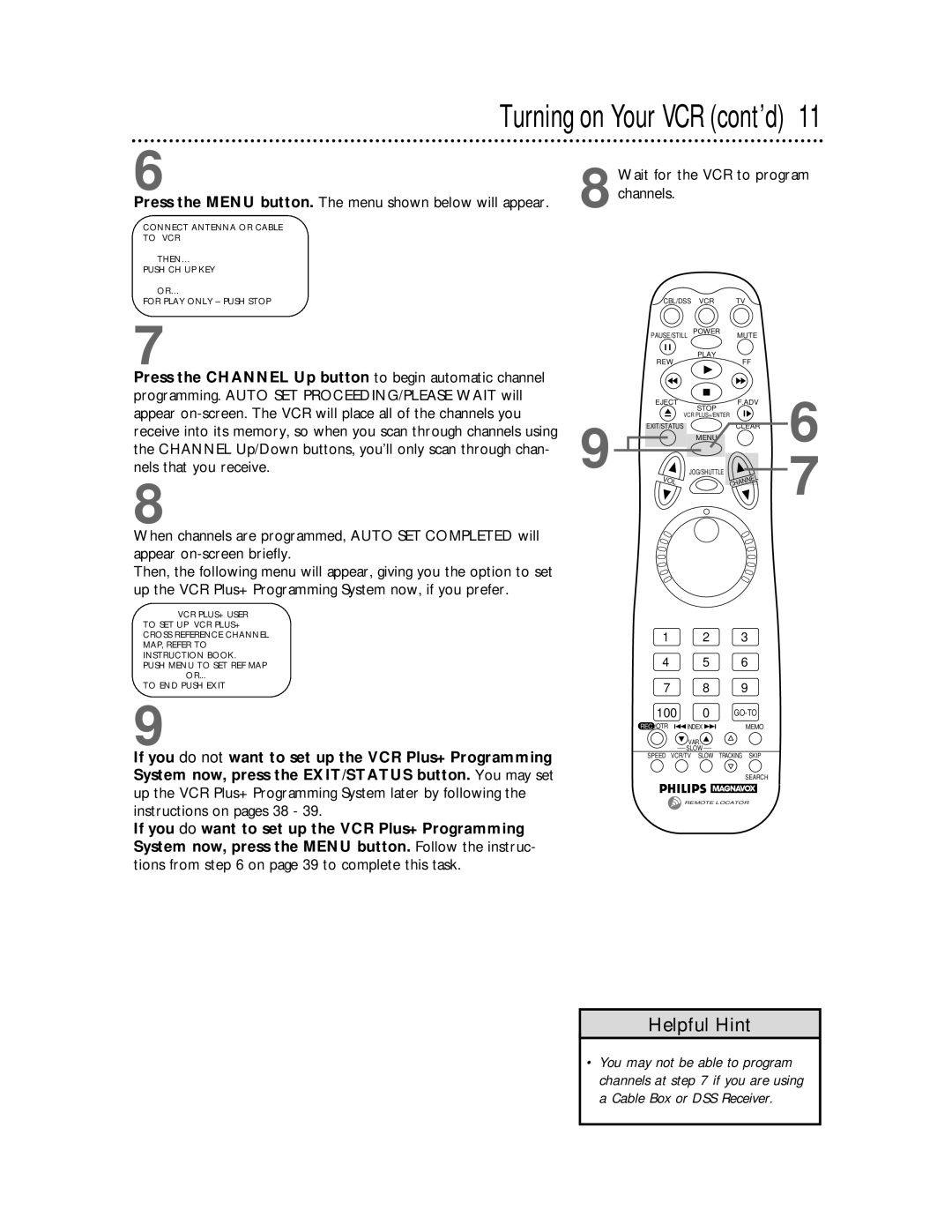Turning on Your VCR (cont’d) 11
6
Press the MENU button. The menu shown below will appear.
CONNECT ANTENNA OR CABLE
TO VCR
THEN…
PUSH CH UP KEY
OR…
FOR PLAY ONLY – PUSH STOP
7
8 Wait for the VCR to program channels.
CBL/DSS | VCR | TV |
PAUSE/STILL | POWER | MUTE |
REW | PLAY | FF |
|
Press the CHANNEL Up button to begin automatic channel programming. AUTO SET PROCEEDING/PLEASE WAIT will appear
the CHANNEL Up/Down buttons, you’ll only scan through chan- 9 nels that you receive.
8
When channels are programmed, AUTO SET COMPLETED will appear
Then, the following menu will appear, giving you the option to set up the VCR Plus+ Programming System now, if you prefer.
VCR PLUS+ USER
TO SET UP VCR PLUS+
CROSS REFERENCE CHANNEL
MAP, REFER TO
INSTRUCTION BOOK.
PUSH MENU TO SET REF MAP
OR...
TO END PUSH EXIT
9
If you do not want to set up the VCR Plus+ Programming System now, press the EXIT/STATUS button. You may set up the VCR Plus+ Programming System later by following the instructions on pages 38 - 39.
If you do want to set up the VCR Plus+ Programming System now, press the MENU button. Follow the instruc- tions from step 6 on page 39 to complete this task.
EJECT | F.ADV | 6 |
| STOP | |
| VCR PLUS+/ENTER |
|
EXIT/STATUS | CLEAR |
|
| MENU | 7 |
VOL | JOG/SHUTTLE | |
CHANNEL |
| |
|
|
1 2 3
4 5 6
7 8 9
100 0
REC /OTR | INDEX | MEMO |
![]() VAR.
VAR. ![]()
SLOW
SPEED VCR/TV SLOW TRACKING SKIP
SEARCH
REMOTE LOCATOR
Helpful Hint
•You may not be able to program channels at step 7 if you are using a Cable Box or DSS Receiver.