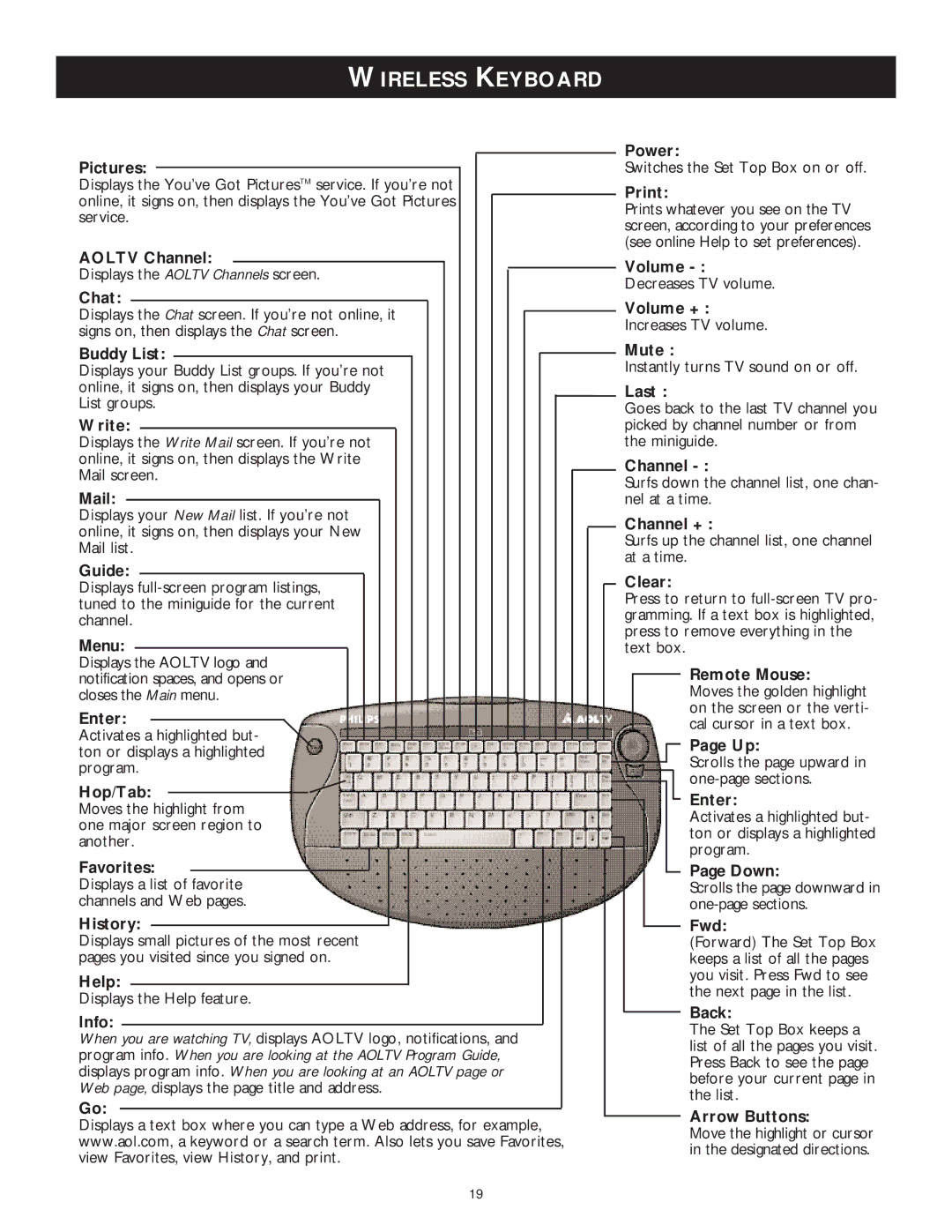WIRELESS KEYBOARD
Pictures:
Displays the You’ve Got PicturesTM service. If you’re not online, it signs on, then displays the You’ve Got Pictures service.
AOLTV Channel:
Displays the AOLTV Channels screen.
Chat:
Displays the Chat screen. If you’re not online, it signs on, then displays the Chat screen.
Buddy List:
Displays your Buddy List groups. If you’re not online, it signs on, then displays your Buddy List groups.
Write:
Displays the Write Mail screen. If you’re not online, it signs on, then displays the Write Mail screen.
Mail:
Displays your New Mail list. If you’re not online, it signs on, then displays your New Mail list.
Guide:
Displays
Menu:
Displays the AOLTV logo and notification spaces, and opens or closes the Main menu.
Enter:
Activates a highlighted but- ton or displays a highlighted program.
Hop/Tab: Moves the highlight from
one major screen region to another.
Favorites:
Displays a list of favorite channels and Web pages.
History:
Displays small pictures of the most recent pages you visited since you signed on.
Help:
Displays the Help feature.
Info:
When you are watching TV, displays AOLTV logo, notifications, and program info. When you are looking at the AOLTV Program Guide, displays program info. When you are looking at an AOLTV page or Web page, displays the page title and address.
Go:
Displays a text box where you can type a Web address, for example, www.aol.com, a keyword or a search term. Also lets you save Favorites, view Favorites, view History, and print.
Power:
Switches the Set Top Box on or off.
Print:
Prints whatever you see on the TV screen, according to your preferences (see online Help to set preferences).
Volume
Decreases TV volume.
Volume + :
Increases TV volume.
Mute :
Instantly turns TV sound on or off.
Last :
Goes back to the last TV channel you picked by channel number or from the miniguide.
Channel
Surfs down the channel list, one chan- nel at a time.
Channel + :
Surfs up the channel list, one channel at a time.
Clear:
Press to return to
Remote Mouse:
Moves the golden highlight on the screen or the verti- cal cursor in a text box.
Page Up:
Scrolls the page upward in
Enter:
Activates a highlighted but- ton or displays a highlighted program.
Page Down:
Scrolls the page downward in
Fwd:
(Forward) The Set Top Box keeps a list of all the pages you visit. Press Fwd to see the next page in the list.
Back:
The Set Top Box keeps a list of all the pages you visit. Press Back to see the page before your current page in the list.
Arrow Buttons:
Move the highlight or cursor in the designated directions.
19