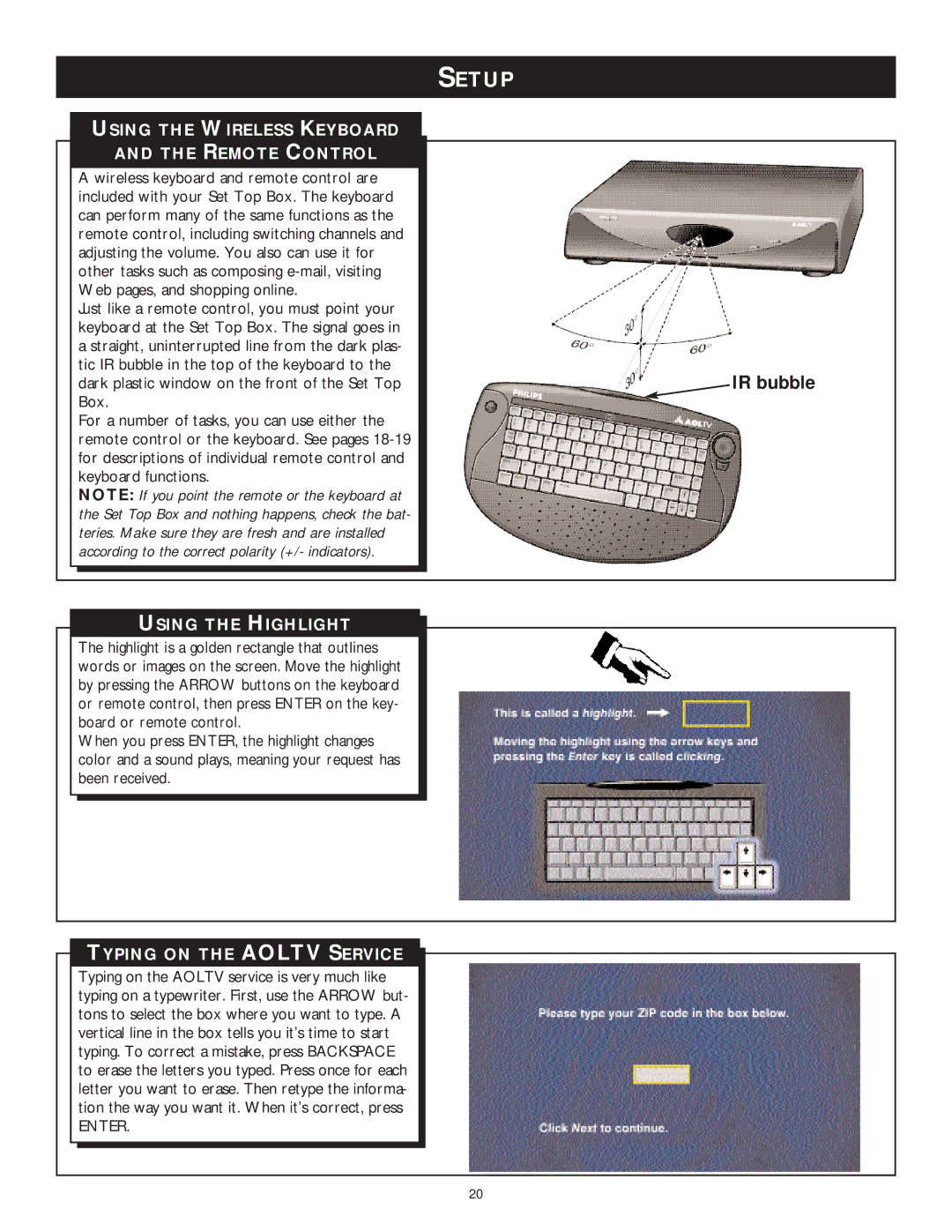SETUP
USING THE WIRELESS KEYBOARD
AND THE REMOTE CONTROL
A wireless keyboard and remote control are included with your Set Top Box. The keyboard can perform many of the same functions as the remote control, including switching channels and adjusting the volume. You also can use it for other tasks such as composing
Just like a remote control, you must point your keyboard at the Set Top Box. The signal goes in a straight, uninterrupted line from the dark plas- tic IR bubble in the top of the keyboard to the dark plastic window on the front of the Set Top Box.
For a number of tasks, you can use either the remote control or the keyboard. See pages
NOTE: If you point the remote or the keyboard at the Set Top Box and nothing happens, check the bat- teries. Make sure they are fresh and are installed according to the correct polarity (+/- indicators).
IR bubble
USING THE HIGHLIGHT
The highlight is a golden rectangle that outlines words or images on the screen. Move the highlight by pressing the ARROW buttons on the keyboard or remote control, then press ENTER on the key- board or remote control.
When you press ENTER, the highlight changes color and a sound plays, meaning your request has been received.
TYPING ON THE AOLTV SERVICE
Typing on the AOLTV service is very much like typing on a typewriter. First, use the ARROW but- tons to select the box where you want to type. A vertical line in the box tells you it’s time to start typing. To correct a mistake, press BACKSPACE to erase the letters you typed. Press once for each letter you want to erase. Then retype the informa- tion the way you want it. When it’s correct, press
ENTER.
20