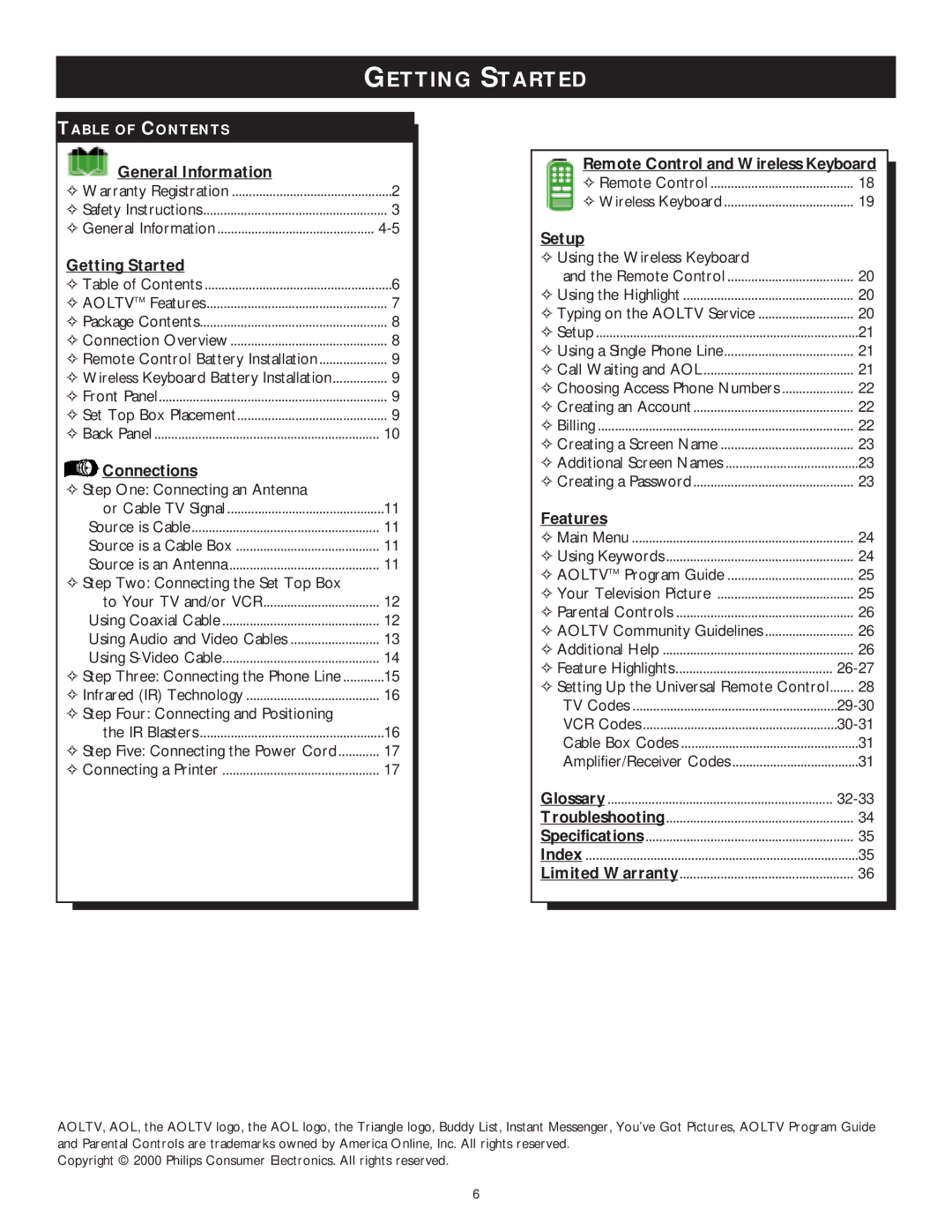GETTING STARTED
TABLE OF CONTENTS |
|
General Information |
|
✧ Warranty Registration | 2 |
✧ Safety Instructions | 3 |
✧ General Information | |
Getting Started |
|
✧ Table of Contents | 6 |
✧ AOLTVTM Features | 7 |
✧ Package Contents | 8 |
✧ Connection Overview | 8 |
✧ Remote Control Battery Installation | 9 |
✧ Wireless Keyboard Battery Installation | 9 |
✧ Front Panel | 9 |
✧ Set Top Box Placement | 9 |
✧ Back Panel | 10 |
Connections |
|
✧ Step One: Connecting an Antenna |
|
or Cable TV Signal | 11 |
Source is Cable | 11 |
Source is a Cable Box | 11 |
Source is an Antenna | 11 |
✧Step Two: Connecting the Set Top Box
to Your TV and/or VCR | 12 |
Using Coaxial Cable | 12 |
Using Audio and Video Cables | 13 |
Using | 14 |
✧ Step Three: Connecting the Phone Line | 15 |
✧ Infrared (IR) Technology | 16 |
✧Step Four: Connecting and Positioning
the IR Blasters | 16 |
✧ Step Five: Connecting the Power Cord | 17 |
✧ Connecting a Printer | 17 |
Remote Control and Wireless Keyboard | |
✧ Remote Control | 18 |
✧ Wireless Keyboard | 19 |
Setup |
|
✧ Using the Wireless Keyboard |
|
and the Remote Control | 20 |
✧ Using the Highlight | 20 |
✧ Typing on the AOLTV Service | 20 |
✧ Setup | 21 |
✧ Using a Single Phone Line | 21 |
✧ Call Waiting and AOL | 21 |
✧ Choosing Access Phone Numbers | 22 |
✧ Creating an Account | 22 |
✧ Billing | 22 |
✧ Creating a Screen Name | 23 |
✧ Additional Screen Names | 23 |
✧ Creating a Password | 23 |
Features |
|
✧ Main Menu | 24 |
✧ Using Keywords | 24 |
✧ AOLTVTM Program Guide | 25 |
✧ Your Television Picture | 25 |
✧ Parental Controls | 26 |
✧ AOLTV Community Guidelines | 26 |
✧ Additional Help | 26 |
✧ Feature Highlights | |
✧ Setting Up the Universal Remote Control | 28 |
TV Codes | |
VCR Codes | |
Cable Box Codes | 31 |
Amplifier/Receiver Codes | 31 |
Glossary |
|
Troubleshooting | 34 |
Specifications | 35 |
Index | 35 |
Limited Warranty | 36 |
AOLTV, AOL, the AOLTV logo, the AOL logo, the Triangle logo, Buddy List, Instant Messenger, You’ve Got Pictures, AOLTV Program Guide and Parental Controls are trademarks owned by America Online, Inc. All rights reserved.
Copyright © 2000 Philips Consumer Electronics. All rights reserved.
6