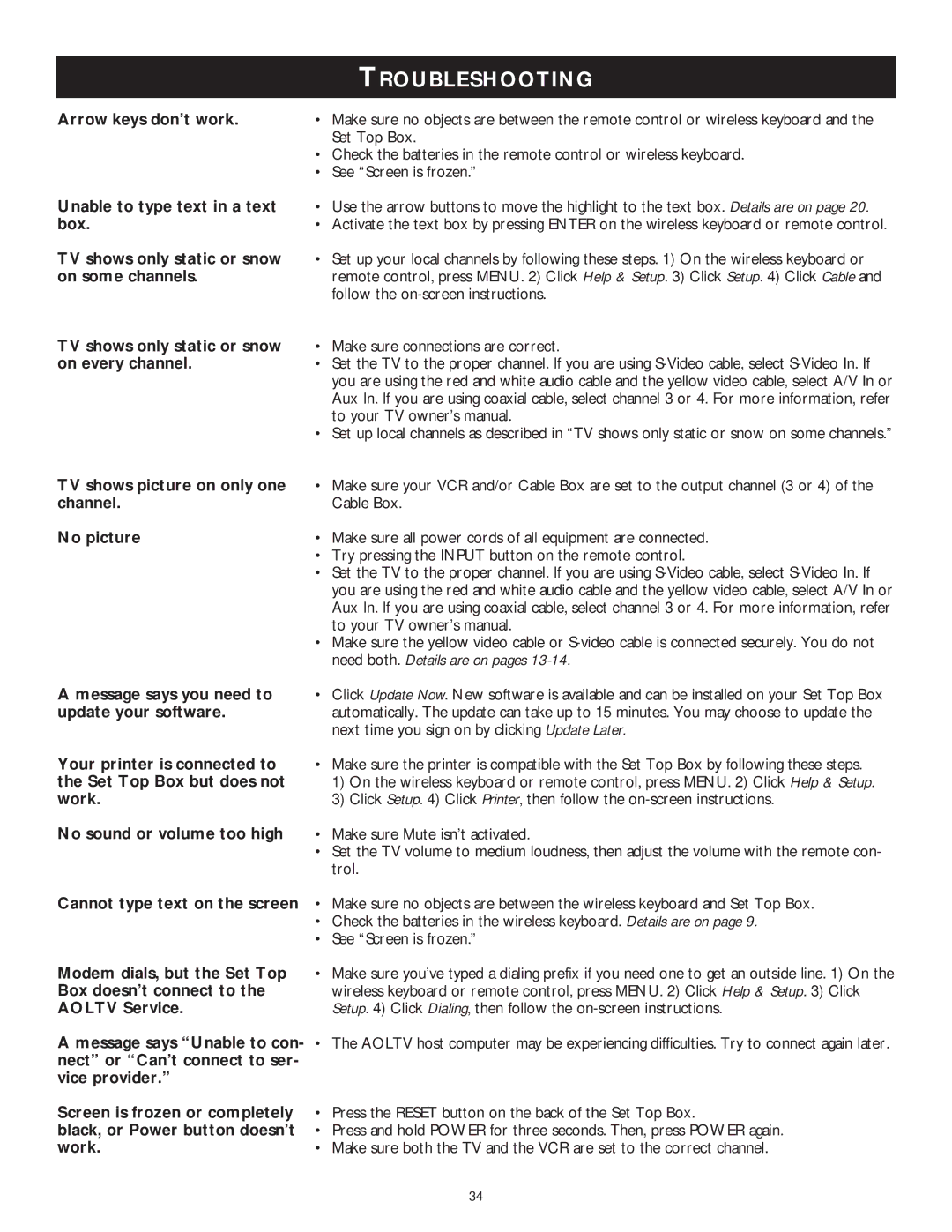TROUBLESHOOTING
Arrow keys don’t work.
Unable to type text in a text box.
TV shows only static or snow on some channels.
TV shows only static or snow on every channel.
•Make sure no objects are between the remote control or wireless keyboard and the Set Top Box.
•Check the batteries in the remote control or wireless keyboard.
•See “Screen is frozen.”
•Use the arrow buttons to move the highlight to the text box. Details are on page 20.
•Activate the text box by pressing ENTER on the wireless keyboard or remote control.
•Set up your local channels by following these steps. 1) On the wireless keyboard or remote control, press MENU. 2) Click Help & Setup. 3) Click Setup. 4) Click Cable and follow the
•Make sure connections are correct.
•Set the TV to the proper channel. If you are using
•Set up local channels as described in “TV shows only static or snow on some channels.”
TV shows picture on only one channel.
No picture
•Make sure your VCR and/or Cable Box are set to the output channel (3 or 4) of the Cable Box.
•Make sure all power cords of all equipment are connected.
•Try pressing the INPUT button on the remote control.
•Set the TV to the proper channel. If you are using
•Make sure the yellow video cable or
A message says you need to update your software.
Your printer is connected to the Set Top Box but does not work.
No sound or volume too high
•Click Update Now. New software is available and can be installed on your Set Top Box automatically. The update can take up to 15 minutes. You may choose to update the next time you sign on by clicking Update Later.
•Make sure the printer is compatible with the Set Top Box by following these steps.
1)On the wireless keyboard or remote control, press MENU. 2) Click Help & Setup.
3)Click Setup. 4) Click Printer, then follow the
•Make sure Mute isn’t activated.
•Set the TV volume to medium loudness, then adjust the volume with the remote con- trol.
Cannot type text on the screen • Make sure no objects are between the wireless keyboard and Set Top Box.
•Check the batteries in the wireless keyboard. Details are on page 9.
•See “Screen is frozen.”
Modem dials, but the Set Top Box doesn’t connect to the AOLTV Service.
A message says “Unable to con- nect” or “Can’t connect to ser- vice provider.”
Screen is frozen or completely black, or Power button doesn’t work.
•Make sure you’ve typed a dialing prefix if you need one to get an outside line. 1) On the wireless keyboard or remote control, press MENU. 2) Click Help & Setup. 3) Click Setup. 4) Click Dialing, then follow the
•The AOLTV host computer may be experiencing difficulties. Try to connect again later.
•Press the RESET button on the back of the Set Top Box.
•Press and hold POWER for three seconds. Then, press POWER again.
•Make sure both the TV and the VCR are set to the correct channel.
34