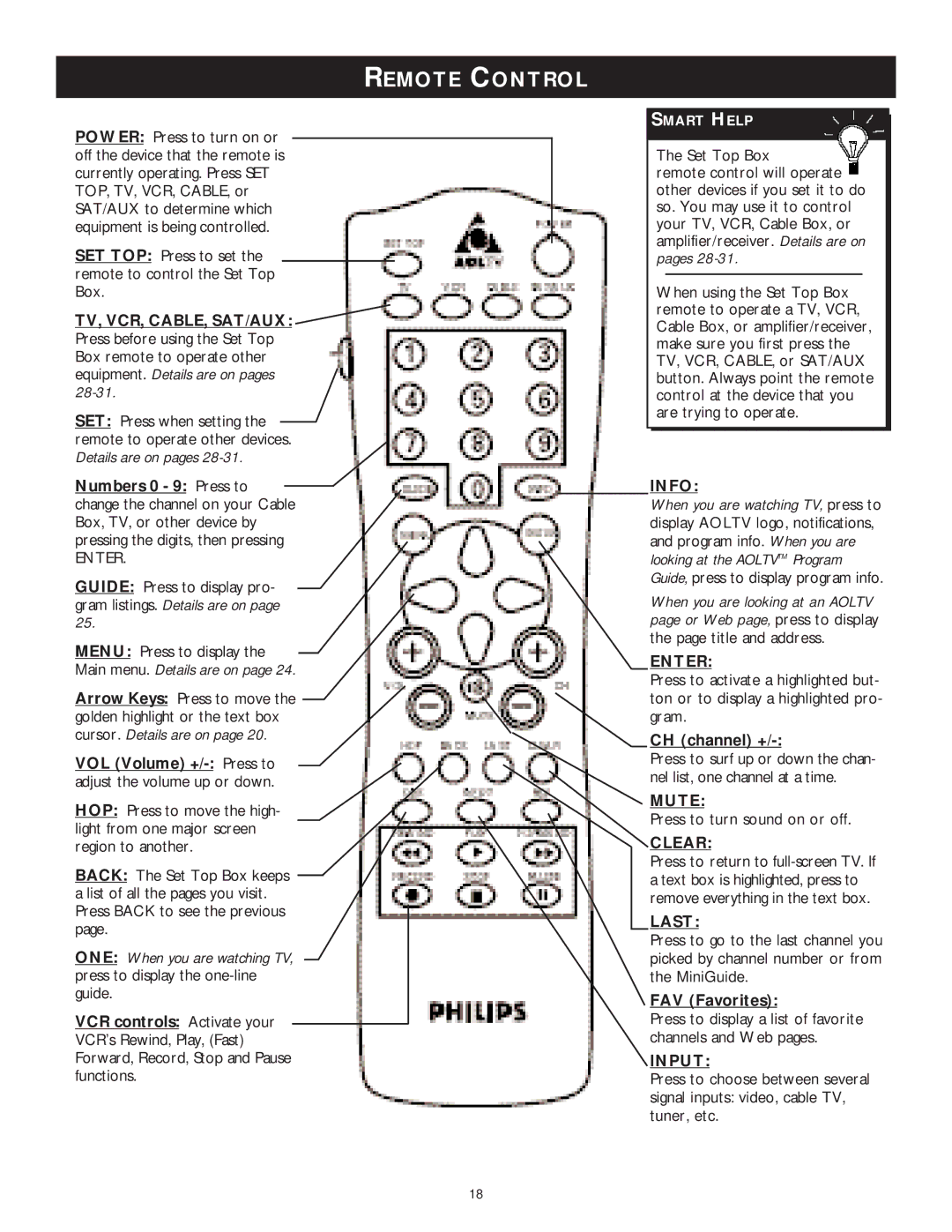REMOTE CONTROL
POWER: Press to turn on or off the device that the remote is currently operating. Press SET TOP, TV, VCR, CABLE, or SAT/AUX to determine which equipment is being controlled.
SET TOP: Press to set the remote to control the Set Top Box.
TV, VCR, CABLE, SAT/AUX:  Press before using the Set Top
Press before using the Set Top
Box remote to operate other equipment. Details are on pages 28-31.
SET: Press when setting the remote to operate other devices. Details are on pages
Numbers 0 - 9: Press to change the channel on your Cable Box, TV, or other device by pressing the digits, then pressing
ENTER.
GUIDE: Press to display pro- gram listings. Details are on page 25.
MENU: Press to display the
Main menu. Details are on page 24.
Arrow Keys: Press to move the golden highlight or the text box cursor. Details are on page 20.
VOL (Volume)
HOP: Press to move the high- light from one major screen region to another.
BACK: The Set Top Box keeps a list of all the pages you visit. Press BACK to see the previous page.
ONE: When you are watching TV, press to display the
VCR controls: Activate your VCR’s Rewind, Play, (Fast) Forward, Record, Stop and Pause functions.
SMART HELP
The Set Top Box
remote control will operate other devices if you set it to do so. You may use it to control your TV, VCR, Cable Box, or amplifier/receiver. Details are on pages
When using the Set Top Box remote to operate a TV, VCR, Cable Box, or amplifier/receiver, make sure you first press the TV, VCR, CABLE, or SAT/AUX button. Always point the remote control at the device that you are trying to operate.
INFO:
When you are watching TV, press to display AOLTV logo, notifications, and program info. When you are looking at the AOLTVTM Program Guide, press to display program info.
When you are looking at an AOLTV page or Web page, press to display the page title and address.
ENTER:
Press to activate a highlighted but- ton or to display a highlighted pro- gram.
CH (channel)
Press to surf up or down the chan- nel list, one channel at a time.
MUTE:
Press to turn sound on or off.
CLEAR:
Press to return to
LAST:
Press to go to the last channel you picked by channel number or from the MiniGuide.
FAV (Favorites):
Press to display a list of favorite channels and Web pages.
INPUT:
Press to choose between several signal inputs: video, cable TV, tuner, etc.
18