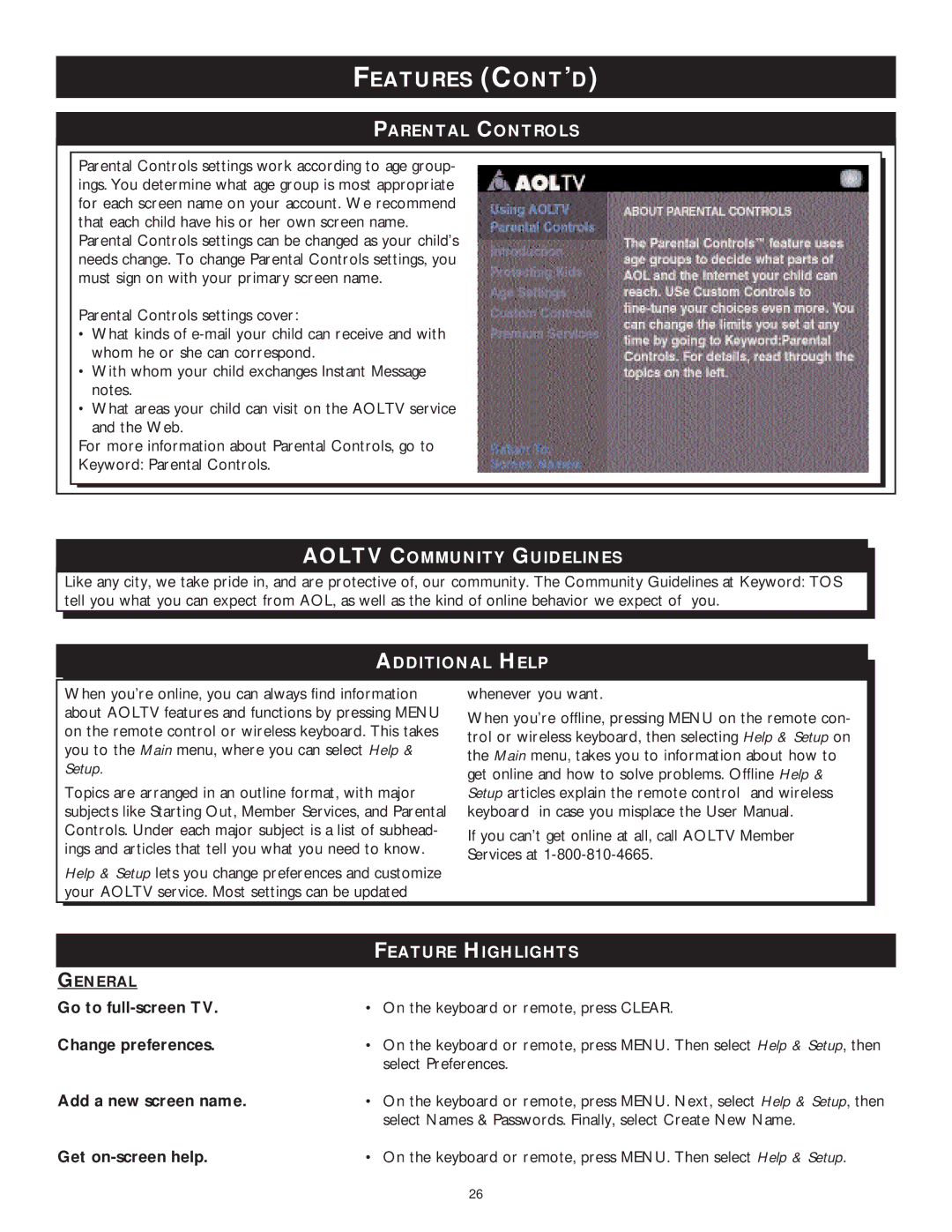FEATURES (CONT’D)
PARENTAL CONTROLS
Parental Controls settings work according to age group- ings. You determine what age group is most appropriate for each screen name on your account. We recommend that each child have his or her own screen name.
Parental Controls settings can be changed as your child’s needs change. To change Parental Controls settings, you must sign on with your primary screen name.
Parental Controls settings cover:
•What kinds of
•With whom your child exchanges Instant Message notes.
•What areas your child can visit on the AOLTV service and the Web.
For more information about Parental Controls, go to
Keyword: Parental Controls.
AOLTV COMMUNITY GUIDELINES
Like any city, we take pride in, and are protective of, our community. The Community Guidelines at Keyword: TOS tell you what you can expect from AOL, as well as the kind of online behavior we expect of you.
ADDITIONAL HELP
When you’re online, you can always find information about AOLTV features and functions by pressing MENU on the remote control or wireless keyboard. This takes you to the Main menu, where you can select Help & Setup.
Topics are arranged in an outline format, with major subjects like Starting Out, Member Services, and Parental Controls. Under each major subject is a list of subhead- ings and articles that tell you what you need to know.
Help & Setup lets you change preferences and customize your AOLTV service. Most settings can be updated
whenever you want.
When you’re offline, pressing MENU on the remote con- trol or wireless keyboard, then selecting Help & Setup on the Main menu, takes you to information about how to get online and how to solve problems. Offline Help & Setup articles explain the remote control and wireless keyboard in case you misplace the User Manual.
If you can’t get online at all, call AOLTV Member Services at
| FEATURE HIGHLIGHTS |
GENERAL |
|
Go to | • On the keyboard or remote, press CLEAR. |
Change preferences. | • On the keyboard or remote, press MENU. Then select Help & Setup, then |
| select Preferences. |
Add a new screen name. | • On the keyboard or remote, press MENU. Next, select Help & Setup, then |
| select Names & Passwords. Finally, select Create New Name. |
Get | • On the keyboard or remote, press MENU. Then select Help & Setup. |
26