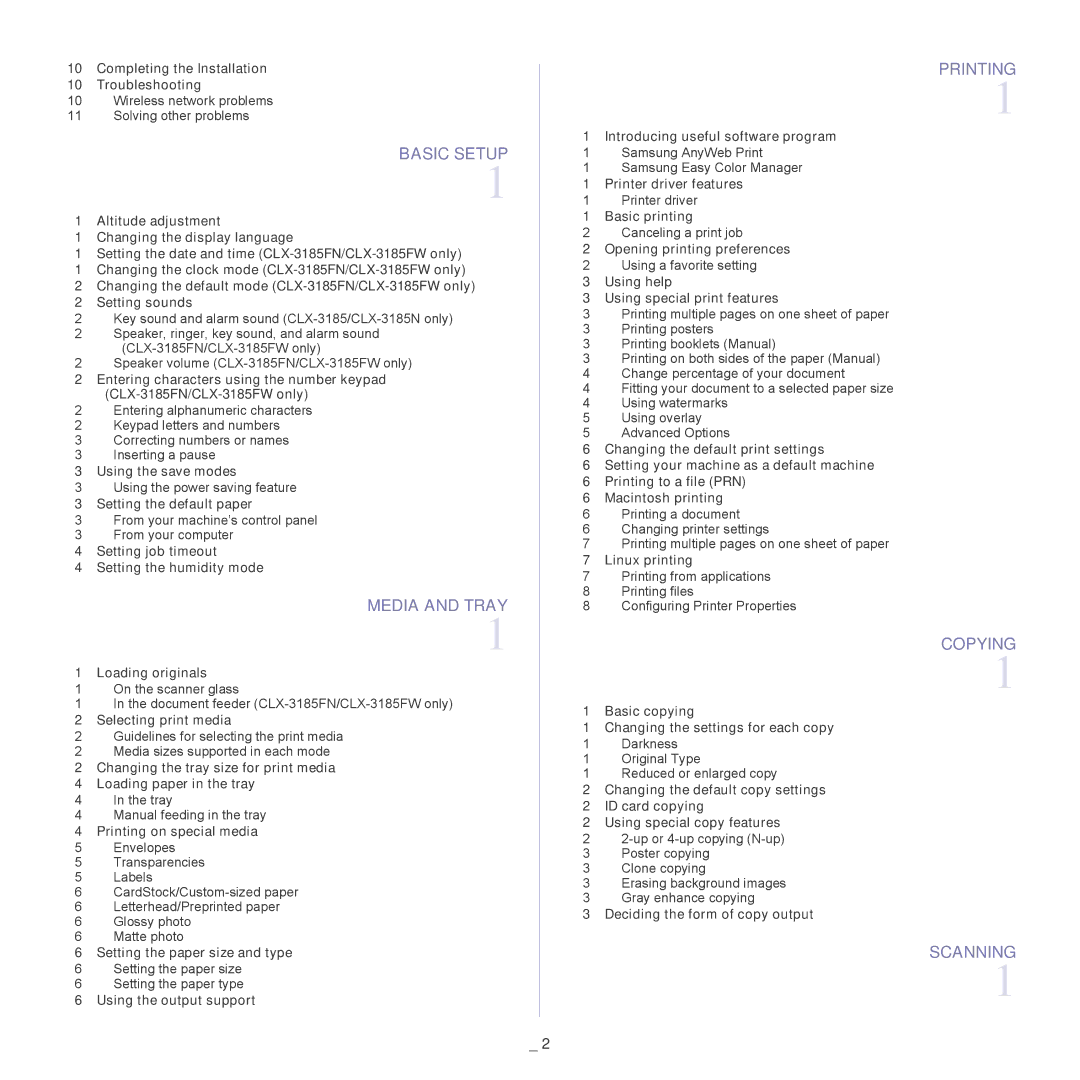10Completing the Installation
10Troubleshooting
10Wireless network problems
11Solving other problems
BASIC SETUP
1
1 Altitude adjustment
1 Changing the display language
1Setting the date and time
1Changing the clock mode
2Changing the default mode
2Setting sounds
2Key sound and alarm sound
2Speaker, ringer, key sound, and alarm sound
2Speaker volume
2Entering characters using the number keypad
2Entering alphanumeric characters
2Keypad letters and numbers
3Correcting numbers or names
3 Inserting a pause
3 Using the save modes
3Using the power saving feature
3Setting the default paper
3From your machine’s control panel
3From your computer
4Setting job timeout
4 Setting the humidity mode
MEDIA AND TRAY
1
1 Loading originals
1 On the scanner glass
1In the document feeder
2Selecting print media
2Guidelines for selecting the print media
2Media sizes supported in each mode
2Changing the tray size for print media
4Loading paper in the tray
4In the tray
4Manual feeding in the tray
4Printing on special media
5 | Envelopes |
5 | Transparencies |
5Labels
6
6Letterhead/Preprinted paper
6Glossy photo
6Matte photo
6Setting the paper size and type
6Setting the paper size
6Setting the paper type
6Using the output support
PRINTING
1
1Introducing useful software program
1Samsung AnyWeb Print
1Samsung Easy Color Manager
1Printer driver features
1Printer driver
1Basic printing
2Canceling a print job
2Opening printing preferences
2Using a favorite setting
3Using help
3 Using special print features
3Printing multiple pages on one sheet of paper
3Printing posters
3Printing booklets (Manual)
3Printing on both sides of the paper (Manual)
4Change percentage of your document
4Fitting your document to a selected paper size
4Using watermarks
5Using overlay
5Advanced Options
6Changing the default print settings
6Setting your machine as a default machine
6Printing to a file (PRN)
6Macintosh printing
6Printing a document
6Changing printer settings
7Printing multiple pages on one sheet of paper
7Linux printing
7Printing from applications
8Printing files
8 Configuring Printer Properties
COPYING
1
1 | Basic copying |
1 | Changing the settings for each copy |
1 | Darkness |
1 | Original Type |
1Reduced or enlarged copy
2Changing the default copy settings
2ID card copying
2Using special copy features
2
3Poster copying
3 Clone copying
3Erasing background images
3Gray enhance copying
3Deciding the form of copy output
SCANNING
1
_ 2