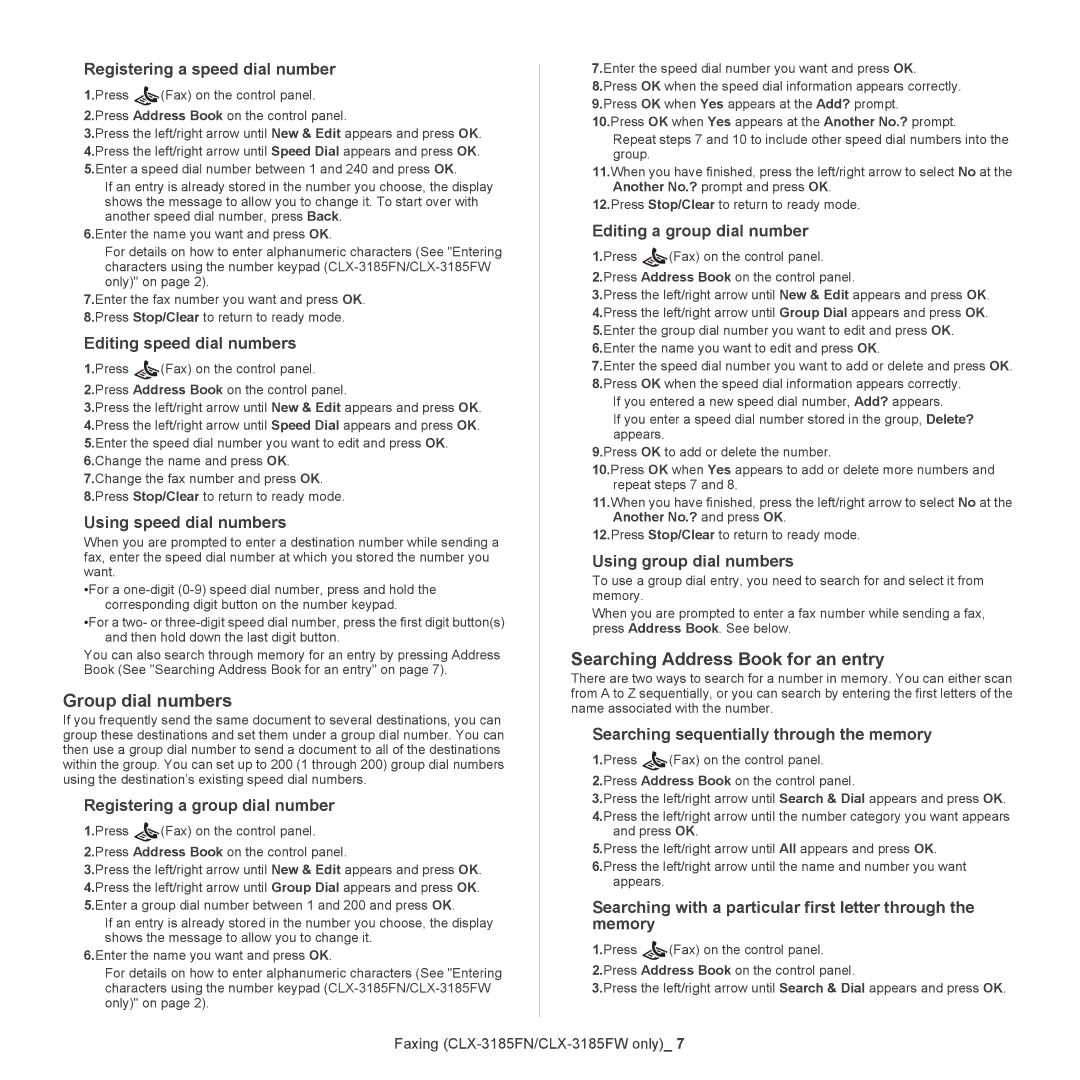Registering a speed dial number
1.Press | (Fax) on the control panel. |
2.Press Address Book on the control panel.
3.Press the left/right arrow until New & Edit appears and press OK.
4.Press the left/right arrow until Speed Dial appears and press OK.
5.Enter a speed dial number between 1 and 240 and press OK.
If an entry is already stored in the number you choose, the display shows the message to allow you to change it. To start over with another speed dial number, press Back.
6.Enter the name you want and press OK.
For details on how to enter alphanumeric characters (See "Entering characters using the number keypad
7.Enter the fax number you want and press OK.
8.Press Stop/Clear to return to ready mode.
Editing speed dial numbers
1.Press | (Fax) on the control panel. |
2.Press Address Book on the control panel.
3.Press the left/right arrow until New & Edit appears and press OK.
4.Press the left/right arrow until Speed Dial appears and press OK.
5.Enter the speed dial number you want to edit and press OK.
6.Change the name and press OK.
7.Change the fax number and press OK.
8.Press Stop/Clear to return to ready mode.
Using speed dial numbers
When you are prompted to enter a destination number while sending a fax, enter the speed dial number at which you stored the number you want.
•For a
•For a two- or
You can also search through memory for an entry by pressing Address Book (See "Searching Address Book for an entry" on page 7).
Group dial numbers
If you frequently send the same document to several destinations, you can group these destinations and set them under a group dial number. You can then use a group dial number to send a document to all of the destinations within the group. You can set up to 200 (1 through 200) group dial numbers using the destination’s existing speed dial numbers.
Registering a group dial number
1.Press | (Fax) on the control panel. |
2.Press Address Book on the control panel.
3.Press the left/right arrow until New & Edit appears and press OK.
4.Press the left/right arrow until Group Dial appears and press OK.
5.Enter a group dial number between 1 and 200 and press OK.
If an entry is already stored in the number you choose, the display shows the message to allow you to change it.
6.Enter the name you want and press OK.
For details on how to enter alphanumeric characters (See "Entering characters using the number keypad
7.Enter the speed dial number you want and press OK.
8.Press OK when the speed dial information appears correctly.
9.Press OK when Yes appears at the Add? prompt.
10.Press OK when Yes appears at the Another No.? prompt.
Repeat steps 7 and 10 to include other speed dial numbers into the group.
11.When you have finished, press the left/right arrow to select No at the Another No.? prompt and press OK.
12.Press Stop/Clear to return to ready mode.
Editing a group dial number
1.Press | (Fax) on the control panel. |
2.Press Address Book on the control panel.
3.Press the left/right arrow until New & Edit appears and press OK.
4.Press the left/right arrow until Group Dial appears and press OK.
5.Enter the group dial number you want to edit and press OK.
6.Enter the name you want to edit and press OK.
7.Enter the speed dial number you want to add or delete and press OK.
8.Press OK when the speed dial information appears correctly. If you entered a new speed dial number, Add? appears.
If you enter a speed dial number stored in the group, Delete? appears.
9.Press OK to add or delete the number.
10.Press OK when Yes appears to add or delete more numbers and repeat steps 7 and 8.
11.When you have finished, press the left/right arrow to select No at the Another No.? and press OK.
12.Press Stop/Clear to return to ready mode.
Using group dial numbers
To use a group dial entry, you need to search for and select it from memory.
When you are prompted to enter a fax number while sending a fax, press Address Book. See below.
Searching Address Book for an entry
There are two ways to search for a number in memory. You can either scan from A to Z sequentially, or you can search by entering the first letters of the name associated with the number.
Searching sequentially through the memory
1.Press | (Fax) on the control panel. |
2.Press Address Book on the control panel.
3.Press the left/right arrow until Search & Dial appears and press OK.
4.Press the left/right arrow until the number category you want appears and press OK.
5.Press the left/right arrow until All appears and press OK.
6.Press the left/right arrow until the name and number you want appears.
Searching with a particular first letter through the memory
1.Press | (Fax) on the control panel. |
2.Press Address Book on the control panel.
3.Press the left/right arrow until Search & Dial appears and press OK.