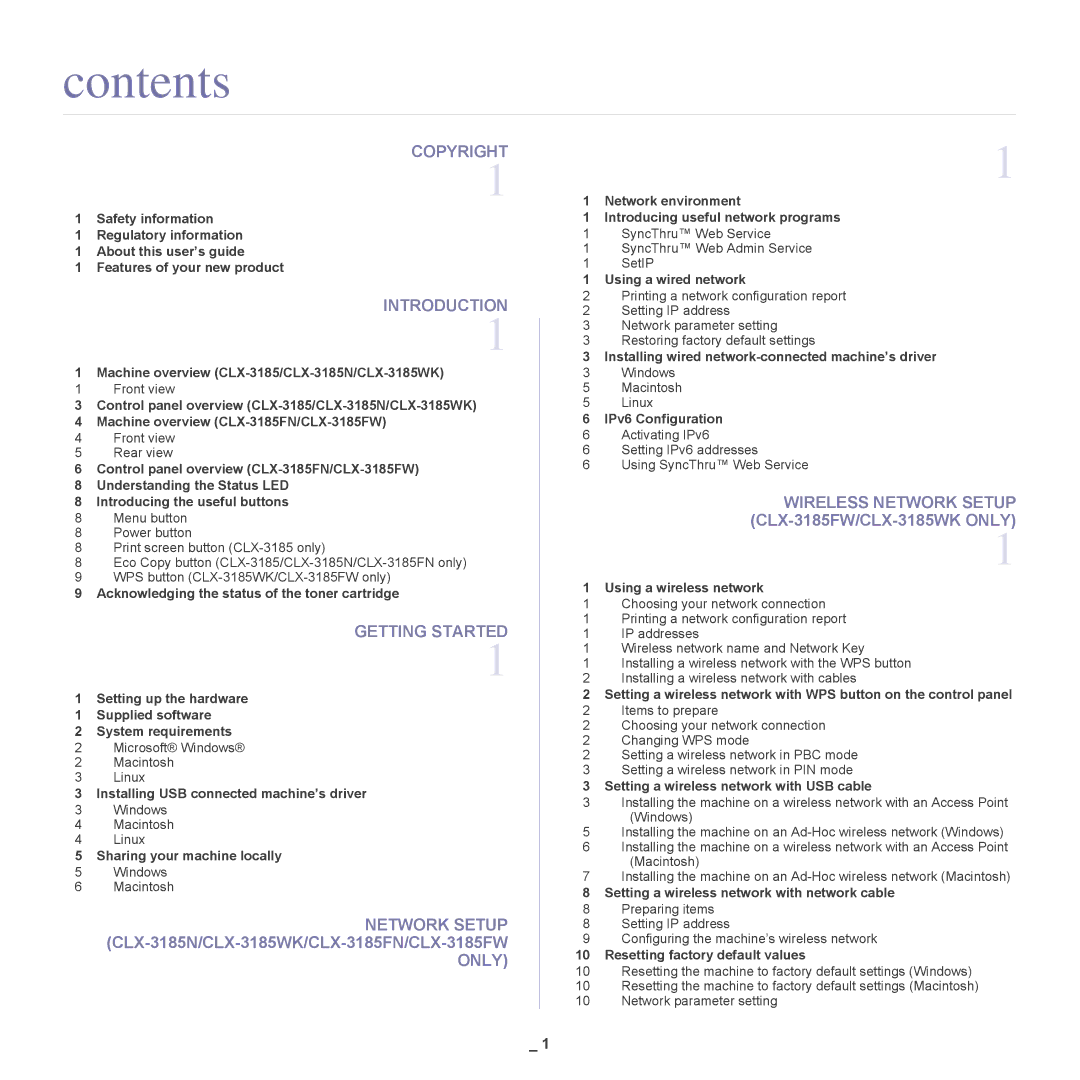contents
COPYRIGHT
1
1 Safety information
1Regulatory information
1About this user’s guide
1Features of your new product
INTRODUCTION
1
1Machine overview
1Front view
3Control panel overview
4Machine overview
4Front view
5Rear view
6Control panel overview
8Understanding the Status LED
8Introducing the useful buttons
8Menu button
8Power button
8Print screen button
8Eco Copy button
9WPS button
9Acknowledging the status of the toner cartridge
GETTING STARTED
1
1Setting up the hardware
1Supplied software
2System requirements
2 Microsoft® Windows®
2Macintosh
3Linux
3 Installing USB connected machine’s driver
3Windows
4Macintosh
4Linux
5Sharing your machine locally
5Windows
6Macintosh
NETWORK SETUP
1
1 Network environment
1Introducing useful network programs
1SyncThru™ Web Service
1SyncThru™ Web Admin Service
1 SetIP
1Using a wired network
2Printing a network configuration report
2Setting IP address
3Network parameter setting
3 | Restoring factory default settings |
3 | Installing wired |
3 | Windows |
5 | Macintosh |
5Linux
6IPv6 Configuration
6Activating IPv6
6Setting IPv6 addresses
6Using SyncThru™ Web Service
WIRELESS NETWORK SETUP
1
1 Using a wireless network
1 Choosing your network connection
1Printing a network configuration report
1IP addresses
1Wireless network name and Network Key
1Installing a wireless network with the WPS button
2Installing a wireless network with cables
2Setting a wireless network with WPS button on the control panel
2Items to prepare
2Choosing your network connection
2Changing WPS mode
2Setting a wireless network in PBC mode
3Setting a wireless network in PIN mode
3 Setting a wireless network with USB cable
3Installing the machine on a wireless network with an Access Point (Windows)
5Installing the machine on an
6Installing the machine on a wireless network with an Access Point (Macintosh)
7Installing the machine on an
8Setting a wireless network with network cable
8 Preparing items
8Setting IP address
9Configuring the machine’s wireless network
10Resetting factory default values
10Resetting the machine to factory default settings (Windows)
10Resetting the machine to factory default settings (Macintosh)
10Network parameter setting
_ 1