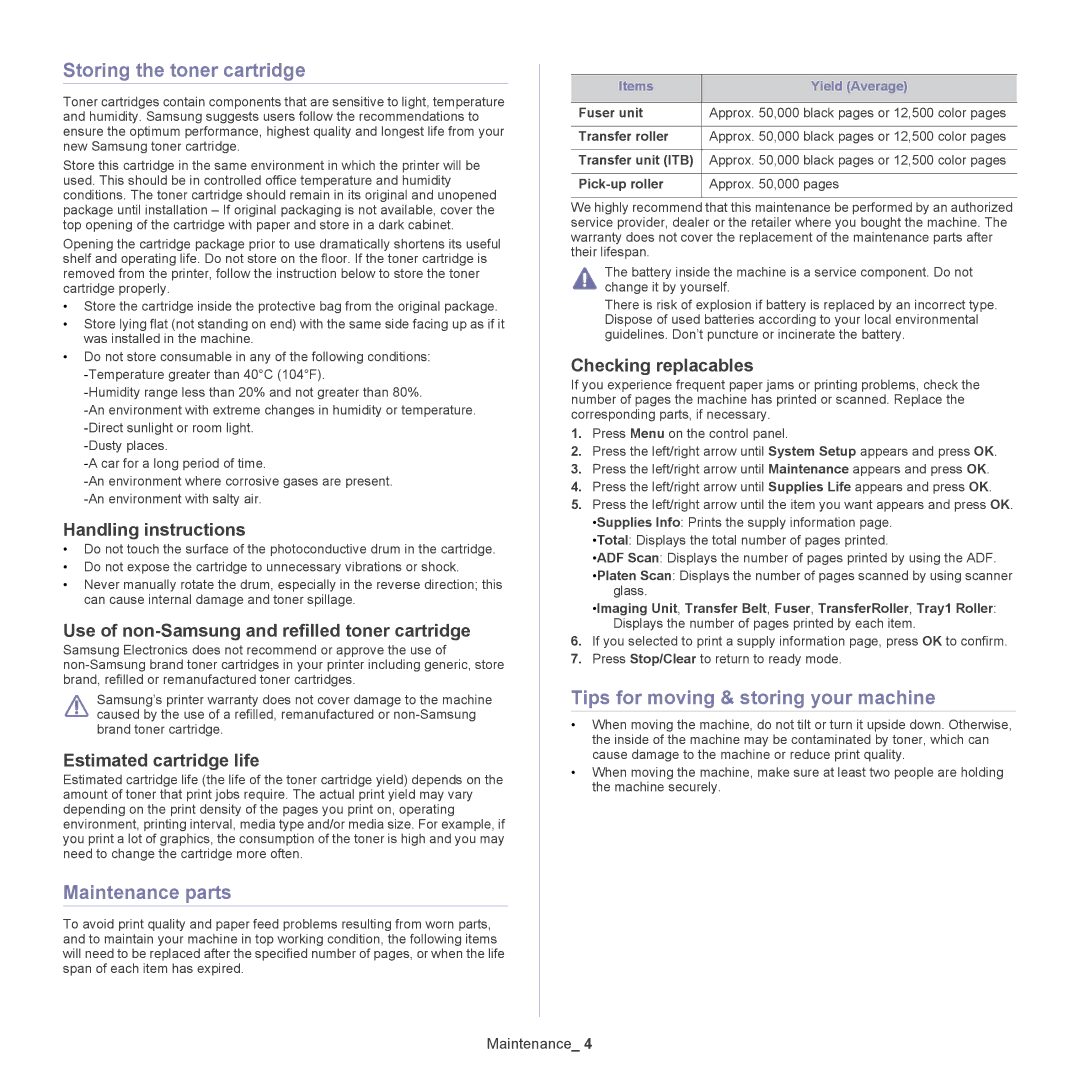Storing the toner cartridge
Toner cartridges contain components that are sensitive to light, temperature and humidity. Samsung suggests users follow the recommendations to ensure the optimum performance, highest quality and longest life from your new Samsung toner cartridge.
Store this cartridge in the same environment in which the printer will be used. This should be in controlled office temperature and humidity conditions. The toner cartridge should remain in its original and unopened package until installation – If original packaging is not available, cover the top opening of the cartridge with paper and store in a dark cabinet.
Opening the cartridge package prior to use dramatically shortens its useful shelf and operating life. Do not store on the floor. If the toner cartridge is removed from the printer, follow the instruction below to store the toner cartridge properly.
•Store the cartridge inside the protective bag from the original package.
•Store lying flat (not standing on end) with the same side facing up as if it was installed in the machine.
•Do not store consumable in any of the following conditions:
Handling instructions
•Do not touch the surface of the photoconductive drum in the cartridge.
•Do not expose the cartridge to unnecessary vibrations or shock.
•Never manually rotate the drum, especially in the reverse direction; this can cause internal damage and toner spillage.
Use of non-Samsung and refilled toner cartridge
Samsung Electronics does not recommend or approve the use of
Samsung’s printer warranty does not cover damage to the machine caused by the use of a refilled, remanufactured or
Estimated cartridge life
Estimated cartridge life (the life of the toner cartridge yield) depends on the amount of toner that print jobs require. The actual print yield may vary depending on the print density of the pages you print on, operating environment, printing interval, media type and/or media size. For example, if you print a lot of graphics, the consumption of the toner is high and you may need to change the cartridge more often.
Maintenance parts
To avoid print quality and paper feed problems resulting from worn parts, and to maintain your machine in top working condition, the following items will need to be replaced after the specified number of pages, or when the life span of each item has expired.
Items | Yield (Average) |
|
|
Fuser unit | Approx. 50,000 black pages or 12,500 color pages |
|
|
Transfer roller | Approx. 50,000 black pages or 12,500 color pages |
|
|
Transfer unit (ITB) | Approx. 50,000 black pages or 12,500 color pages |
|
|
Approx. 50,000 pages | |
|
|
We highly recommend that this maintenance be performed by an authorized service provider, dealer or the retailer where you bought the machine. The warranty does not cover the replacement of the maintenance parts after their lifespan.
The battery inside the machine is a service component. Do not change it by yourself.
There is risk of explosion if battery is replaced by an incorrect type. Dispose of used batteries according to your local environmental guidelines. Don’t puncture or incinerate the battery.
Checking replacables
If you experience frequent paper jams or printing problems, check the number of pages the machine has printed or scanned. Replace the corresponding parts, if necessary.
1.Press Menu on the control panel.
2.Press the left/right arrow until System Setup appears and press OK.
3.Press the left/right arrow until Maintenance appears and press OK.
4.Press the left/right arrow until Supplies Life appears and press OK.
5.Press the left/right arrow until the item you want appears and press OK.
•Supplies Info: Prints the supply information page.
•Total: Displays the total number of pages printed.
•ADF Scan: Displays the number of pages printed by using the ADF.
•Platen Scan: Displays the number of pages scanned by using scanner glass.
•Imaging Unit, Transfer Belt, Fuser, TransferRoller, Tray1 Roller: Displays the number of pages printed by each item.
6.If you selected to print a supply information page, press OK to confirm.
7.Press Stop/Clear to return to ready mode.
Tips for moving & storing your machine
•When moving the machine, do not tilt or turn it upside down. Otherwise, the inside of the machine may be contaminated by toner, which can cause damage to the machine or reduce print quality.
•When moving the machine, make sure at least two people are holding the machine securely.